Find answers, ask questions, and connect with our community of Meraki aficionados from around the world.
Forums
Ask questions and learn from your peers
-
Security & SD-WAN
MX Series security appliances and software-defined WAN
-
Switching
MS Series and Catalyst cloud-managed switches for high-performance, resilient networks
-
Wireless
MR Series and Catalyst access points and wireless LAN
-
Developers & APIs
Platform programmability, automation, location analytics, and integrations
-

Cisco Social Media Giveaway
Share your Cisco ah-ha moment with the team in a short video for a chance to win a $150 gift card to the Cisco Store!
-

New year, new network!
Share your 2026 networking resolutions with us for a chance to win some sweet Cisco swag!
-

Recognizing our December Members of the Month!
Help us celebrate these 15 superlative members who helped the community in the month of December!
-

Meet AI Assistant for Networking
Discover how to use the Cisco AI Assistant to manage and troubleshoot your cloud deployments.
-
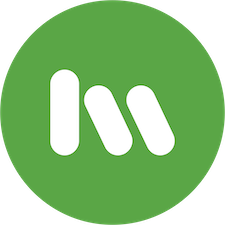
Cisco Meraki Network Engineer-Fundamental Learning Path
Expand your skillset and earn a certificate of completion
-

Documentation Digest
Check out the latest updates to our product documentation!
