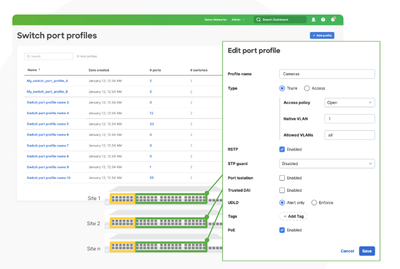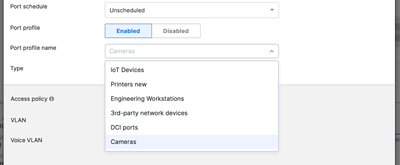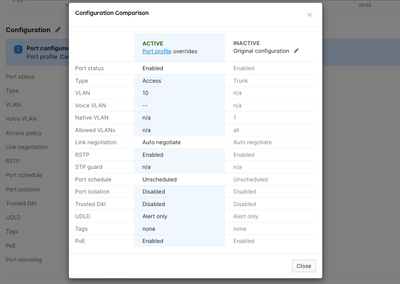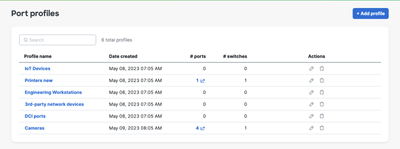Get answers from our community of experts in record time.
Join now- Feature Announcements
- :
- New MS Feature: Port Profiles
New MS Feature: Port Profiles
As an organization continues to connect more devices to its network, managing port settings and configurations becomes increasingly complex. To help organizations stay agile and adaptive to changing needs, we are excited to announce the Port Profiles feature.
Port Management at Scale with Port Profiles
Port Profiles aim to solve the problem of highly repetitive and error-prone port configurations by allowing network teams to create a set of standardized attributes. These can then be applied to one or thousands of ports across the network, making initial and ongoing configuration a breeze.
What can I do with this feature?
- Create and apply a profile to select ports: Once you have enabled this feature on the Early Access Page, navigate to Switching > Port Profiles and click Add profile to create a new profile. Once a profile is created, navigate to Switching > Switch ports, select all the ports you want to apply this profile to. Click ‘Edit’ to bring up the configuration UI, enable Port profile, select the profile from the drop-down list, and click on the update button.
When a port is configured using the Port Profiles feature, a banner will highlight the change with a link to bring up the configuration comparison table.
- Monitor profile usage: monitor the profile usage on the Switching > Port Profiles page.
- Edit a port profile: Navigate to the Switching > Port Profiles page and click on the pencil icon next to the profile you wish to edit, modify the configuration, and click save. Please note that when you modify a profile, the configuration change is immediately propagated to all the ports bound to this profile.
Please note: This feature has no minimum firmware requirements, MS15.21.1 or later is recommended for the best overall management experience. Port profiles are supported on non-templated switching networks. Support for Configuration Templates and networks bound to configuration templates will be added in the near future.
Need more information?
Check out the Port Profiles documentation pages for details. Should you encounter any issues, please do not hesitate to contact Meraki Support for assistance.
Don’t forget to listen to our episode on Meraki Unboxed Podcast and this blog to learn more about best practices for streamlining network operations and port management.
-
API & Webhooks
25 -
Beta
38 -
Breaking changes
10 -
Catalyst
27 -
Cisco Secure Connect
2 -
Features
214 -
Firmware
40 -
Meraki Health
25 -
MG Wireless WAN
10 -
MI Insight
17 -
Mobile App
9 -
MR Wireless
64 -
MS Switch
59 -
MT Sensors
29 -
MV Cameras
49 -
MX Security & SD-WAN
46 -
Products
89 -
SASE
3 -
SM Endpoint Management
35
- « Previous
- Next »