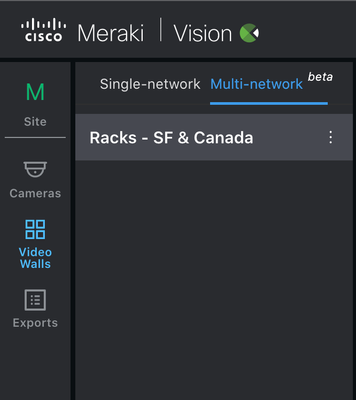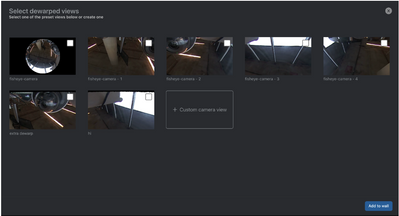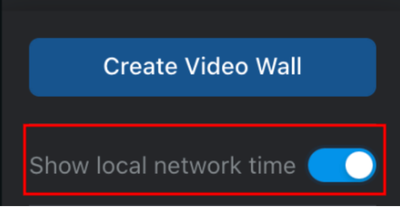Get answers from our community of experts in record time.
Join now- Feature Announcements
- :
- NEW: Multi-Network Video Walls on Vision Portal [BETA]
NEW: Multi-Network Video Walls on Vision Portal [BETA]
[Note: This feature is currently available in beta.]
You’ve spoken, and we’ve heard. Get more done in the Vision Portal.
Have different networks in your organization, and looking to watch cameras from different locations in one place? Great news! Now, you are able to create a cross-network video wall. That’s right, with the ability to add 16 cameras to a single video wall, you can view all relevant video footage in one space.
Say goodbye to toggling between networks to view footage on different video walls.
Now, on the Vision portal:
- Create video walls
- Single/multi-network wall
- View new fisheye presets available
- Change sizing for video tiles
- View the network time zones for the different cameras (Multi network only)
Let’s dive a little deeper:
> Create single/multi-network video wall:
With Admin privileges, you can now bypass the dashboard and create video walls in the Vision portal. Camera-only admins will be able to view video walls created, depending on their access levels.
You will now see the video wall page has the option for single/multi-network. Click here for a step-by-step to create a video wall in the Vision portal.
> Fisheye presets available:
With the flexibility of the fisheye camera (MV32), you can choose your view. You have the option of keeping the warped view, choosing out of the four preset views presented, or creating your custom view. What area do you need to monitor for the purposes of this video wall?
> Change sizing for video tiles:
Depending on the areas being secured, your organization might have certain areas that might be heavily trafficked or highly sensitive, which might then need more attention. This is now possible by configuring and enlarging the tiles to accommodate the need. As you create the video walls, you can now configure it to best meet your physical security needs. You are able to move cameras around, to create the best order, as well as increase/decrease the tile size for more monitoring that’s just right.
> View the network time zones for different cameras (Multi Network Only)
Now that you can create a video wall across several networks, it is likely that these networks might be in different time zones. Within the video wall, the cameras in their respective time zones will be shown as well.
The Vision portal is a dedicated destination for physical security users, and so we continue to look forward to your feedback!
For more detailed steps on creating a multi-network video wall, and more information on the Vision portal, please refer to the documentation article.
*This feature will be visible only if you have at least one video wall with camera tiles on the Dashboard.
Oh, before you leave…
Are you up to date?: If the new changes aren't visible to you in the Vision portal, you may need to update your version. Click on the "What's New" icon in the top right of the navigation to view your version, and update to the latest.
The Vision portal can be accessed directly by going to vision.meraki.com, or through the dashboard by going to "Cameras", then selecting "Vision portal".
-
API & Webhooks
25 -
Beta
38 -
Breaking changes
10 -
Catalyst
23 -
Cisco Secure Connect
2 -
Features
211 -
Firmware
38 -
Meraki Health
23 -
MG Wireless WAN
10 -
MI Insight
17 -
Mobile App
9 -
MR Wireless
62 -
MS Switch
59 -
MT Sensors
29 -
MV Cameras
49 -
MX Security & SD-WAN
46 -
Products
86 -
SASE
3 -
SM Endpoint Management
35
- « Previous
- Next »