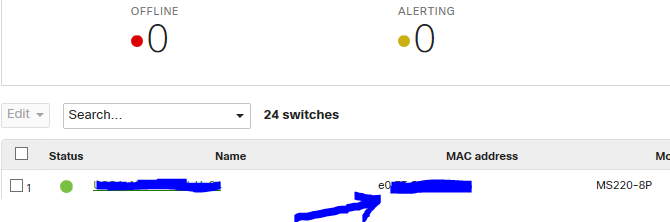- Technical Forums
- :
- Switching
- :
- Re: Where is mac address from
Where is mac address from
- Subscribe to RSS Feed
- Mark Topic as New
- Mark Topic as Read
- Float this Topic for Current User
- Bookmark
- Subscribe
- Mute
- Printer Friendly Page
- Mark as New
- Bookmark
- Subscribe
- Mute
- Subscribe to RSS Feed
- Permalink
- Report Inappropriate Content
Where is mac address from
Hi Where do we see mac address of each switch port? in cisco, we use command like show interface g1/1 etc.
Second is, when i click at Switch at left column on dashboard, i got the info attached below. question is where is mac address from? Thank you
- Mark as New
- Bookmark
- Subscribe
- Mute
- Subscribe to RSS Feed
- Permalink
- Report Inappropriate Content
This is the MAC of the switch itself, if you meant this (?)
I believe you can´t see each mac of each port.
- Mark as New
- Bookmark
- Subscribe
- Mute
- Subscribe to RSS Feed
- Permalink
- Report Inappropriate Content
maybe it is mac address of port which is uplink port
i guess each port has its own mac address, but we cannot see it with normal way.
- Mark as New
- Bookmark
- Subscribe
- Mute
- Subscribe to RSS Feed
- Permalink
- Report Inappropriate Content
I know if you go into the switch in the Tools Tab you have the MAC forwarding table but I've never seen the MAC of an actual switchport.
- Mark as New
- Bookmark
- Subscribe
- Mute
- Subscribe to RSS Feed
- Permalink
- Report Inappropriate Content
we can select and decide one of the several switches as root, but after that, can we select one of the downside switch as designated switch? for example, two switch are connected to the root, i want to select second one as designated switch. if we do not know mac address of port, it would be a little hard to do that.
- Mark as New
- Bookmark
- Subscribe
- Mute
- Subscribe to RSS Feed
- Permalink
- Report Inappropriate Content
Just alter the bridge priority to control this. Only if they're identical on all switches, the MAC addresses will be used:
If all switches in a single spanning tree have the same bridge priority, the switch with the lowest MAC address will become the root bridge.
- Mark as New
- Bookmark
- Subscribe
- Mute
- Subscribe to RSS Feed
- Permalink
- Report Inappropriate Content
- Mark as New
- Bookmark
- Subscribe
- Mute
- Subscribe to RSS Feed
- Permalink
- Report Inappropriate Content
Yes it´s the switches address.
On Meraki switches you can´t see the MAC-addresses of the ports.