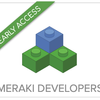Turn on suggestions
Auto-suggest helps you quickly narrow down your search results by suggesting possible matches as you type.
About nealgs
nealgs
Building a reputation
Member since Aug 17, 2018
Jan 5 2022
Kudos given to
Community Record
123
Posts
54
Kudos
3
Solutions
Badges
Jun 19 2020
2:10 AM
1 Kudo
Hi STM, Can you confirm you have made all of the necessary changes in the script to contain your meraki details i.e the values for $request_uri, $header_org and $jbody etc have been set correctly Gary
... View more
May 13 2020
2:40 PM
1 Kudo
folding now in operation: 👍
... View more
Mar 9 2020
3:35 AM
Me too - trying to enroll an Iphone, just stuck on the waiting for Enrollment - for past 15 mins Also still on Legacy SM.
... View more
Feb 27 2020
8:10 AM
3 Kudos
Yep backwards compatible - we took the 1GB SFP from our old Linksys SG unit and used it in the MS225's - has been running fine for over 8mths or so now.
... View more
Feb 27 2020
6:11 AM
Hi dizzysn, You can adjust the time the splash page appears from half hourly up to, what appears to be, max 90 days. Go to Wireless > Configure > Splash page then choose the relevant SSID you wish to change. Scroll to the bottom of the page to the Splash behaviour section. Set the Splash frequency to the relevant period. Hope this helps 🙂
... View more
Feb 27 2020
5:39 AM
I've been using Win 10 VPN client now for a good few months and it's been stable - i've not had to change or update the VPN client settings at all since probably before new year. Not sure if an Windows 10 update has resolved the problem or what.
... View more
Feb 27 2020
5:36 AM
Good to hear that it's working for someone else CMDRTucker 👍 We've been running it since August last year, scheduled to change password for guest wifi on site every friday at 4pm with an email sent out to reception and our support team. Reception print email out ready for visitors to site over weekend and following week. Has worked very will since with only a couple of hiccups which where down to the machine the scheduled task was running on rather than the script itself 🙂 Any questions about the script - give me a shout.
... View more
Nov 19 2019
5:28 AM
1 Kudo
check out this thread Ian https://community.meraki.com/t5/Security-SD-WAN/Meraki-mx64-with-two-Internet-connections/td-p/22295 similar question on an MX64, but should apply the same hope this is useful
... View more
Nov 19 2019
2:54 AM
don't forget you'll need to specify your orgid in that url, rather than the placeholder :organizationid 🙂
... View more
Nov 19 2019
2:36 AM
Not sure if you've read this part of the Postman docs: https://learning.getpostman.com/docs/postman/environments-and-globals/variables/ hope it helps
... View more
Nov 13 2019
11:18 AM
1 Kudo
aha!, thanks MeredithW - thought it was old age creeping in 😄
... View more
Nov 12 2019
2:46 PM
1 Kudo
woohoo! - great stuff 🙂
... View more
Nov 12 2019
2:39 PM
hi Steve, from your Meraki dashboard, type this url into address bar https://dashboard.meraki.com/api/v0/organizations or even just append your dashboard address to be https://<yourdashboardurl>/api/v0/organizations and press Enter - it should then return some json info: [{"id":"<yourOrgID>"....... use the value in there for orgid - think it's a 6 digit number, at least ours is
... View more
Nov 12 2019
2:25 PM
2 Kudos
that becomes the IPSEC preshared key field value when keying the settings into my phone, i have the following fields shown when Type is PPTP (default value) Name: Type: Server Address: [ ] PPP encryption (MFPS) [ ] Show advanced options When i change Type to L2TP/IPSec PSK, i get a new set of fields: Name: Type: L2TP/IPSec PSK Server Address: L2TP secret: (not used) IPSec identifier: (not used) IPSec preshared key: <your secret password> [ ] Show advanced options hope that helps 🙂
... View more
Nov 12 2019
2:14 PM
L2TP secret is not used, your PSK key goes in the IPSEC preshared key field 🙂
... View more
Nov 12 2019
2:13 PM
just tested this now myself after reading this Oneplus one phone connected to VPN using L2TP/IPSEC PSK I assume you you know the secret password? on the oneplus: Give name Type: L2TP/IPSEC PSK Server: server ip skip rest till IPSec preshared key: type in PSK key Save, then connect Dashboard/Network/-wide/Clients show me listed. don't need to include domain name <domainname>\<userid> it appears if using AD for authentication
... View more
Nov 12 2019
1:52 PM
great stuff RobJ - good to hear 🙂 Not sure why my post appears twice though - anyone help on how to post properly in a forum - lol 🙂
... View more
Nov 12 2019
9:00 AM
1 Kudo
with regards to the Meraki API - have you installed PostMan? I'm pretty new to the meraki api and have be messing with powershell rather than python and found that Postman with the Meraki Dashboard API collection installed helps you to run various api calls without the need for all the convoluted script code around it. once you've sorted out the parameters etc for the particular API call, you can then wrap the necessary code around it etc. With regards to your code - if you run the api call in Postman, it fails with the values you have below with a bad request error or 404 error. The t0 parameter needs to be a valid time value - if you remove it as a parameter, like so and do this in Postman it returns a list of clients https://xxx.meraki.com/api/v0/organizations/<orgid>/networks/<networkID>/clients?×pan=900&perPage=500 try the your code in python again, but remove the t0 line and just have either startingafter = "" or endingBefore = "" (aparently can't have both according to error returned by Postman if both included in the API call e.g. - this fails: https://xxx.meraki.com/api/v0/organizations/<orgid>/networks/<networkID>/clients?×pan=900&perPage=500&startingAfter=""&endingBefore="" let me know how you get on
... View more
Nov 6 2019
6:17 AM
1 Kudo
Have you tried this? https://documentation.meraki.com/MX/Client_VPN/Client_VPN_OS_Configuration has a section for IOS devices. We use client VPN on our MX84, but only through Win 10 devices - haven't configured any outbound rules or anything and works fine. I've just tested mine on an Iphone 7plus - had to disconnect wifi (connected to internal Merak based SSID on corp network) and worked fine - did get same L2TP did not respond message until i turned of wifi.
... View more
Nov 6 2019
6:04 AM
does it happen on a particular SSID only or any SSID you have configured?
... View more
Oct 30 2019
2:15 AM
are you trying to get client vpn on ubuntu to connect to MX100? Meraki client VPN support is a bit lacking in a lot of areas - not sure if this thread helps you: https://www.reddit.com/r/meraki/comments/9hd1x0/client_vpn_on_ubuntu/ we've tried using Microsofts inbuilt client in Win 10 which does work except for an issue in windows which changes the configuration back to a default setting which doesn't work.
... View more
Oct 30 2019
1:53 AM
5 Kudos
Hi Steve, Below is the powershell script - As it stands, it is hard coded for a single organisation as the base URI contains the Org ID You will just need to populate the necessary areas with your particular details etc. I.E. smpt server and recipient info in function sendMail API key in function Get-WifiSSID base_uri & api_key in #setup some global static stuff section email message body in section # build email message body and send it You can change password length (currently 10 chars) and complexity by changing the code in function createPassword param([string]$site="",[string]$ssid="",[string]$action="")
function sendMail([string]$txtbody)
{
#SMTP server name
$smtpServer = "<InsertYourSMTPMailServerInfoHere>"
#Creating a Mail object
$msg = new-object Net.Mail.MailMessage
#Creating SMTP server object
$smtp = new-object Net.Mail.SmtpClient($smtpServer)
#Email structure
$msg.From = "merakiapi@<YourMailDomainHere>"
$msg.To.Add("<RecipientMailAddressHere>")
#$msg.To.Add("<OtherRecipientAddressHere")
$msg.subject = "New password for guest Wifi"
$msg.body = $txtbody
$msg.IsBodyHTML=$true
#Sending email
$smtp.Send($msg)
}
function Get-RandomCharacters($length, $characters)
{
$random = 1..$length | ForEach-Object { Get-Random -Maximum $characters.length }
$private:ofs=""
return [String]$characters[$random]
}
function Scramble-String([string]$inputString)
{
$characterArray = $inputString.ToCharArray()
$scrambledStringArray = $characterArray | Get-Random -Count $characterArray.Length
$outputString = -join $scrambledStringArray
return $outputString
}
function updateWiFiPSK ([string]$s_id, [string]$w_id, [string]$newpassword)
{
[Net.ServicePointManager]::SecurityProtocol = [Net.SecurityProtocolType]::Tls12
# PSK = New password
$data = @{
"psk" = $newpassword
}
#Convert data to Json format
$jbody = ConvertTo-Json -InputObject $data
#Combine base URL and ssid
$request_uri = $base_uri + $networks_uri + $s_id + "/ssids/" + $w_id
$r = Invoke-WebRequest $request_uri -Method:Put -Headers $header_org -Body $jbody
return $r
}
function Get-SiteID
{
#get site id
$request_uri = $base_uri + $networks_uri
$r = Invoke-WebRequest $request_uri -Method:Get -Headers $header_org
$json = $r | ConvertFrom-Json
for($i=0;$i -lt $json.count;$i++)
{
if ($site -eq $json[$i].name)
{
Write-host "Network Name : " $json[$i].name
Write-host "id : " $json[$i].id
Write-host "Type : " $json[$i].type
$s_id = $json[$i].id
}
}
return $s_id
}
function Get-WiFiSSID ([string]$s_id)
{
#get wifi network ID from site requested
if ($s_id -ne "")
{
$request_uri = $base_uri + $networks_uri + $s_id + "/ssids/"
$r = Invoke-WebRequest $request_uri -Method:Get -Headers @{"X-Cisco-Meraki-API-Key"="<ReplaceWithYouAPIKeyHere>"} -ContentType "application/json"
$z = $r | ConvertFrom-Json
for($i=0;$i -lt $z.count;$i++)
{
If ($z[$i].name -eq $ssid)
{
Write-host "SSID Name : " $z[$i].name
Write-host "SSID# : " $z[$i].number
Write-host "Current PSK : " $z[$i].psk
$w_id = $z[$i].number
}
}
}
return $w_id
}
function createPassword
{
$password = Get-RandomCharacters -length 4 -characters 'abcdefghiklmnoprstuvwxyz'
$password += Get-RandomCharacters -length 2 -characters 'ABCDEFGHKLMNOPRSTUVWXYZ'
$password += Get-RandomCharacters -length 2 -characters '1234567890'
$password += Get-RandomCharacters -length 2 -characters '!$%&()?}][{@#+'
#Write-Host $password
return Scramble-String $password
}
# setup some global static stuff
$base_uri = "https://<InsertYourMerakiAPIBaseURLHere>"
## E.G. n34.meraki.com/api/v0/organizations/<OrgID>/
$networks_uri = "networks/"
#Meraki API KEY
$api_key = "<InsertYourAPIKeyHere>"
$header_org = @{"X-Cisco-Meraki-API-KEY" = $api_key;"Content-Type" = 'application/json'}
$s_id = ""
$w_id = ""
$mode = ""
If ($site -eq "" -or $ssid -eq "")
{
Write-Host "MerakiPSKTool - (c) 2019"
Write-Host ""
Write-Host "Site/SSID parameter is missing"
Write-Host "Usage: MerakiPSKTool.ps1 -site <sitename> -ssid <ssidName> -action [Change | Display]"
Write-Host ""
exit
}
# if action not passed or is blank, set default mode to Display
if ($action -eq "")
{
$action = "Display"
}
switch ($action)
{
{@("Display", "display") -contains $_ }
{
"Displaying Wifi details"
$mode = "display"
}
{@("Change", "change") -contains $_ }
{
"Change Wifi password"
$mode = "change"
}
default { "MerakiPSKTool.ps1" }
}
# get ID of the site passed in params (set a default value if no site passed)
$s_id = Get-SiteID
If ($s_id -ne "")
{
# get id of Wifi network that password is to be changed for
$w_id = Get-WifiSSID($s_id)
#Write-Host "Site ID : " $s_id " | Wifi #: " $w_id
}
if ($mode -eq "change")
{
# generate a new complex password
$newpassword = createPassword
$result = updateWiFiPSK $s_id $w_id $newpassword
#Write-Host $result
# build email message body and send it
if ($result.StatusCode -eq 200)
{
Write-Host "Sending Email"
$txtbody = "<html><body>"
$txtbody = $txtbody + "The new password for " + $ssid + " at " + $site + " is<br><br><b><font size=30 color=green>"
$txtbody = $txtbody + $newpassword + "</font></b>"
$txtbody = $txtbody + "<br><br>If you have any problems please contact <SomeContactDetailsHere>"
$txtbody = $txtbody + "<br><br>regards<br>SignoffInfo"
$txtbody = $txtbody + "</body></html>"
#Write-Host $txtbody
# send the email
sendMail $txtbody
}
else
{
Write-Host "Password change failed for " + $ssid + " at " + $site
}
} Copy and paste the above into text editor, make the necessary changes and save as MerakiPSKTool.ps1 to display current PSK for site, use MerakiPSKTool.ps1 -site <sitename> -ssid <SSIDName> -action Display to change psk for site use MerakiPSKTool.ps1 -site <sitename> -ssid <SSIDName> -action Change if no Action value provided it will default to Display Current email body looks like this: The new password for [ssidName] at [SiteName] is z$ys$63mPX If you have any problems please contact [ContactName] on [ContactTel] or [ContactEmail] regards [Contact] Subject line is New password for guest Wifi I'm not a pro programmer so use at own risk, i've had it running now for a good couple or months or so now and it's worked fine since. rgds Gary
... View more
Kudos given to
My Accepted Solutions
| Subject | Views | Posted |
|---|---|---|
| 21793 | Nov 12 2019 2:25 PM | |
| 4123 | Nov 12 2019 9:00 AM | |
| 2420 | Sep 3 2019 6:00 AM |
My Top Kudoed Posts
| Subject | Kudos | Views |
|---|---|---|
| 5 | 46306 | |
| 3 | 4508 | |
| 3 | 6604 | |
| 3 | 8768 | |
| 3 | 46708 |
© 2025 Cisco Systems, Inc.