We are pleased to announce some improvements to the Meraki Community’s rich text editor that should make your posting experience just a bit smoother:
- Drag-n-drop / Copy-paste images
- Image toolbar
- Improved editor toolbar
Update #1: Drag-n-drop / Copy-paste images
You can now drag images into the editor or even paste them directly!
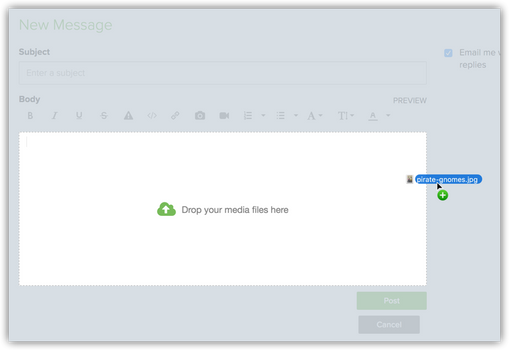 Dragging an image into the editor
Dragging an image into the editor
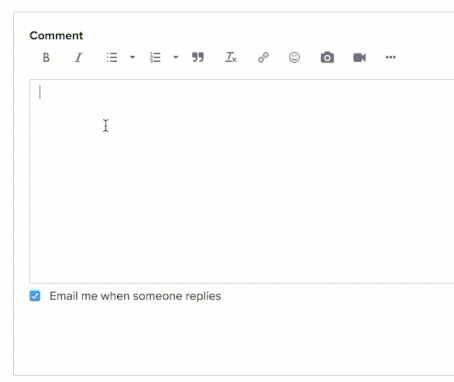 Pasting an image into the editor
Pasting an image into the editor
Update #2: Image toolbar
Once you’ve added an image to the editor, you can now adjust it easily with the new image toolbar. This allows you to align your image left, center, or right and also resize it.
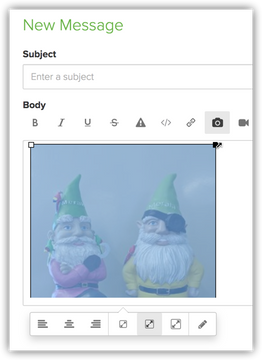 New image toolbar
New image toolbar
Update #3: Improved editor toolbar
The editor has a newly streamlined toolbar; if you want more advanced controls, you can click the "..." icon for additional items.
Emoji menu item!
Most exciting about this new toolbar for me, personally, is the enhanced emoji menu item:
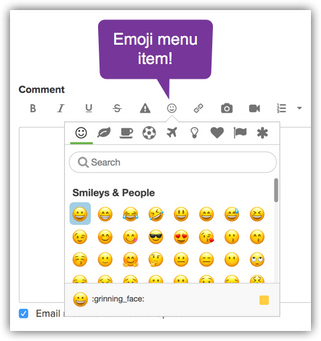 Emoji menu available from the toolbar
Emoji menu available from the toolbar
No longer do you have to use clever keyboard commands to get the perfect emoji for your post (as I documented, a while back, here) — just click the little smiley face! 👍
Expanded formatting controls
Using the expanded view of the toolbar (available by clicking the “...” menu item), you can now add / edit tables and set text alignment.
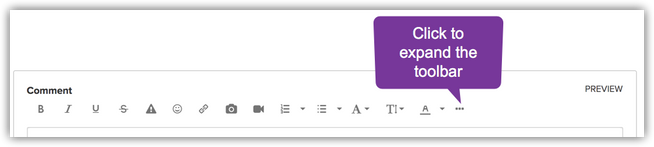 Expand the toolbar
Expand the toolbar
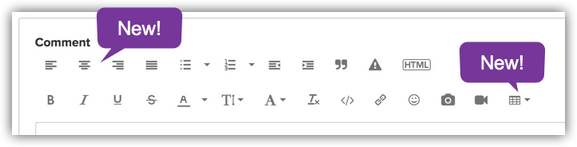 Expanded view
Expanded view
Code formatting options
If you have code you'd like to share with the community, it will now be formatted nicely when you use the "Insert code sample" feature on the editor. Just click the "</>" icon, paste in your code, and select the language you are using.
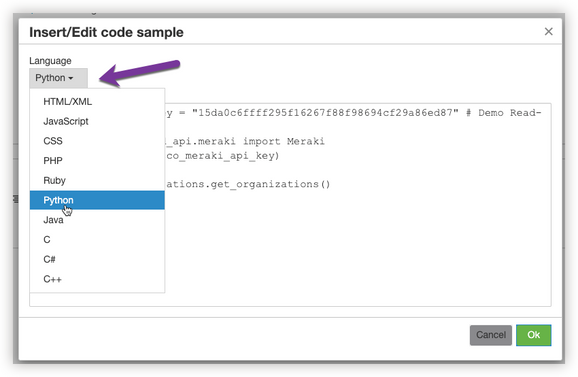 Selecting the language of a code sample
Selecting the language of a code sample
We hope you find these updates useful; please let us know your thoughts in the comments!