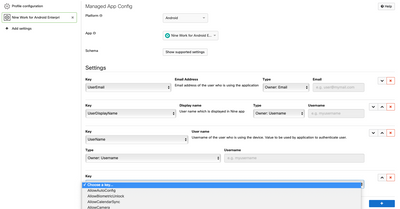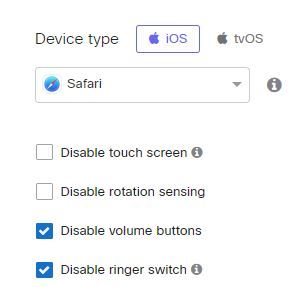- Technical Forums
- :
- Mobile Device Management
- :
- Info: Locking down an iOS device to a static webpage
Info: Locking down an iOS device to a static webpage
- Subscribe to RSS Feed
- Mark Topic as New
- Mark Topic as Read
- Float this Topic for Current User
- Bookmark
- Subscribe
- Mute
- Printer Friendly Page
- Mark as New
- Bookmark
- Subscribe
- Mute
- Subscribe to RSS Feed
- Permalink
- Report Inappropriate Content
Info: Locking down an iOS device to a static webpage
Prompted by a customer request the other day to lock down Chrome on iOS to a range of webpages, I thought it was worth sharing my findings and a solution.
So, the request: To Lock down Chrome so that it could only display a range of webpages, and not allow browsing elsewhere
Many apps support the appconfig.org standards that allow for application config management. Meraki Systems Manager also supports this, so, if the app supports it, when creating a managed app config, such as Nine Work for Enterprise...
Systems Manager will offer a list of supported settings when you can then configure, as above.
So, having created one for Chrome, I found nothing...
I then found the following resources:
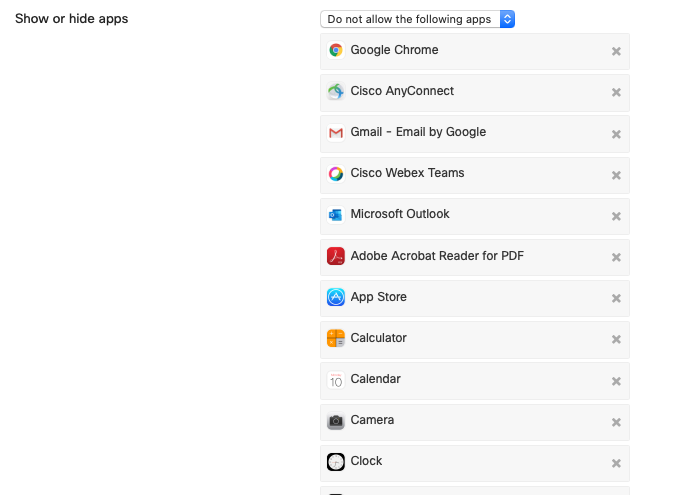
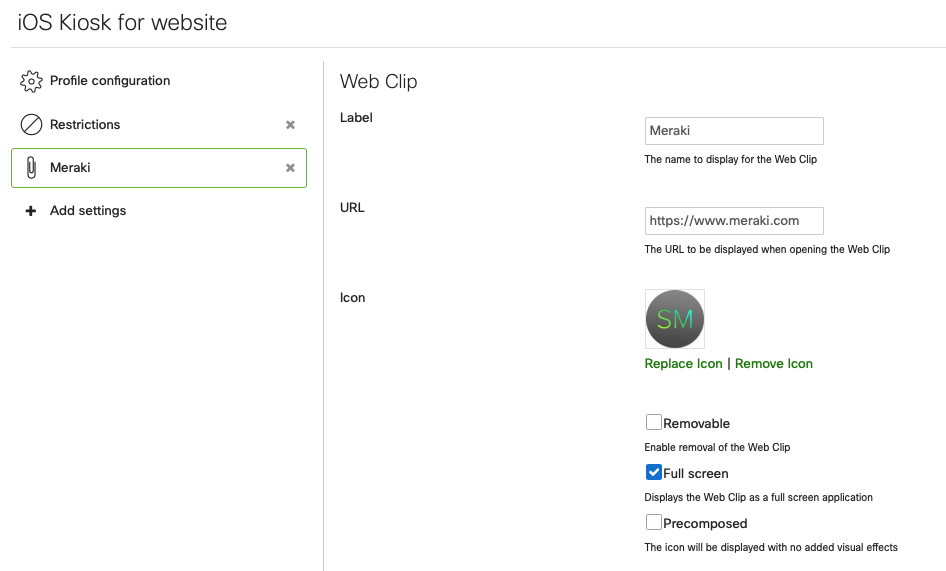
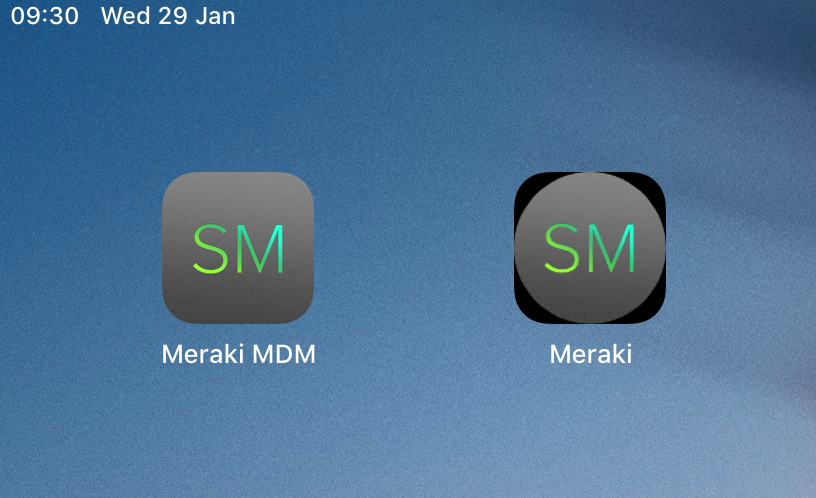

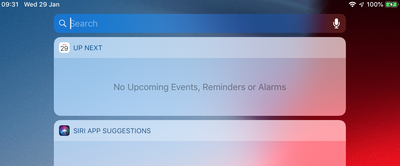
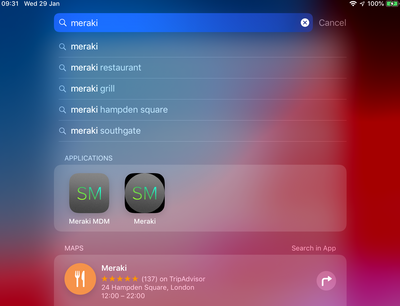
- Show Control Center in lock screen
Show Notification Center in lock screen
Show Today view in lock screen
- Labels:
-
iOS
- Mark as New
- Bookmark
- Subscribe
- Mute
- Subscribe to RSS Feed
- Permalink
- Report Inappropriate Content
- Mark as New
- Bookmark
- Subscribe
- Mute
- Subscribe to RSS Feed
- Permalink
- Report Inappropriate Content
Knowing that it's not (currently) possible to lock Safari down in Kiosk mode, my thoughts turned to Webclips...
Per your quote above, I'm pretty sure it is and has been for some time. We've been using it on our iPad's since at least middle of last year.
Our method was to set Safari in Kiosk mode as per the usual process for setting any app in Kiosk mode.
Then add a managed app config that has some default pages we needed.
Then add content restriction whitelist bookmarks - that only allow the specific pages you need.
Pretty effectively blocked access to any pages that weren't explicitly bookmarked.
The only caveat is that we had some issues with renaming the profiles on-the-fly, so instead removed the profile first, renamed, re-added the profile.
- Mark as New
- Bookmark
- Subscribe
- Mute
- Subscribe to RSS Feed
- Permalink
- Report Inappropriate Content
Hi @MCrowther Do you have a link to any Apple documentation that lists the keys and possible values for Safari managed app config?
- Mark as New
- Bookmark
- Subscribe
- Mute
- Subscribe to RSS Feed
- Permalink
- Report Inappropriate Content
- Mark as New
- Bookmark
- Subscribe
- Mute
- Subscribe to RSS Feed
- Permalink
- Report Inappropriate Content
We create a custom tag e.g. CUSTOM
Then we create two profiles - one is Kiosk (single app) mode. With Safari as single app. Only the following are ticked. The tag is added to the profile's configuration page as a device tag.
Then we create another profile, same device tag, with a managed app config for safari that contains:
KEY: webpage title
TYPE: Text
VALUE: Webpage address
In that same profile we add Web Content Filter, with whitelist bookmarks. The bookmarks are the same address as the address in VALUE above. The name of it is the same as KEY above.
When we're done we save those profiles, apply the device tag to the device which adds both those profiles, and then we've got Safari locked down to just those webpages.
As it's whitelist, only those webpages listed in the whitelist are allowed to be opened. All others are blocked.
- Mark as New
- Bookmark
- Subscribe
- Mute
- Subscribe to RSS Feed
- Permalink
- Report Inappropriate Content
OMG ive been looking for a way to do this forever!!!!! thank you
- Mark as New
- Bookmark
- Subscribe
- Mute
- Subscribe to RSS Feed
- Permalink
- Report Inappropriate Content
Hi @PaulF ,
Nice write up.
It really does surprise me that Apple have not made this easier by now. We used the Chrome config for Android, which works quite well. The steps are the same for the show/hide apps.
Is it still the case that iOS WebClips cannot be removed/updated remotely once added? I think this was the caveat that killed the iOS solution for us in the end when we looked at doing this.
Thank you,
Peter James