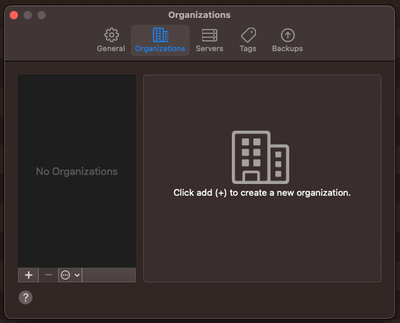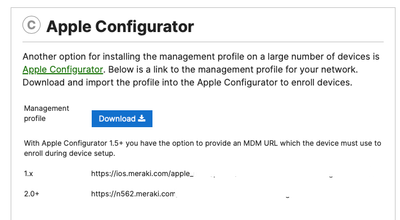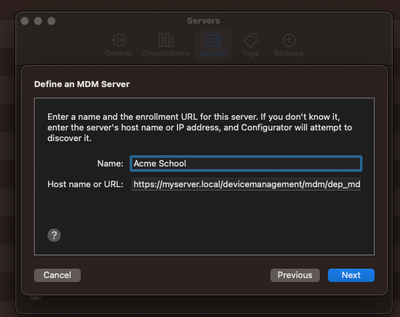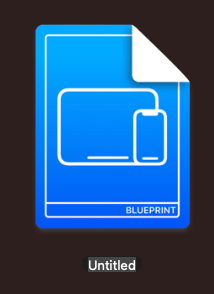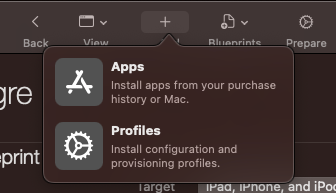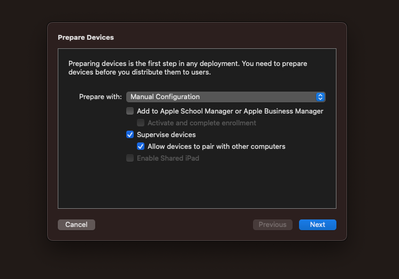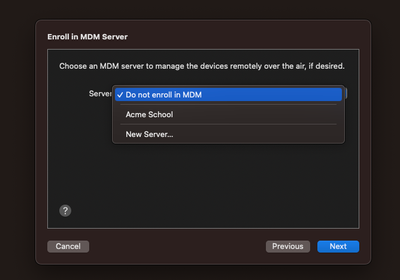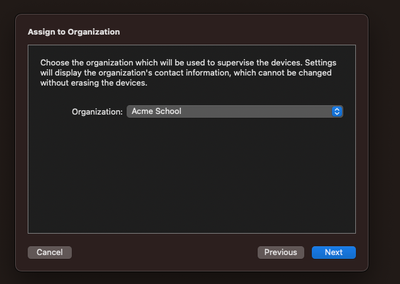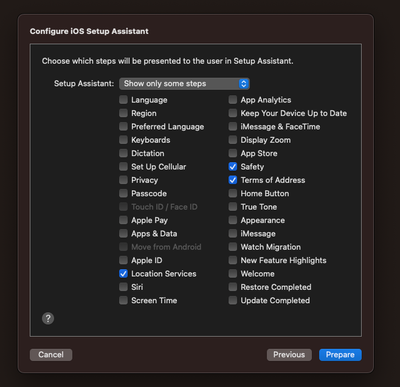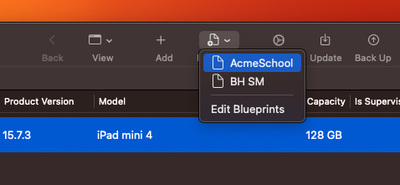Get answers from our community of experts in record time.
Join now- Technical Forums
- :
- Mobile Device Management
- :
- HOW TO: Using Blueprints to automate the preparing of iOS devices / WiFi pr...
HOW TO: Using Blueprints to automate the preparing of iOS devices / WiFi profiles, etc
- Subscribe to RSS Feed
- Mark Topic as New
- Mark Topic as Read
- Float this Topic for Current User
- Bookmark
- Subscribe
- Mute
- Printer Friendly Page
- Mark as New
- Bookmark
- Subscribe
- Mute
- Subscribe to RSS Feed
- Permalink
- Report Inappropriate Content
HOW TO: Using Blueprints to automate the preparing of iOS devices / WiFi profiles, etc
Hello all.
Prompted by a discussion last week with a customer, I wanted to put together a guide on how to use the Blueprint feature of Apple's Apple Configurator to simply and automate the preparing of devices / adding to Automated Device Enrollment
So, what is a Blueprint: Essentially, it's a configuration of multiple items that you'd normally have to do manually, such as adding a custom app, WiFi profile and or enrolling / adding to ADE
You'll need:
- A macOS device
- the latest version of Apple Configurator installed (it's available in the App Store)
- a test device
- a lightning to USB cable
I'm going to assume that nothing is configured on Apple Configurator for this guide.
Configure Organisation / MDM Server in Apple Configurator (AC):
Open AC
Click Apple Configurator > Settings on the Menu bar
This pop up box should appear:
Firstly, click on Organizations
If you don't already have one configured, like this:
Click on the + at the bottom of the screen. There should now be a small wizard to create an Organization:
Click Next, then enter:
- The name of the Organization
- Phone, email address and address are optional
Click next, then, when prompted, enter your username and address for the Mac and it should save
Next, we will create an MDM server. From the Settings window above, click Servers
Click on the + at the bottom of the screen. There should now be a small wizard to create an MDM Server:
Click next, then, when prompted, type in a name.
For Host name or URL, go to the Meraki Dashboard. Click Systems Manager > Add devices > iOS (or macOS):
Copy the 2.0 URL
Go back to Apple Configurator and paste in the URL
Click Next. The screen may pause for a second whilst Apple Configurator gets the Trust Anchors from the MDM server, and then the screen updates to show the newly configured MDM server
Creating a Blueprint
In Apple Configurator, click Blueprints, then Edit Blueprints
From the window that appears, click New in the bottom left hand corner. Give this a name
You can now double click it to edit it:
Things that you can do:
Add an App / Profile
If you want to add a custom app or WiFi profile:
Click the + then chose Apps or Profiles.
Note: Adding a WiFi profile, even if you add one within Systems Manager, is good idea, as sometimes the device can fail to enroll
Prepare
This allows you to either Add the device to ADE and / or enroll the device.
Choose your first action: Whether to add to ADE, and whether you wish to allow the device to connect to other Mac devices after enrollment via USB
NOTE: You'll only be able to change this setting by wiping the device
The next step allows you to chose the MDM server you wish to use:
Select the MDM server we created earlier
The next step asks which organization we wish to assign the device to: Chose the organization you created earlier
And the last step allows us to create an ADE profile that hides / shows the various setup screens
When finished, click Prepare This won't actually prepare any connected devices
Running the Blueprint
When you're ready to prepare and configure your devices, select the devices from the list in Apple Configurator, click Blueprints, then select the Blueprint you created earlier:
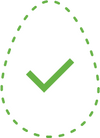 The gnomes' hidden egg has been found!
The gnomes' hidden egg has been found!
- Labels:
-
ADE
-
Apps
-
Education
-
Enrollment
-
iOS
- Mark as New
- Bookmark
- Subscribe
- Mute
- Subscribe to RSS Feed
- Permalink
- Report Inappropriate Content
EGG FOUND!
- Mark as New
- Bookmark
- Subscribe
- Mute
- Subscribe to RSS Feed
- Permalink
- Report Inappropriate Content
Egg found!