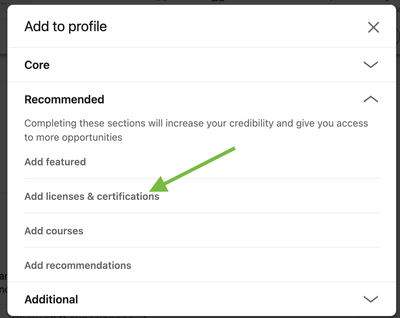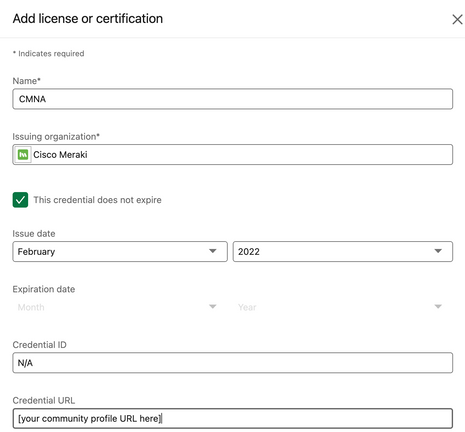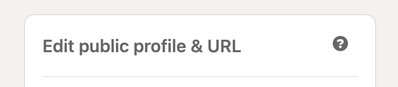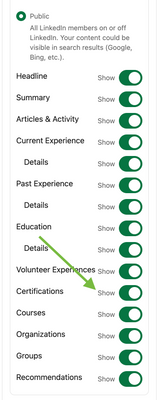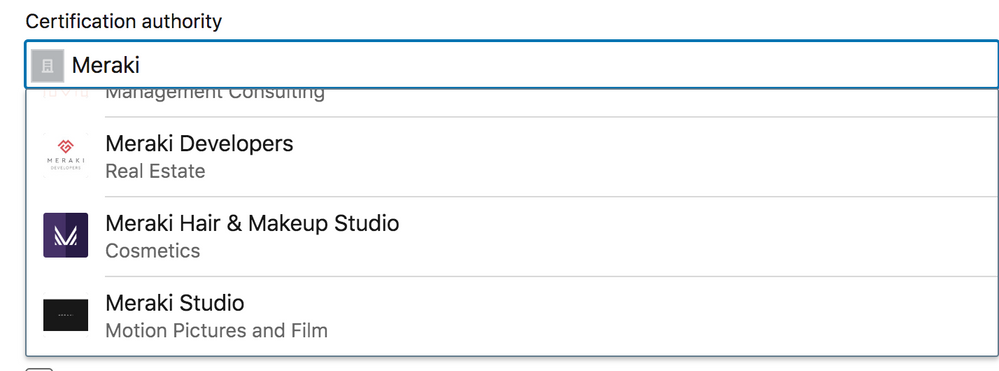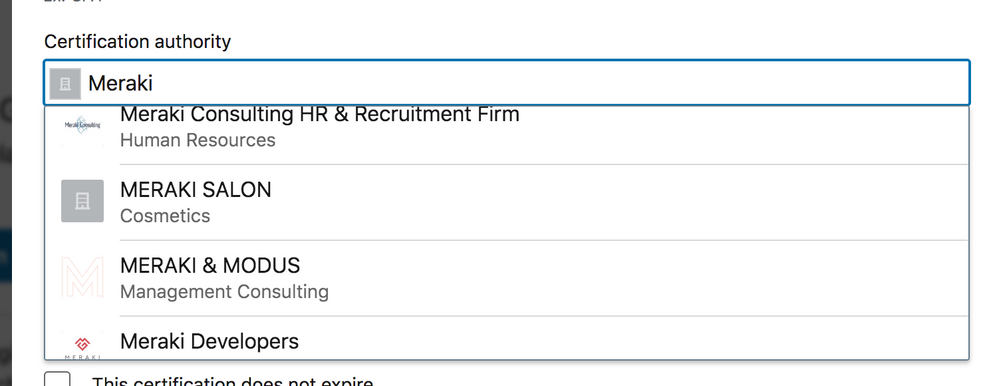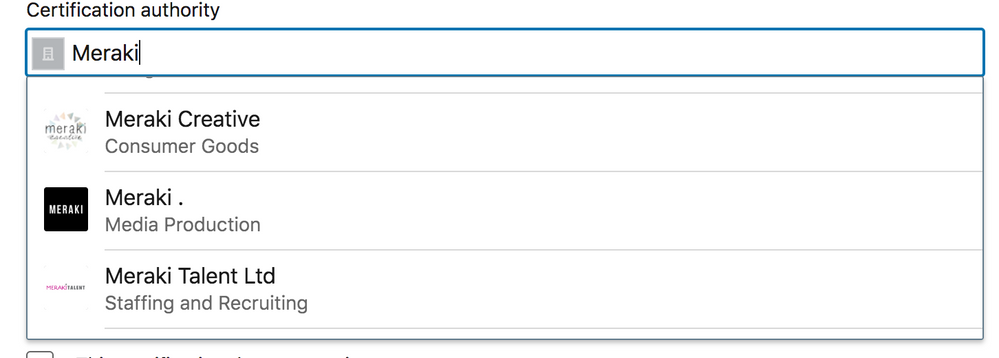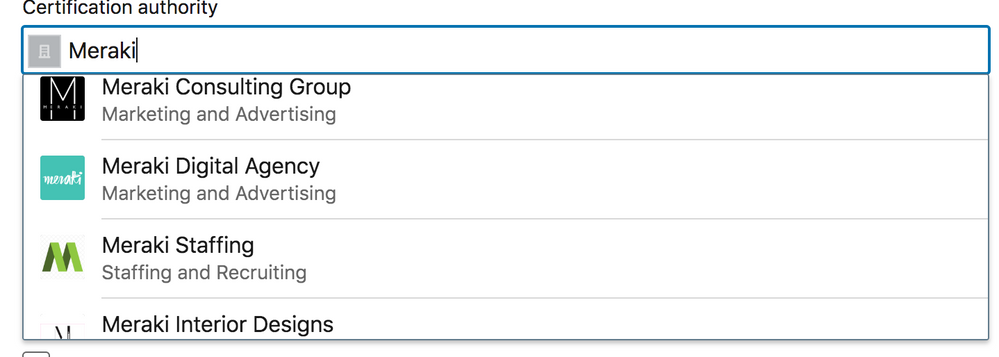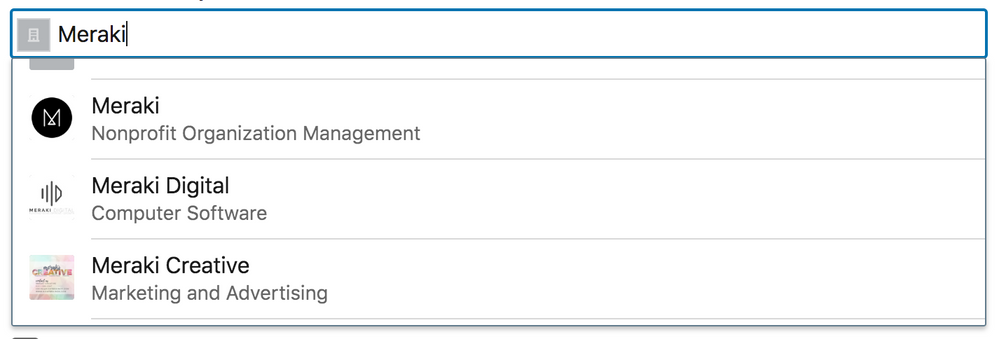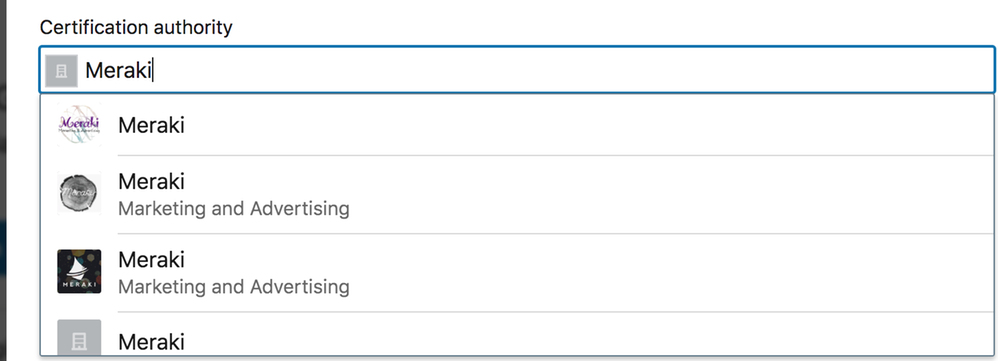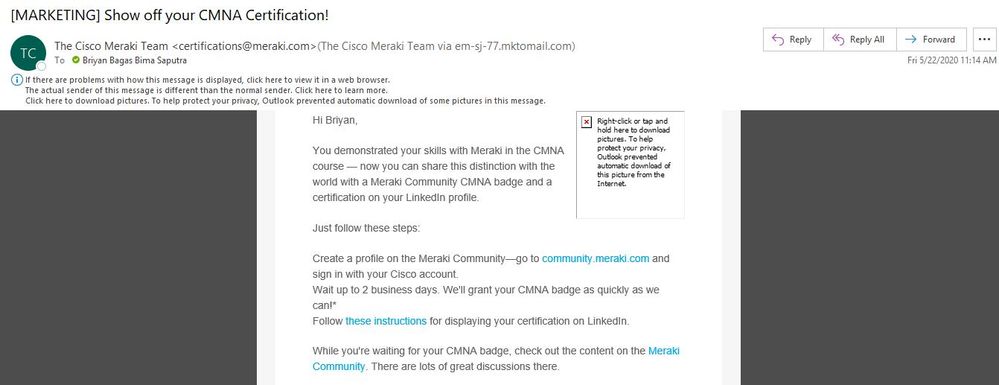Get answers from our community of experts in record time.
Join now- About the Community
- :
- Community Tips & Tricks
- :
- Re: How To: Display your Meraki certifications on LinkedIn
How To: Display your Meraki certifications on LinkedIn
- Subscribe to RSS Feed
- Mark Topic as New
- Mark Topic as Read
- Float this Topic for Current User
- Bookmark
- Subscribe
- Mute
- Printer Friendly Page
- Mark as New
- Bookmark
- Subscribe
- Mute
- Subscribe to RSS Feed
- Permalink
- Report Inappropriate Content
How To: Display your Meraki certifications on LinkedIn
We've had a couple of questions about how to display your Meraki certifications on LinkedIn. Here's the answer - you can include your CMNA, CMNO, CMNP, or CMSS certification in the Licenses & certifications section on LinkedIn:
To get this set up:
- Make sure your badge is appearing on your community profile. If it's not, there are three likely causes:
- You completed the CMSS exam, but have not yet emailed the community team with your proof of completion. Please email community-help@meraki.net and we will get you sorted out!
- You took the CMNA course very recently. It can take up to 5 business days after completing the course before your badge appears.
- The email address you used for CMNA or CMNO isn’t the same as your community email address. In this case, please email us at community-help@meraki.com and we'll get it sorted out!
- CMNO only: Find your certification number from the certificate we sent you.
- Log in to LinkedIn and go to your profile.
- From the "Add profile section" on the right, select "Recommended" and then click "Add licenses & certifications.":
- Fill in the following information:
- Certification name: CMNO, CMNA, CMNP, CMSS
- Certification authority: Cisco Meraki
- Dates: the month and year you received your certification; you can check the "This credential does not expire" checkbox
- License number: N/A for CMNAs / CMNPs. For CMNO and CMSS, use the number from your certificate (e.g. 004077)
- Certification URL: The URL of your community profile (which shows your badge)
- Save, and confirm that your certification is appearing in the "Licenses & certifications" section of your LinkedIn profile.
Also, if you want your certifications to appear on your public LinkedIn profile, you may need to adjust your privacy settings:
- Go to the "Edit Public Profile & URL" section of your profile:
- Confirm that "Certifications" is set to "Show":
- Labels:
-
How-To
- Mark as New
- Bookmark
- Subscribe
- Mute
- Subscribe to RSS Feed
- Permalink
- Report Inappropriate Content
Thanks for the How To. This makes it super easy.
- Mark as New
- Bookmark
- Subscribe
- Mute
- Subscribe to RSS Feed
- Permalink
- Report Inappropriate Content
@Johan2 wrote:
Thanks for the How To. This makes it super easy.
You're welcome! Glad to hear these instructions are useful 🙂
- Mark as New
- Bookmark
- Subscribe
- Mute
- Subscribe to RSS Feed
- Permalink
- Report Inappropriate Content
May I know how could i get a Meraki certification and how qualify for any free trainings please? Thank you. 🙂
- Mark as New
- Bookmark
- Subscribe
- Mute
- Subscribe to RSS Feed
- Permalink
- Report Inappropriate Content
@4Jonjon20 wrote:
Hi Caroline,
May I know how could i get a Meraki certification and how qualify for any free trainings please? Thank you. 🙂
Hi @4Jonjon20 -
My apologies for the delayed response. You can learn more about our CMNO (Certified Meraki Network Operator) program here. If you are a Meraki partner, you may also be eligible for our CMNA program; you can learn more about that here.
Cheers!
- Mark as New
- Bookmark
- Subscribe
- Mute
- Subscribe to RSS Feed
- Permalink
- Report Inappropriate Content
Is there a plan, sinnce CNMO is discontinued or renamed - so we can update CMNO bagde on LinkedIn to ECMS1 to be up to date?
- Mark as New
- Bookmark
- Subscribe
- Mute
- Subscribe to RSS Feed
- Permalink
- Report Inappropriate Content
Excellent!
- Mark as New
- Bookmark
- Subscribe
- Mute
- Subscribe to RSS Feed
- Permalink
- Report Inappropriate Content
I'm seeing a lot of Merakis, but not the real one (the one with the green background as pictured above).
See the attached screenshots.
- Mark as New
- Bookmark
- Subscribe
- Mute
- Subscribe to RSS Feed
- Permalink
- Report Inappropriate Content
Hi @Tekrondo - I think you'll have more luck if you search for "Cisco Meraki". Surprising that a search for "Meraki" isn't working though!
- Mark as New
- Bookmark
- Subscribe
- Mute
- Subscribe to RSS Feed
- Permalink
- Report Inappropriate Content
- Mark as New
- Bookmark
- Subscribe
- Mute
- Subscribe to RSS Feed
- Permalink
- Report Inappropriate Content
Thanks for this!
- Mark as New
- Bookmark
- Subscribe
- Mute
- Subscribe to RSS Feed
- Permalink
- Report Inappropriate Content
I don't see my certificate number. I have received an email stating that I earned the CMNO badge but there's no mention of a certificate. Should I expect that as a separate email?
- Mark as New
- Bookmark
- Subscribe
- Mute
- Subscribe to RSS Feed
- Permalink
- Report Inappropriate Content
Hi Felix,
Yes, sometimes it takes a couple of weeks to get your certificate number / certificate. When did you complete CMNO?
Cheers!
- Caroline
- Mark as New
- Bookmark
- Subscribe
- Mute
- Subscribe to RSS Feed
- Permalink
- Report Inappropriate Content
Hi Caroline!
Thanks for your response.
That must be it. It's only been a week. I passed the test last Friday.
- Mark as New
- Bookmark
- Subscribe
- Mute
- Subscribe to RSS Feed
- Permalink
- Report Inappropriate Content
- Mark as New
- Bookmark
- Subscribe
- Mute
- Subscribe to RSS Feed
- Permalink
- Report Inappropriate Content
Hi Caroline,
It's now been a tad over 3 weeks and still no certificate. I have the badge on my profile but in the instructions for posting on LinkedIn, it states "use the number from your certificate (e.g. 004077)" but I have not received anything other than notification of the badge.
Can you assist?
- Mark as New
- Bookmark
- Subscribe
- Mute
- Subscribe to RSS Feed
- Permalink
- Report Inappropriate Content
@FelixJacomino wrote:
Hi Caroline,
It's now been a tad over 3 weeks and still no certificate. I have the badge on my profile but in the instructions for posting on LinkedIn, it states "use the number from your certificate (e.g. 004077)" but I have not received anything other than notification of the badge.
Can you assist?
Hi @FelixJacomino -
Thanks for letting us know about the delay in your certificate. Can you please email the CMNO team at cmno@meraki.com? They'll be able to help you out.
Cheers!
- Mark as New
- Bookmark
- Subscribe
- Mute
- Subscribe to RSS Feed
- Permalink
- Report Inappropriate Content
Thanks a lot
- Mark as New
- Bookmark
- Subscribe
- Mute
- Subscribe to RSS Feed
- Permalink
- Report Inappropriate Content
thanks for the help
- Mark as New
- Bookmark
- Subscribe
- Mute
- Subscribe to RSS Feed
- Permalink
- Report Inappropriate Content
Last week i've passed CMNA Test, and receive email from Meraki as below.
but, still don't see anything related information of my certificate.
Could you please inform, how can I get this?
Thank you,
- Mark as New
- Bookmark
- Subscribe
- Mute
- Subscribe to RSS Feed
- Permalink
- Report Inappropriate Content
Hi @Briyan_Bagas_B -
Your badge here on the community should show up in a few days; you'll receive an email when it's granted! If it doesn't show up by EOD Thursday, please email community-help@meraki.com for assistance.
Cheers!
- Caroline
- Mark as New
- Bookmark
- Subscribe
- Mute
- Subscribe to RSS Feed
- Permalink
- Report Inappropriate Content
Do these badge appear on the linkedin post like the badges from www.youracclaim.com do ?
- Mark as New
- Bookmark
- Subscribe
- Mute
- Subscribe to RSS Feed
- Permalink
- Report Inappropriate Content
Hi, can we please request an update of the process? The LinkedIn pages look far different than what is provided in the instructions.
Kind regards,
Bob Krautner
- Mark as New
- Bookmark
- Subscribe
- Mute
- Subscribe to RSS Feed
- Permalink
- Report Inappropriate Content
Thanks for calling this out @bkrautner! It's now up to date 🙂
Found this helpful? Give me some Kudos! (click on the little up-arrow below) New to the community? Get started here
- Mark as New
- Bookmark
- Subscribe
- Mute
- Subscribe to RSS Feed
- Permalink
- Report Inappropriate Content
Hi,
Thanks for that. Still don’t see it but can try later on my desktop.
Kind regards
Bob Krautner
- Mark as New
- Bookmark
- Subscribe
- Mute
- Subscribe to RSS Feed
- Permalink
- Report Inappropriate Content
Hi, yep, all good now. Thanks for the speedy assistance. Have a great day.
- Mark as New
- Bookmark
- Subscribe
- Mute
- Subscribe to RSS Feed
- Permalink
- Report Inappropriate Content
Why can’t we use credly to verify and share CMNA badges ? Use of community profile links is not so legit
- Mark as New
- Bookmark
- Subscribe
- Mute
- Subscribe to RSS Feed
- Permalink
- Report Inappropriate Content
Hi @Johansen93, my apologies for the delay in getting back to you, as I am just now seeing your reply. We don't currently offer badges through Credly. Our Learning Experience team is currently evaluating our badging strategy and that may change in the future. I'll share your feedback with them!