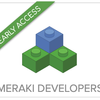Turn on suggestions
Auto-suggest helps you quickly narrow down your search results by suggesting possible matches as you type.
Become a member of the Cisco Meraki Community today
Get answers from our community of experts in record time.
Join nowAbout hoempf
hoempf
Getting noticed
Member since Mar 31, 2018
Feb 16 2021
Community Record
37
Posts
35
Kudos
2
Solutions
Badges
Aug 13 2019
2:36 PM
2 Kudos
While you can't specify traffic by application name you *could* do it on an IP address basis: https://help.webex.com/en-us/WBX264/How-Do-I-Allow-Webex-Meetings-Traffic-on-My-Network#targetText=170.133.128.0%2F18%20(CIDR,173.243.15.255%20(net%20range) https://docs.microsoft.com/en-us/office365/enterprise/urls-and-ip-address-ranges But this results in a very static configuration and if SaaS providers change or add IP address ranges you have to update this list. Anyway I wanted to answer it because in my experience such IP addresses (or ranges) don't really change that much. Microsoft even has a service where you could query their O365 ranges by API, but I haven't found a way yet to update this configuration option in Dashboard API 😉
... View more
Aug 9 2019
1:29 PM
Is dhcp snooping configured on the switch? If yes is the uplink to your DHCP server trusted? Also perhaps try „no ip dhcp snooping information option“ if using that feature. Can you post a screenshot of the SSID config (the VLAN tagging section) and the current switchport configuration? And last but not least if this is a new VLAN: Does the vlan 3 actually exist on the switch? „show vlan id 3“
... View more
Jul 31 2019
5:46 AM
1 Kudo
There's an EoS (End of Sale) and EoL (End of Life) date. Usually for EoS devices you can order renewal licenses for a while, I *think* until the device is EoL. For example we have customers using MX60 and bought a 3y license back then. Now, 3y after that, they can renew (you can still order the licenses for those old devices) or upgrade to a new MX (+new license), depending on access speed and other circumstances it might be better to upgrade. The point is, license renewals can be ordered for quite a while, even when the underlying device is EoS.
... View more
Jul 26 2019
9:27 AM
How exactly did you determine the state of the VPN? Usually IPSec devices (including Meraki) only establish a tunnel if there is traffic over the VPN, i.e. one packet from site A to site B is enough to trigger a reconnect. I just wanted to rule out this one. Did you call support btw? Sometimes there's suprisingly good 🙂 P.S. Just wondering: Who sold you just *one* MX450 if it's that important? The second MX does not need a license btw. As you described it, lives are at stake here 🙂
... View more
Jul 23 2019
1:59 AM
2 Kudos
As many are saying you should be able to easily add a VLAN on the Sophos FW to be used for the camera. But if for whatever reasons you can't (or are not allowed to) don't worry. It's not like the camera is going to do something bad to your network or other clients. Also clients trying to "hack" into your camera is IMHO an unlikely scenario. But consider this: If you want to look at camera footage and are not able to directly communicate with the camera (by putting it on a VLAN without access to other VLANs) then your video feed will go over the WAN (only while looking at it, that's the beauty of storage on the cameras). Also there are some features like fast-forward which are not available to you if you only have a cloud connection to the cams. If you have one single cam that's probably not an issue, but depending on your WAN something you want to consider. Cheers!
... View more
MST definitely works but depending on the size of the network it might be easier to just bpdufilter your Meraki network as you did. Just make sure you really filter it everywhere you cross from Meraki to Cisco so PVST+ doesn't build topologies using the Meraki switches as a transport, i.e. native VLAN looking ok but other VLANS have a different root because STP BPDUs are being carried over the Meraki switches to other Catalyst switches. This happens for example if you have a Meraki "core" and several Catalyst "islands" connected to it, which is usually the case in a star topology. MS switches will listen to STP BPDUs on their native VLAN (I think), BPDUs on other VLANs will just be forwarded like other frames (broadcast). Switching from RSTP to MST is usually disruptive for the whole L2 domain. It can be done without much disruption but needs careful planning. Trunks that don't come up because you prune on one side only (or use different native VLANs) are usually the result of the switch being smart by using other protocols like CDP to check the config on both sides and see if they match. Although it shouldn't just not come up, but instead log the VLAN mismatch and block traffic on the affected VLANs. TL;DR: Filtering BPDUs is not the baddest thing you can do. It might be better even if you have no loops or if it's physically difficult to create loops between different switches than to fight interoperability. My 2c is keep it as simple as possible, but no simpler 🙂
... View more
Apr 4 2018
12:34 PM
I don‘t have a lot of experience with Powershell but I‘d say it looks good so far.
... View more
Apr 4 2018
8:34 AM
1 Kudo
Awesome, glad to hear about the API key 😉 So either the Meraki server where your org is hosted really has problems now or you malformed the request. In the latter case I think you should get another error, but not sure since it never failed on me with this error message 🙂 Also you might want to consider using the shard URL like "n172.meraki.com" instead of "api.meraki.com". In my experience using the shard node directly works better than following redirects. I hope that helps 🙂 Cheers! P.S. Do not worry too much about REST, the API is IMHO fundamentally not RESTful on so many levels (that's a whole different topic[1]). I think it's better to call it JSON API over HTTPS for a better understanding on how it works. Basically you throw JSON at it and it replies in JSON, pretty basic. It's not worse or better than a real REST API, just a different approach. [1] https://dzone.com/articles/5-easy-to-spot-tells-that-your-rest-api-is-not-res
... View more
Apr 4 2018
7:37 AM
3 Kudos
HI Michael The network id is not the ID you see in the dashboard or somewhere else, you can get it by listing networks from your org with a call to: /organizations/[organizationId]/networks You can get a list of orgs you manage by calling: /organizations Also please change your API key *now* since you posted it here and everyone with that key can now access your network via API and make changes (!) The network ID looks similar to: L_123456789123456789 Cheers!
... View more
My Accepted Solutions
| Subject | Views | Posted |
|---|---|---|
| 9957 | Aug 13 2019 2:36 PM | |
| 19177 | Apr 4 2018 7:37 AM |
My Top Kudoed Posts
| Subject | Kudos | Views |
|---|---|---|
| 3 | 10837 | |
| 3 | 19177 | |
| 2 | 9957 | |
| 2 | 9378 | |
| 1 | 6697 |
© 2026 Cisco Systems, Inc.