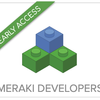Turn on suggestions
Auto-suggest helps you quickly narrow down your search results by suggesting possible matches as you type.
Become a member of the Cisco Meraki Community today
Get answers from our community of experts in record time.
Join nowAbout Shubh3738
Shubh3738
A model citizen
Member since May 7, 2023
yesterday
Shubham Singh
Bhopal, India
Community Record
179
Posts
138
Kudos
8
Solutions
Badges
Dec 4 2024
1:36 AM
Which DNS are you using? Is any AD DNS ? If not you can use google dns for both isps 8.8.8.8
... View more
Dec 2 2024
8:35 PM
Sir, Currently iam using fortinet vpn for roaming users, But need to replace it with AnyConnect vpn in this month as renewal is coming on last week on this month . We are using Active directory for an authentication of users where we create multiple policies for Local Lan users, Critical Application users and so on. By this if user need Critical application access only, they are not authorized to access Local Servers or Services. Is there any other way to achieve solution like this. As we have on AD for authentication only. We have also vmX installed in AWS Cloud. If possible, by configure AnyConnect on vmX , we can check that scenario also.
... View more
Dec 2 2024
3:52 AM
We have configured a group policy and AnyConnect profile for SAP users hosted on AWS Cloud. The cloud setup includes SD-WAN with vmX configured in a VPC. Current Scenario: SAP users can access only SAP applications as expected. Non-SAP users are also able to access SAP applications and other servers, despite policies in AD. Group policies in AD are not being enforced correctly. Key Issue: Documentation states: "The MX does not support mapping group policies via Active Directory for users connecting through the client VPN." Given this limitation, how can we achieve the desired policy enforcement to restrict SAP access for non-SAP users while ensuring proper access for SAP users? Additional Context: We aim for a solution that enforces group-specific restrictions. Looking forward to recommendations or workarounds!
... View more
Oct 24 2024
5:47 AM
1 Kudo
Field of View (FOV): The MV72X typically offers a wide field of view (FOV) up to 120 degrees horizontally, depending on the specific model. Detection Range: The motion detection is generally effective within the camera's viewable range, which can extend up to 50-70 feet (approximately 15-21 meters) for clear motion detection, depending on the lighting, obstructions, and environment. Analytics & Alerts: The camera also supports motion-based analytics and smart notifications, enabling real-time alerts when motion is detected within the specified range.
... View more
Yes, the SFP-10G-SR-S is compatible with many Cisco Meraki switches that support 10G connections. It’s a short-range transceiver used for 10G speeds over fiber cables, typically up to 300 meters. Just make sure your specific Meraki switch supports 10G SFP+ modules, and you should be good to go!
... View more
Oct 21 2024
4:27 AM
2 Kudos
Yes, Meraki does support Android 10 devices1. However, the “Access Denied” error you’re encountering could be due to some reasons. Check the Wireless Connection logs for any specific error messages or details that might indicate why the connection is being denied.
... View more
Oct 16 2024
9:19 PM
3 Kudos
Cisco Meraki MR46 access points don't have a built-in feature for scheduled reboots directly from the dashboard.
... View more
Oct 14 2024
4:03 AM
Apply the rule on a single SSID first and check if it works as expected. You can do this by navigating to Wireless > Configure > Firewall & Traffic Shaping for the specific SSID and adding the rule there.
... View more
Oct 14 2024
3:59 AM
Could you please confirm if the deny rule has been applied under Firewall & Traffic Shaping in the Wireless section? To check, navigate to Wireless > Configure > Firewall & Traffic Shaping. Just a quick reminder—when setting up the deny rule for VLAN traffic, you’ll need to apply the rule separately for each SSID
... View more
Oct 8 2024
9:42 AM
7 Kudos
#The_Ghost_in_the_Meraki👹 It started as a routine check of our network—MX firewall, MR access points, and MS switches, all Cisco Meraki. But something was off. First, the MR access points began dropping out, one by one. The dashboard showed no issues, yet the devices were disconnected. Then the MS switches began blinking erratically, like they were sending a hidden message. I rushed to reboot the MX firewall, only to find a cryptic error: “Intruder detected.” But the logs showed no sign of anyone logging in or out. Suddenly, a new device appeared on the network, called “Ghost”. No MAC address, no IP, just a name. And then… everything went dark. The next morning, the network was back online like nothing had happened. But every time October rolls around, that same “Ghost” device returns—haunting our Meraki setup. 👹
... View more
Oct 8 2024
6:59 AM
Hi, if you are asking about Meraki Hardware, then below documentation helps you: https://documentation.meraki.com/General_Administration/Cross-Platform_Content/Alerts_and_Notifications#:~:text=A%20repeater%20goes%20offline%20for,the%20%22repeater%20offline%22%20alert.
... View more
Oct 8 2024
5:53 AM
I have great respect for you. However, I kindly request that you avoid post anything sole. Additionally, I want to clarify that I am a Meraki customer (using approx. 500+ meraki devices), and I'm not here to sell anything. My intention is purely to help and assist with any concerns or questions related to Meraki.
... View more
Oct 7 2024
5:54 AM
Related post Solved: Re: New MX 18.211.3 stable firmware: Reboot fix, traffic drop fixes and loa... - The Meraki Community
... View more
According to the documentation, it will not require any additional licensing beyond what you already have in place. Everything necessary for that functionality should be covered under your current license active DNA Essentials.
... View more
Oct 7 2024
1:45 AM
Yes, To utilize Cloud Monitoring, all Catalyst switches that will be added to the dashboard must have an active DNA Essentials or DNA Advantage license. Refer below document: Cloud Monitoring for Catalyst Onboarding - Cisco Meraki Documentation
... View more
Oct 6 2024
10:26 PM
3 Kudos
@AmyReyesIs this batch be added to the top 12 profiles?
... View more
Oct 6 2024
9:18 PM
1 Kudo
Yes, it is mandatory.
... View more
Did you enabled the DHCP for vlan1 ?
... View more
Are you rebooted after after applying. probably fix this
... View more
My Accepted Solutions
| Subject | Views | Posted |
|---|---|---|
| 3519 | Jun 23 2025 5:21 AM | |
| 2352 | Dec 2 2024 8:35 PM | |
| 3183 | Oct 24 2024 12:15 AM | |
| 1846 | Oct 4 2024 9:40 AM | |
| 3424 | Aug 22 2024 5:19 AM | |
| 3490 | May 14 2024 4:40 AM | |
| 6251 | Apr 26 2024 5:39 AM | |
| 1976 | Apr 15 2024 3:11 AM |
My Top Kudoed Posts
| Subject | Kudos | Views |
|---|---|---|
| 9 | 1611 | |
| 9 | 25359 | |
| 8 | 6928 | |
| 7 | 6169 | |
| 7 | 9523 |
© 2025 Cisco Systems, Inc.