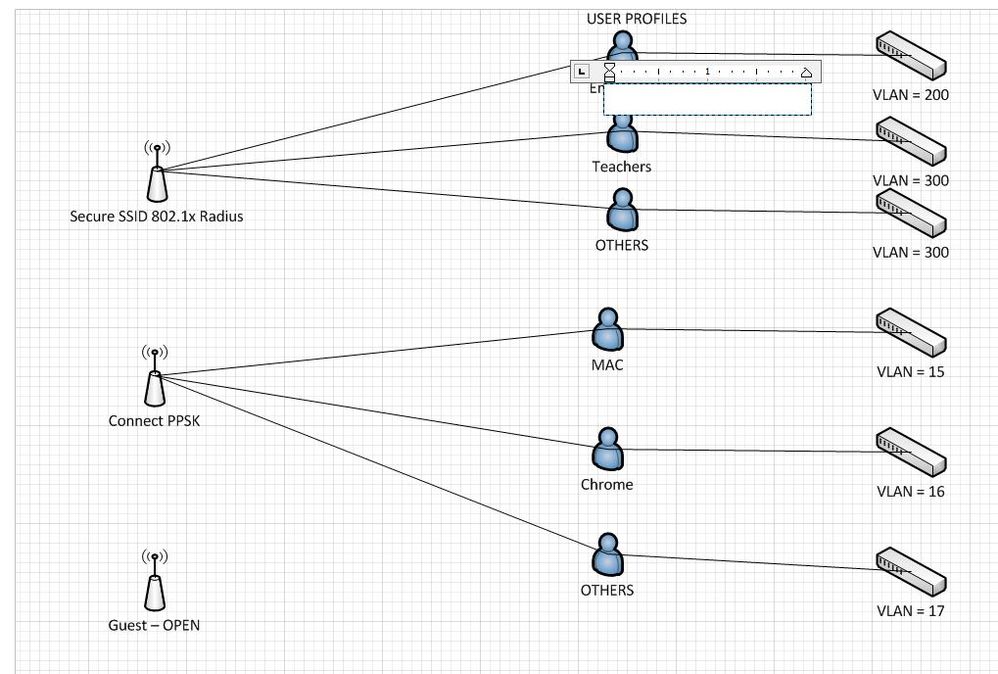- Technical Forums
- :
- Wireless
- :
- Meraki multiple SSID - question
Meraki multiple SSID - question
- Subscribe to RSS Feed
- Mark Topic as New
- Mark Topic as Read
- Float this Topic for Current User
- Bookmark
- Subscribe
- Mute
- Printer Friendly Page
- Mark as New
- Bookmark
- Subscribe
- Mute
- Subscribe to RSS Feed
- Permalink
- Report Inappropriate Content
Meraki multiple SSID - question
Experts,
I wonder if Meraki uses any user profile for specified SSIDs. Like others, for example, I use 1 SSID PPSK and I can use multiple user profile (password) with VLAN redirection.
How that look with Aerohive?
I don't want to create 20 SSIDs with a different password for specific VLANs. thank you
- Mark as New
- Bookmark
- Subscribe
- Mute
- Subscribe to RSS Feed
- Permalink
- Report Inappropriate Content
This chart shows the matrix of things that Meraki group policy can control per device type (look at the MR column in this case). To answer your question more directly, yes you can specify a VLAN to drop users into.
Typically you would do this using RADIUS, but you can do it using only the Meraki portal.
- Mark as New
- Bookmark
- Subscribe
- Mute
- Subscribe to RSS Feed
- Permalink
- Report Inappropriate Content
I see Meraki does that a way difrently than Aerohive and using Aerohive and switching to Meraki is confusing. Now we use profiles assign them to SSID and assign VLAN.
I dont want to use RADIUS for our managed devices. Can I achieve that with Meriaki access points?
- Mark as New
- Bookmark
- Subscribe
- Mute
- Subscribe to RSS Feed
- Permalink
- Report Inappropriate Content
You can assign a profile to a client that causes them to be placed in a particular VLAN.
- Mark as New
- Bookmark
- Subscribe
- Mute
- Subscribe to RSS Feed
- Permalink
- Report Inappropriate Content
And WPA2 for a profile under specific SSID - correct?
SSID > WPA2 > profile > VLAN
In Aerohive they use PPSK using different keys assignment for specific profile and profile to specific VLAN.
I guess it is similar some how.
- Mark as New
- Bookmark
- Subscribe
- Mute
- Subscribe to RSS Feed
- Permalink
- Report Inappropriate Content
In the Meraki dashboard, under Network-Wide select Group Policies. This is where you can create a group policy that assigns clients to a specific vlan, as well as add firewall and traffic shaping rules. You will need to create a group policy for each OS (Apple MAC OS X, Apple IPAD, Apple IPhone, Chrome,Windows, etc.) that you want to assign to a VLAN. To assign a VLAN, next to VLAN select Tag VLAN from the drop down box, and then put the vlan number in the box next to Tag VLAN. In the Meraki Dashboard, under Wireless select SSIDs. Edit the settings of the SSID you want to use for the group policies. About halfway down the page you should see an entry for Assign Group Policies by device type. Click the drop down to select Enabled: assign group policies automatically by device type. Click add group policies for a device type. Select the device OS and select the group policy you previously created.
Hope that helps.