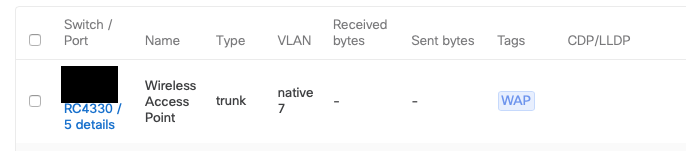- Technical Forums
- :
- Switching
- :
- Re: View or easiest way to tell what port is being unplugged
View or easiest way to tell what port is being unplugged
- Subscribe to RSS Feed
- Mark Topic as New
- Mark Topic as Read
- Float this Topic for Current User
- Bookmark
- Subscribe
- Mute
- Printer Friendly Page
- Mark as New
- Bookmark
- Subscribe
- Mute
- Subscribe to RSS Feed
- Permalink
- Report Inappropriate Content
View or easiest way to tell what port is being unplugged
I installed and configured a new Meraki switch stack with 4 switches. I know I can view all the ports in one view, but is there a view or an easy way to tell if a port is unplugged.
Basically I had a few printers misconfigured with the wrong VLAN and the quickest way for me to figure out which port on the switch was to take a picture on my cell phone of all 4 switches GUIs on the dashboard with the various states of each switch and then unplug the printer from the wall port and compare the pictures to see which port was turned off.
I know with Cisco switches and the CLI, you could type in a command and when you unplugged a device from a port, the CLI would display the interface that went down (or up if you plugged it back in).
Is there a GUI equivalent on the Meraki switches?
- Mark as New
- Bookmark
- Subscribe
- Mute
- Subscribe to RSS Feed
- Permalink
- Report Inappropriate Content
Bit sideways to your actual question, but do you know the mac addresses of the printers? If you can find that out, you can check the clients on switch and find out which switchport the switch sees a given mac address on.
- Mark as New
- Bookmark
- Subscribe
- Mute
- Subscribe to RSS Feed
- Permalink
- Report Inappropriate Content
Event log
Switch port: Port status and STP information
This info can also be found in the (beta) phone app
- Mark as New
- Bookmark
- Subscribe
- Mute
- Subscribe to RSS Feed
- Permalink
- Report Inappropriate Content
Yeah I do have them and the way I worded my poorly constructed scenario made it seem like it was only printers but this was a general question. I can imagine that I will have to troubleshoot a connectivity issue (remotely from home) when a user comes into the office and plugs in.
Just trying to figure out what the quickest method is to troubleshoot a misconfigured port remotely.
- Mark as New
- Bookmark
- Subscribe
- Mute
- Subscribe to RSS Feed
- Permalink
- Report Inappropriate Content
I'm usually in a situation where my user doesn't have access to the switches and I'm 5-200 miles away. 🙂
My usual process is:
1. Find out the mac address if I can.
2. Check for that mac addr in the client list.
3. If mac addr exists, check client to see if a switchport is listed.
4. If no dice, proceed to...
See if user can trace cable and get access to switches:
1. Look at diagram of how the front of the switch looks. Practice teaching someone how to identify the port number.
2. Label your switches somehow, so you and the user can say "port 14 on switch ATL-MO-5" and understand.
3. Ask client to try port num whatever. If switchport is not shutdown, tell you if blinkenlights appear.
4. Check switchport to see if you're seeing the client, on the dashboard.
5. Adjust switchport as necessary.
6. Check for client communication again.
- Mark as New
- Bookmark
- Subscribe
- Mute
- Subscribe to RSS Feed
- Permalink
- Report Inappropriate Content
What @Nash has said is the best approach. Its worth spending some time in the client list naming some of the constantly connected devices. Don't forget you can add TAG's to ports as well and then rename the switch port once you know what is plugged in.
See my example below.
Meraki is a really useful platform for mapping out your network and for making things easier on yourself in the future.
- Mark as New
- Bookmark
- Subscribe
- Mute
- Subscribe to RSS Feed
- Permalink
- Report Inappropriate Content
Oh yeah. @BlakeRichardson has some good stuff.
Name your clients if they don't have reliable names.
Name your ports. Absolutely name your uplinks and downlinks.
- Mark as New
- Bookmark
- Subscribe
- Mute
- Subscribe to RSS Feed
- Permalink
- Report Inappropriate Content
OK thanks everyone.
I do have a lot of the ports tagged (printers, WAPs) and the CEO, CFO, and receptionist desk and conference rooms. I'm just trying to plan ahead when we start reopening the office and I need to troubleshoot connectivity and I'm at home in my pajamas. 🙂
- Mark as New
- Bookmark
- Subscribe
- Mute
- Subscribe to RSS Feed
- Permalink
- Report Inappropriate Content
@No_Traffic wrote:OK thanks everyone.
I do have a lot of the ports tagged (printers, WAPs) and the CEO, CFO, and receptionist desk and conference rooms. I'm just trying to plan ahead when we start reopening the office and I need to troubleshoot connectivity and I'm at home in my pajamas. 🙂
Let me put it this way... if you're allowed to access the dashboard via a browser on your cellphone...
You can do a lot of troubleshooting without leaving bed, when everything's labeled well.
The other way to set yourself up for success may involve roping in whomever manages your wires. If you've got a patch panel, label it and label your wall jacks to match. An accurate patch panel, some tagged and described switchports, named clients, and practice explaining? You can fix almost anything.
- Mark as New
- Bookmark
- Subscribe
- Mute
- Subscribe to RSS Feed
- Permalink
- Report Inappropriate Content
@No_Traffic Just remember though keeping the dashboard up to date with devices names is a constant task not just a once off. Within 1 month a dashboard can get quite out of date. If you have a team you work with make sure you have naming conventions that all staff are aware of otherwise you will have someone use WAP another use AP and someone use the term wireless.
And once you are done sit back in your chair and look at the masterpiece you have created!!!
- Mark as New
- Bookmark
- Subscribe
- Mute
- Subscribe to RSS Feed
- Permalink
- Report Inappropriate Content
@BlakeRichardson wrote:@No_Traffic Just remember though keeping the dashboard up to date with devices names is a constant task not just a once off.
Given that I work at an MSP
We check on a monthly to quarterly basis to ensure that our bare minimum port names are accurate. I.E., uplink/downlink to network equipment. For only a few devices, it's very fast.
Now if you'll excuse me, I need to go do it on about 150 across a bunch of clients... I can't figure out how to automate it well when there's seven vendors' equipment and many clients with 4 devices!
- Mark as New
- Bookmark
- Subscribe
- Mute
- Subscribe to RSS Feed
- Permalink
- Report Inappropriate Content
I quite like using wired 802.1x.
Then you can simply search by username.
- Mark as New
- Bookmark
- Subscribe
- Mute
- Subscribe to RSS Feed
- Permalink
- Report Inappropriate Content
@PhilipDAth wrote:I quite like using wired 802.1x.
Then you can simply search by username.
Ugh yes please. My clients are not a fan of wired 802.1x sadly.
Love being able to search things by username. Not sure who that VPN client is? You can tell by user name. Wireless client on 802.1x? User name.