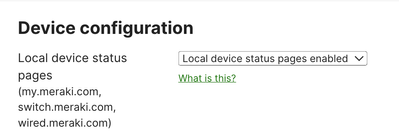Get answers from our community of experts in record time.
Join now- Technical Forums
- :
- Security & SD-WAN
- :
- MX84 - Access to Management Port
MX84 - Access to Management Port
- Subscribe to RSS Feed
- Mark Topic as New
- Mark Topic as Read
- Float this Topic for Current User
- Bookmark
- Subscribe
- Mute
- Printer Friendly Page
- Mark as New
- Bookmark
- Subscribe
- Mute
- Subscribe to RSS Feed
- Permalink
- Report Inappropriate Content
MX84 - Access to Management Port
Hello all,
I am using a pair of MX84 (Active / Passive)
We are moving offices and we had to terminate the x2 ISP contracts in the old Office, and at some point, we will move to new ISPs, with new WAN IPs of course. The new WAN IPs are not available yet and I disconnected the MX from the old office, now racked in the new office.
I am trying to access the Management Port to be able to set up the new WAN IPs (whenever available) with no luck. I did reset them both to Factory Defaults.
https://documentation.meraki.com/General_Administration/Support/Resetting_Cisco_Meraki_Devices_to_Fa...
and trying to access the local status page through an Ethernet Cable:
https://documentation.meraki.com/General_Administration/Tools_and_Troubleshooting/Using_the_Cisco_Me...
My Laptops is getting an IP through DHCP but I cannot ping or https into
http://mx.meraki.com or http://wired.meraki.com
or 10.128.128.130 (IP of the MX - which is the Default Gateway and DNS for the DHCP scope)
Of course, I have disconnected my Laptop from WiFi so the only network it is connected to is the MGMT interface of the MX84.
Is there something I am missing?
I can connect to the MS without a reset, through the Management Port.
http://switch.meraki.com
- Mark as New
- Bookmark
- Subscribe
- Mute
- Subscribe to RSS Feed
- Permalink
- Report Inappropriate Content
Have you tried the factory reset?
Please, if this post was useful, leave your kudos and mark it as solved.
- Mark as New
- Bookmark
- Subscribe
- Mute
- Subscribe to RSS Feed
- Permalink
- Report Inappropriate Content
I followed the instructions on the page:
https://documentation.meraki.com/General_Administration/Support/Resetting_Cisco_Meraki_Devices_to_Fa... as mentioned in my post:
"On the MX84, the reset button is located on the back of the unit, and labeled with a circular arrow"
Is there another way to do that?
- Mark as New
- Bookmark
- Subscribe
- Mute
- Subscribe to RSS Feed
- Permalink
- Report Inappropriate Content
It's correct. If the MX is installing and registered in the Meraki cloud, access to the local status page is probably blocked.
Please, if this post was useful, leave your kudos and mark it as solved.
- Mark as New
- Bookmark
- Subscribe
- Mute
- Subscribe to RSS Feed
- Permalink
- Report Inappropriate Content
Thank you for the response and the link:
Local status page seem to be Enabled for this site:
- Mark as New
- Bookmark
- Subscribe
- Mute
- Subscribe to RSS Feed
- Permalink
- Report Inappropriate Content
Yo can try set a static IP (10.128.128.131) you machine interface and try to access the management IP 10.128.128.130.
It's very simple probably you are doing something wrong.
Please, if this post was useful, leave your kudos and mark it as solved.
- Mark as New
- Bookmark
- Subscribe
- Mute
- Subscribe to RSS Feed
- Permalink
- Report Inappropriate Content
I have actually done that with IP address 10.128.128.128/24 and still didn't work.
At some point yesterday I used Wireshark, and I could confirm that all the DNS requests work - The MX replies with 10.128.128.130 as the A record for any DNS request that I sent, even if this is mx.meraki.com, www.google.com or www.cisco.com
So there is two-way communication, but when I ping the 10.128.128.130 I get no reply. When I https into that address https://10.128.128.130 I am getting HTTPS messages with the RST flag set from the MX.
- Mark as New
- Bookmark
- Subscribe
- Mute
- Subscribe to RSS Feed
- Permalink
- Report Inappropriate Content
https://documentation.meraki.com/MX/MX_Installation_Guides/MX84_Installation_Guide#Connecting_to_WAN
Please, if this post was useful, leave your kudos and mark it as solved.
- Mark as New
- Bookmark
- Subscribe
- Mute
- Subscribe to RSS Feed
- Permalink
- Report Inappropriate Content
If the MX is powered up and plugged into nothing else but power and your notebook, you should be able to get to:
If this is not the case then I suspect the factory reset has not worked properly.
Another option is to create a temporary network and move the MX84 there. You will get a licence warning, but it will be fine for up to 30 days.
Then plug the WAN port of the MX into your existing LAN, and let the unit come online and try and sort itself out.
Then try accessing the local status page again,
- Mark as New
- Bookmark
- Subscribe
- Mute
- Subscribe to RSS Feed
- Permalink
- Report Inappropriate Content
I did that. Only the MX and the Laptop connected to the management port. The laptop was getting an IP address through (MX) DHCP, I was able to ping the MX IP (10.128.128.130) but I was unable to https into it.
I brought the MX home and I manage to connect to the internet. The MX got a private IP address (WAN1) 192.168.0.x/24 and was able to reach the internet from the MX. The device came online and I was able to pull the new WAN IP, so the problem is now sorted.
But still I am not able to connect to mx.meraki.com either using the management or the LAN.
- Mark as New
- Bookmark
- Subscribe
- Mute
- Subscribe to RSS Feed
- Permalink
- Report Inappropriate Content
Are you connecting the network cable to a LAN port or the management port round the back? If the latter please use a front LAN port.
- Mark as New
- Bookmark
- Subscribe
- Mute
- Subscribe to RSS Feed
- Permalink
- Report Inappropriate Content
The management Port didn't work. I was able to ping the MX mgmt IP, and get DNS responses from the MX, but I was not able to https into it.
I brought the MX home and I manage to connect to the internet. The MX got a private IP address (WAN1) 192.168.0.x/24 and was able to reach the internet from the MX.
Again I was not able to https into any of the LAN interfaces. I was able to ping the LAN IPs, but not https into it.
- Mark as New
- Bookmark
- Subscribe
- Mute
- Subscribe to RSS Feed
- Permalink
- Report Inappropriate Content
The Meraki support team suggested another way to factory reset the MX. I had to power-cycle the device 6 times, but still the problem hasn't been sorted, so I am getting a new MX85 since I believe the MX84 are EoS
Maybe there is a bug on the newer Meraki MX Firmware: https://www.reddit.com/r/meraki/comments/vwlzdy/reminder_mx84_management_port_is_useless/
-
3rd Party VPN
164 -
ACLs
88 -
Auto VPN
289 -
AWS
36 -
Azure
66 -
Client VPN
368 -
Firewall
833 -
iOS
1 -
Other
540 -
Wireless LAN MR
1