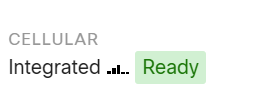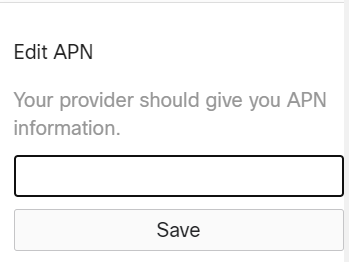Get answers from our community of experts in record time.
Join now- Technical Forums
- :
- Security & SD-WAN
- :
- Re: MX67C-WW and Deutsche Telekom (congstar): APN?
MX67C-WW and Deutsche Telekom (congstar): APN?
Solved- Subscribe to RSS Feed
- Mark Topic as New
- Mark Topic as Read
- Float this Topic for Current User
- Bookmark
- Subscribe
- Mute
- Printer Friendly Page
- Mark as New
- Bookmark
- Subscribe
- Mute
- Subscribe to RSS Feed
- Permalink
- Report Inappropriate Content
MX67C-WW and Deutsche Telekom (congstar): APN?
We want to set up an MX67C with a SIM card from Deutsche Telekom (congstar). All APNs, that we can find, come with a username and password, which we cannot add to the config in the MX67C.
Any ideas?
Solved! Go to solution.
- Mark as New
- Bookmark
- Subscribe
- Mute
- Subscribe to RSS Feed
- Permalink
- Report Inappropriate Content
It turned out that the LTE interface worked after a while without specifying any APN data. Why this took some time and did not work in the first place, is kind of a mystery. But it works now. Thank you for your help,.
- Mark as New
- Bookmark
- Subscribe
- Mute
- Subscribe to RSS Feed
- Permalink
- Report Inappropriate Content
@klaus_heck : Check below
To set up the cellular failover connection, follow the steps below:
Power off the MX. Swapping/installing SIM cards while the MX is powered on may cause unexpected behavior or errors
For the MX67C, connect the antennas for cellular reception. Antennae are pre-attached for the MX68CW
Open the SIM tray using the SIM card removal tool included in the box
Insert a nano SIM card (4FF size) and close the SIM tray
Connect the uplink for the MX device via a wired connection to connect to the Meraki cloud
Power on the MX and wait for the MX to show as online in the Meraki dashboard
Check with the carrier of choice if an APN needs to be configured. If so, do that from the Meraki Dashboard under Security & SD-WAN > Monitor > Appliance Status > Uplink tab
Navigate to Security & SD-WAN > Monitor > Appliance Status > Uplink tab and next to Status, select the edit (pencil) button and then select Enabled. When the cellular uplink is successfully connected, you will be able to see the status on the left hand side of the Appliance Status page and in the Uplink tab. The connection will say Ready when it is successfully connected
Test the cellular failover connection by unplugging the wired connection or by using the traceroute tool under Security & SD-WAN > Monitor > Appliance Status in the Tools tab
If, after following the steps above, the SIM card is not detected, please confirm with your carrier that the SIM card is active and has data. You will need the ICCID of the SIM card and IMEI of the device to get troubleshooting help from the carrier
A list of certified carriers can be found in our MX67 and MX68 Overview and Specifications document
Please contact the Meraki Support team if the cellular connection is still not being recognized after following the steps above
- Mark as New
- Bookmark
- Subscribe
- Mute
- Subscribe to RSS Feed
- Permalink
- Report Inappropriate Content
Hey Inderdeep,
Thanks for your quick response. I already followed that installation guide. The cellular connection shows "Ready":
However, once I disconnect the WAN connection, the router goes offline. I suspect that I need to specify an APN.
The SIM card I use is from Deutsche Telekom (congstar). Their support send me a link to their APNs: https://forum.congstar.de/Tarife/Tarif-Produktberatung/46325-Mobil-surfen-mit-congstar-manuelle-Eins... All of them require a username and password, which I cannot specify:
- Mark as New
- Bookmark
- Subscribe
- Mute
- Subscribe to RSS Feed
- Permalink
- Report Inappropriate Content
@klaus_heck : I think you need to use the override option for username and password for ASN
https://0x2142.com/meraki-mg-setting-up-merakis-new-lte-gateway/
- Mark as New
- Bookmark
- Subscribe
- Mute
- Subscribe to RSS Feed
- Permalink
- Report Inappropriate Content
The link you sent only applies to MG devices. The MX67C does not allow a cellular override.
- Mark as New
- Bookmark
- Subscribe
- Mute
- Subscribe to RSS Feed
- Permalink
- Report Inappropriate Content
It turned out that the LTE interface worked after a while without specifying any APN data. Why this took some time and did not work in the first place, is kind of a mystery. But it works now. Thank you for your help,.
-
3rd Party VPN
161 -
ACLs
88 -
Auto VPN
286 -
AWS
35 -
Azure
66 -
Client VPN
366 -
Firewall
830 -
iOS
1 -
Other
538 -
Wireless LAN MR
1