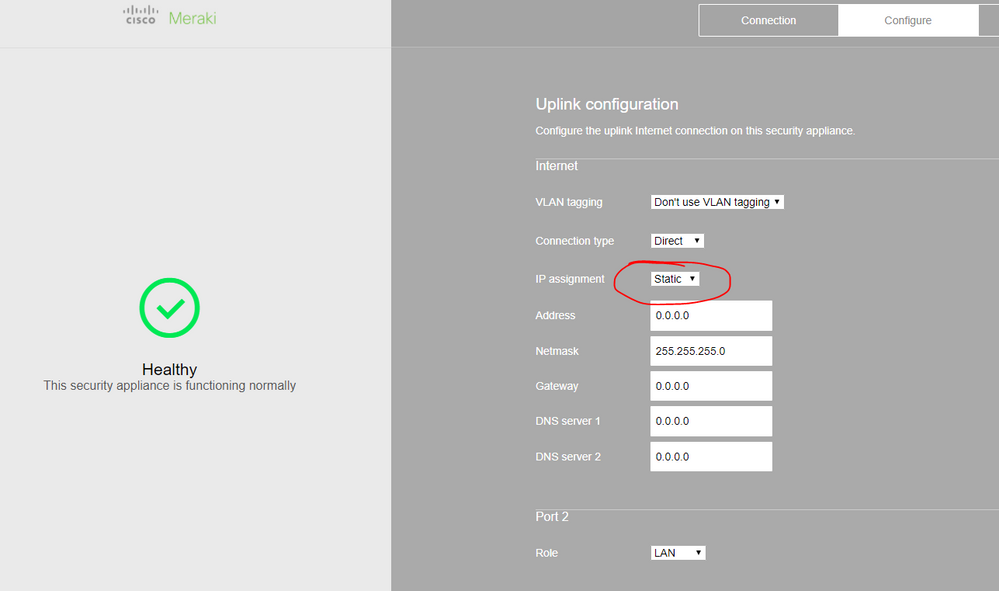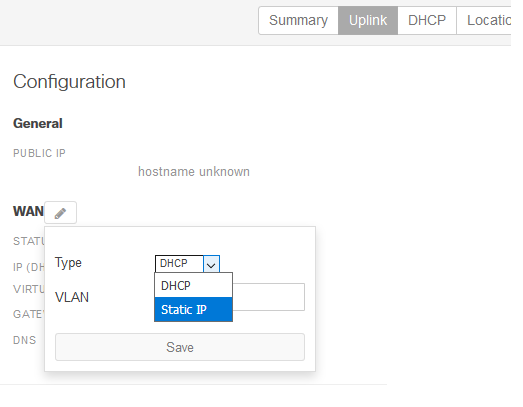Get answers from our community of experts in record time.
Join now- Technical Forums
- :
- Security & SD-WAN
- :
- Re: Configure WAN 1 AND WAN 2 to be static (MX64)
Configure WAN 1 AND WAN 2 to be static (MX64)
Solved- Subscribe to RSS Feed
- Mark Topic as New
- Mark Topic as Read
- Float this Topic for Current User
- Bookmark
- Subscribe
- Mute
- Printer Friendly Page
- Mark as New
- Bookmark
- Subscribe
- Mute
- Subscribe to RSS Feed
- Permalink
- Report Inappropriate Content
Configure WAN 1 AND WAN 2 to be static (MX64)
I hope I'm missing something really simple, but how do you configure both the WAN 1 and WAN 2 ports to be static? In this case, I configured much of the unit via DHCP into the Internet port. I then changed port 4 to be WAN, with a static IP (with Internet port still DHCP). At that point, I connected the ISP modem to port 4 and connected Internet port to a non-DHCP ISP modem). After that, I checked the device's status and saw the WAN was that of port 4. I can't find any way to configure WAN 1 (Internet port) with the correct static IP info. If I disconnect port 4 and reconnect WAN 1 to DCHP, the unit gets back on the Internet, but it won't let me change the WAN info to static. I just get a yellow "!" and it never accepts the change.
Any assistance would be greatly appreciated, as I'm on a tight timeline for testing and, hopefully, deployment.
Thank you,
Jeremy
Solved! Go to solution.
- Mark as New
- Bookmark
- Subscribe
- Mute
- Subscribe to RSS Feed
- Permalink
- Report Inappropriate Content
You can configure from Uplink section on Security Appliance/Appliance Status - Uplink section. If not try the Local Status page.
- Mark as New
- Bookmark
- Subscribe
- Mute
- Subscribe to RSS Feed
- Permalink
- Report Inappropriate Content
You can configure from Uplink section on Security Appliance/Appliance Status - Uplink section. If not try the Local Status page.
- Mark as New
- Bookmark
- Subscribe
- Mute
- Subscribe to RSS Feed
- Permalink
- Report Inappropriate Content
Thanks for the response, JFM-FL. I had done local access for configuring the port 4, but I was hoping that I could make WAN 1 changes via the web interface. Having to be directly connected is going to be a very inconvenient element for my remote sites. My hope was that the Meraki cloud management was going to be more capable. Well, still figuring Meraki out, as it way different than all the other routers that I've worked with.
Jeremy
- Mark as New
- Bookmark
- Subscribe
- Mute
- Subscribe to RSS Feed
- Permalink
- Report Inappropriate Content
You can still access those remote configuration pages by going to the IP address of the MX device. I access my remote branches all the time.
- Mark as New
- Bookmark
- Subscribe
- Mute
- Subscribe to RSS Feed
- Permalink
- Report Inappropriate Content
I'll have to keep testing, but that is not working for me. If I put in the IP address in for either WAN port, it simply times out. Have I overlooked a setting that allows remote access to the public IP(s)?
- Mark as New
- Bookmark
- Subscribe
- Mute
- Subscribe to RSS Feed
- Permalink
- Report Inappropriate Content
If you want to be able to get to its local status page remotely then you need to go to Security Appliance>Firewall and add your IP to the 'Web (local status & configuration)' section. Also go to Network Wide>General and check the 'Remote device status pages' setting and make sure it is set to 'Remote devices status pages enabled.'
If this was helpful click the Kudo button below
If my reply solved your issue, please mark it as a solution.
- Mark as New
- Bookmark
- Subscribe
- Mute
- Subscribe to RSS Feed
- Permalink
- Report Inappropriate Content
I probably should have been more specific. So when I'm trying to reach a remote device while on my network, I can access the MX device of a remote branch by using the Private IP address of the MX device. For instance, my local branch is 192.168.1.0/24. The local IP for the MX device is 192.168.1.1. My remote branch is 192.168.2.0/24, with 192.168.2.1 being the local IP for that MX. If I want to view the config page of either device, I simply type in the private IP.
- Mark as New
- Bookmark
- Subscribe
- Mute
- Subscribe to RSS Feed
- Permalink
- Report Inappropriate Content
@Mr_IT_Guy At the time, I was working in an environment that was inside the router distributing the public IP. As I didn't have a loopback rule in place for the public IP, I was trying to use my phone to access the public IP. For whatever reason, it didn't work and I spent no more time on it, as I had local access. However, now that I'm at home, I can log into the static IP just fine and indeed get to the port config page, which is exactly what I was looking for. So, I now have everything configured correctly and the VPN is working just fine. Now on to figuring out routing on these units... 😉 Thanks for the help.
- Mark as New
- Bookmark
- Subscribe
- Mute
- Subscribe to RSS Feed
- Permalink
- Report Inappropriate Content
Adam, I only see "Local device status page" within Device Configuration.
- Mark as New
- Bookmark
- Subscribe
- Mute
- Subscribe to RSS Feed
- Permalink
- Report Inappropriate Content
@DunJer622 can you include a screenshot? WAN Static IPs can be configured from the local status page.
If this was helpful click the Kudo button below
If my reply solved your issue, please mark it as a solution.
- Mark as New
- Bookmark
- Subscribe
- Mute
- Subscribe to RSS Feed
- Permalink
- Report Inappropriate Content
What version of code are you on?
- Mark as New
- Bookmark
- Subscribe
- Mute
- Subscribe to RSS Feed
- Permalink
- Report Inappropriate Content
DCooper, do you mean firmware? If so, I'm on MX 13.28.
- Mark as New
- Bookmark
- Subscribe
- Mute
- Subscribe to RSS Feed
- Permalink
- Report Inappropriate Content
If you go to the IP address of the MX device (or type in setup.meraki.com), it will pull up the configuration page for the MX64. Click on the Configure tab and enter the admin credentials for that network. You should be able to now change WAN 1 and 2 to static.
- Mark as New
- Bookmark
- Subscribe
- Mute
- Subscribe to RSS Feed
- Permalink
- Report Inappropriate Content
You should be able to change the IP from Dashboard in the version your running under security appliance uplink.
- Mark as New
- Bookmark
- Subscribe
- Mute
- Subscribe to RSS Feed
- Permalink
- Report Inappropriate Content
Hi team,
How do you verify from the dashboard, that the Static IP assigned has picked
- Mark as New
- Bookmark
- Subscribe
- Mute
- Subscribe to RSS Feed
- Permalink
- Report Inappropriate Content
@The_Livingstone, if you go to Security appliance > Monitor > Appliance Status you can click on the Uplink tab. Under the WAN section, it shows the IP on the WAN and it'll have either (DHCP) or (Static) next to it.
- Mark as New
- Bookmark
- Subscribe
- Mute
- Subscribe to RSS Feed
- Permalink
- Report Inappropriate Content
thanks for your feedback, my case is a bit different, am configuring an MX64, i have configured the internet interface with static IP. Interface 4 i have set it to internet and dhcp. when i connect my laptop to the internet port and assign myself the IP on the network, i cant ping the statically assigned IP. also on the monitor i only see the DHCP IP assigned to the interface 4
- Mark as New
- Bookmark
- Subscribe
- Mute
- Subscribe to RSS Feed
- Permalink
- Report Inappropriate Content
@The_Livingstone By default you NOT going to be able to ping the WAN interface(s) unless you change the ICMP to ANY under firewall rules.
Please call all into our technical support @ 415-432-1000 and they should be able to look at your device and make sure the static IP is assigned.
- Mark as New
- Bookmark
- Subscribe
- Mute
- Subscribe to RSS Feed
- Permalink
- Report Inappropriate Content
Thanks for your reply. I figured out on how to enable ICMP.
I went to firewall,
-
3rd Party VPN
164 -
ACLs
88 -
Auto VPN
289 -
AWS
36 -
Azure
66 -
Client VPN
368 -
Firewall
833 -
iOS
1 -
Other
540 -
Wireless LAN MR
1