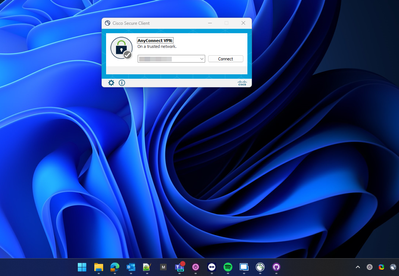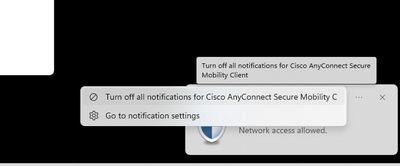Get answers from our community of experts in record time.
Join now- Technical Forums
- :
- Security & SD-WAN
- :
- Re: AnyConnect (Secure Client) Windows 10/11 Pop-ups
AnyConnect (Secure Client) Windows 10/11 Pop-ups
Solved- Subscribe to RSS Feed
- Mark Topic as New
- Mark Topic as Read
- Float this Topic for Current User
- Bookmark
- Subscribe
- Mute
- Printer Friendly Page
- Mark as New
- Bookmark
- Subscribe
- Mute
- Subscribe to RSS Feed
- Permalink
- Report Inappropriate Content
AnyConnect (Secure Client) Windows 10/11 Pop-ups
Hi,
thought I'd try my luck on here, since Meraki Support rejected my case because they don't provide extended support for the AnyConnect client and VPN profiles. We've got multiple customers using the AnyConnect client on Windows and with default settings the client shows up each time a network change is detected, which is just infuriating. Upon searching the web I've found multiple settings which helped in some cases but not all.
- Disable Windows Notifications for "Cisco Secure Client"
- Setting the AutomaticVPNPolicy behaviour in the VPN Profile XML:
<AutomaticVPNPolicy>true
<TrustedDNSDomains>corp.customer.com</TrustedDNSDomains>
<TrustedNetworkPolicy>Disconnect</TrustedNetworkPolicy>
<UntrustedNetworkPolicy>DoNothing</UntrustedNetworkPolicy>
<BypassConnectUponSessionTimeout>false</BypassConnectUponSessionTimeout>
<AlwaysOn>false
</AlwaysOn>
</AutomaticVPNPolicy>
- Changing the DWORD value to disable "StatusPopups", can also be achieved with right-click on the client in the system tray -> "Show Notifications".
# Define the path and property
$registryPath = "HKCU:\Software\Cisco\Cisco Secure Client"
$propertyName = "EnableStatusPopups"
$propertyValue = 0
$propertyType = "DWORD"
# Check if the path exists
if (-not (Test-Path $registryPath)) {
# Create the path
New-Item -Path $registryPath -Force
}
# Create or update the property
New-ItemProperty -Path $registryPath -Name $propertyName -Value $propertyValue -PropertyType $propertyType -Force
Does anyone have any idea why the client still shows up out of nowhere? It just pops up on the main screen even though "Show Notifications" is disabled.
Solved! Go to solution.
- Labels:
-
Client VPN
- Mark as New
- Bookmark
- Subscribe
- Mute
- Subscribe to RSS Feed
- Permalink
- Report Inappropriate Content
I've found a solution, I guess writing everything down helped to point me in the right direction. If anyone ever has the same problem, here's what I had to adjust.
- Disable the captive portal detection in your VPN profile XML if you don't need it (Preferences Part 1 in the Profile Editor):
<DisableCaptivePortalDetection UserControllable="true">true</DisableCaptivePortalDetection>- The AutomaticVPNPolicy in the XML shouldn't prompt the user at any point (Preferences Part 2 in the Profile Editor):
<AutomaticVPNPolicy>true
<TrustedDNSDomains>corp.customer.com</TrustedDNSDomains>
<TrustedNetworkPolicy>Disconnect</TrustedNetworkPolicy>
<UntrustedNetworkPolicy>DoNothing</UntrustedNetworkPolicy>
<AlwaysOn>false
</AlwaysOn>
</AutomaticVPNPolicy>- Be sure to disable all AnyConnect notifications on Windows and in the AnyConnect Client itself, we deploy a .ps1 script to change the settings.
# Define the path and property
$registryPath = "HKCU:\Software\Cisco\Cisco Secure Client"
$propertyName = "EnableStatusPopups"
$propertyValue = 0
$propertyType = "DWORD"
# Check if the path exists
if (-not (Test-Path $registryPath)) {
# Create the path
New-Item -Path $registryPath -Force
}
# Create or update the property
New-ItemProperty -Path $registryPath -Name $propertyName -Value $propertyValue -PropertyType $propertyType -Force
# Define the path and property
$registryPath = "HKCU:\Software\Microsoft\Windows\CurrentVersion\Notifications\Settings\Cisco.SecureClient"
$propertyName = "Enabled"
$propertyValue = 0
$propertyType = "DWORD"
# Check if the path exists
if (-not (Test-Path $registryPath)) {
# Create the path
New-Item -Path $registryPath -Force
}
# Create or update the property
New-ItemProperty -Path $registryPath -Name $propertyName -Value $propertyValue -PropertyType $propertyType -Force
Frustrating to deal with this for a paid enterprise software, but I guess we all have to. I couldn't find a solution in any forum, hopefully this will help someone else.
- Mark as New
- Bookmark
- Subscribe
- Mute
- Subscribe to RSS Feed
- Permalink
- Report Inappropriate Content
Please, if this post was useful, leave your kudos and mark it as solved.
- Mark as New
- Bookmark
- Subscribe
- Mute
- Subscribe to RSS Feed
- Permalink
- Report Inappropriate Content
That's not really a solution, once you start it, it will pop up even if you're connected. And in what world would a customer accept this 😅? I've posted my findings below, still can't wrap my head around the fact the pop-up is a default behaviour and has to be disabled through so many settings. I guess they all work on MacBooks.
- Mark as New
- Bookmark
- Subscribe
- Mute
- Subscribe to RSS Feed
- Permalink
- Report Inappropriate Content
I've found a solution, I guess writing everything down helped to point me in the right direction. If anyone ever has the same problem, here's what I had to adjust.
- Disable the captive portal detection in your VPN profile XML if you don't need it (Preferences Part 1 in the Profile Editor):
<DisableCaptivePortalDetection UserControllable="true">true</DisableCaptivePortalDetection>- The AutomaticVPNPolicy in the XML shouldn't prompt the user at any point (Preferences Part 2 in the Profile Editor):
<AutomaticVPNPolicy>true
<TrustedDNSDomains>corp.customer.com</TrustedDNSDomains>
<TrustedNetworkPolicy>Disconnect</TrustedNetworkPolicy>
<UntrustedNetworkPolicy>DoNothing</UntrustedNetworkPolicy>
<AlwaysOn>false
</AlwaysOn>
</AutomaticVPNPolicy>- Be sure to disable all AnyConnect notifications on Windows and in the AnyConnect Client itself, we deploy a .ps1 script to change the settings.
# Define the path and property
$registryPath = "HKCU:\Software\Cisco\Cisco Secure Client"
$propertyName = "EnableStatusPopups"
$propertyValue = 0
$propertyType = "DWORD"
# Check if the path exists
if (-not (Test-Path $registryPath)) {
# Create the path
New-Item -Path $registryPath -Force
}
# Create or update the property
New-ItemProperty -Path $registryPath -Name $propertyName -Value $propertyValue -PropertyType $propertyType -Force
# Define the path and property
$registryPath = "HKCU:\Software\Microsoft\Windows\CurrentVersion\Notifications\Settings\Cisco.SecureClient"
$propertyName = "Enabled"
$propertyValue = 0
$propertyType = "DWORD"
# Check if the path exists
if (-not (Test-Path $registryPath)) {
# Create the path
New-Item -Path $registryPath -Force
}
# Create or update the property
New-ItemProperty -Path $registryPath -Name $propertyName -Value $propertyValue -PropertyType $propertyType -Force
Frustrating to deal with this for a paid enterprise software, but I guess we all have to. I couldn't find a solution in any forum, hopefully this will help someone else.
- Mark as New
- Bookmark
- Subscribe
- Mute
- Subscribe to RSS Feed
- Permalink
- Report Inappropriate Content
I agree, on 4.10XXXX Just disable notifications.
-
3rd Party VPN
163 -
ACLs
88 -
Auto VPN
287 -
AWS
35 -
Azure
66 -
Client VPN
367 -
Firewall
832 -
iOS
1 -
Other
539 -
Wireless LAN MR
1