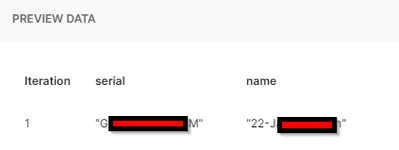Get answers from our community of experts in record time.
Join now- Technical Forums
- :
- Mobile Device Management
- :
- Trouble Renaming Devices via Postman
Trouble Renaming Devices via Postman
Solved- Subscribe to RSS Feed
- Mark Topic as New
- Mark Topic as Read
- Float this Topic for Current User
- Bookmark
- Subscribe
- Mute
- Printer Friendly Page
- Mark as New
- Bookmark
- Subscribe
- Mute
- Subscribe to RSS Feed
- Permalink
- Report Inappropriate Content
Trouble Renaming Devices via Postman
Hello,
I'm trying to follow instructions for Postman to bulk update device names based on their serial number. I keep getting a 502 Bad Gateway error. I'm able to run different commands for getting my Organization and Network IDs so I know what I'm doing is partially working, I just can't get to the finish line. I'm hoping someone here can help. I have an open ticket with Meraki but it has gone quiet.
My most recent attempts have been using a fork of the public Meraki Dashboard API - v1.10. This is the PUT command:
{{baseUrl}}/networks/:networkId/sm/devices/fields?serial={{serial}}&deviceFields={"name":{{name}}"}
My networkID is set as a variable as well as my X-Cisco-Meraki-API-Key Header.
Here is the Code Snippet from Postman if that's helpful, with my network ID and API Key X'd out.
import requests
import json
url = "https://api.meraki.com/api/v1/networks/N_5XXXXXXXXXXXXX5/sm/devices/fields?serial=&deviceFields={\"name\":{{name}}\"}"
payload = json.dumps({
"deviceFields": {
"name": "<string>",
"notes": "<string>"
},
"wifiMac": "<string>",
"id": "<string>",
"serial": "<string>"
})
headers = {
'X-Cisco-Meraki-API-Key': 'fXXXXXXXXXXXXXXXXXXXXXXXXX3',
'Content-Type': 'application/json'
}
response = requests.request("PUT", url, headers=headers, data=payload)
print(response.text)
When I run the collection I'm using a CSV file with a serial column and name column. A single entry for testing. This is what the data preview looks like:
Thanks for any suggestions,
Ross
Solved! Go to solution.
- Mark as New
- Bookmark
- Subscribe
- Mute
- Subscribe to RSS Feed
- Permalink
- Report Inappropriate Content
I got the following to work using "Modify the fields of a device"
Leave the Params unchanged. Enter your networkid in the Path Variables
{{baseUrl}}/networks/:networkId/sm/devices/fields
Go to the Body and modify it, adding bracketed entries to match the headers in your CSV file.
{
"deviceFields": {
"name": "{{name}}"
},
"serial": "{{serial}}"
}
This video provided me with the idea. https://www.youtube.com/watch?v=wjPmW-EIpTw&t=202s
- Mark as New
- Bookmark
- Subscribe
- Mute
- Subscribe to RSS Feed
- Permalink
- Report Inappropriate Content
I am trying to do this same thing but I'm a Postman noob. I found this article for the older API version.
- Mark as New
- Bookmark
- Subscribe
- Mute
- Subscribe to RSS Feed
- Permalink
- Report Inappropriate Content
Thanks. That's where I started out but was getting the same error so I started expanding my search and found the newer API version but with the same results unfortunately.
Are you getting the same error? 502 Bad Gateway?
- Mark as New
- Bookmark
- Subscribe
- Mute
- Subscribe to RSS Feed
- Permalink
- Report Inappropriate Content
I'm attempting to edit the existing "Modify the fields of a device" under PRODUCTS > sm > Configure > Fields.
I'm not bothering with the CSV file part yet, I'm just trying to get it to work by filling in the fields for one device.
{{baseUrl}}/networks/:networkId/sm/devices/fields?serial=&name=
After filling in the fields it will look like this, pulling the networkId from a path variable.
{{baseUrl}}/networks/:networkId/sm/devices/fields?serial=xxxxxxxxxx&name=RenameTest
The error I get is 400 bad syntax.
Reply body is:
{"errors":["Invalid parameters(s): name"]}
- Mark as New
- Bookmark
- Subscribe
- Mute
- Subscribe to RSS Feed
- Permalink
- Report Inappropriate Content
I got the following to work using "Modify the fields of a device"
Leave the Params unchanged. Enter your networkid in the Path Variables
{{baseUrl}}/networks/:networkId/sm/devices/fields
Go to the Body and modify it, adding bracketed entries to match the headers in your CSV file.
{
"deviceFields": {
"name": "{{name}}"
},
"serial": "{{serial}}"
}
This video provided me with the idea. https://www.youtube.com/watch?v=wjPmW-EIpTw&t=202s
- Mark as New
- Bookmark
- Subscribe
- Mute
- Subscribe to RSS Feed
- Permalink
- Report Inappropriate Content
Thank you! This worked. I did have to set the Body to Raw - JSON for it to work though. It went in as Raw - Text at first which did not work. I noticed it was JSON in the video you posted so I tried that and it worked!