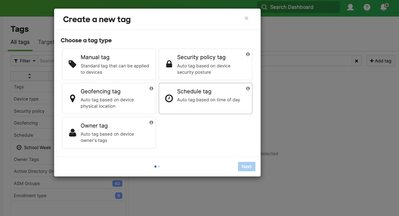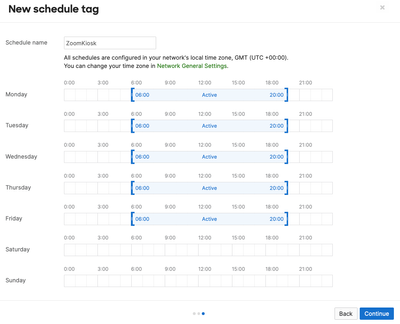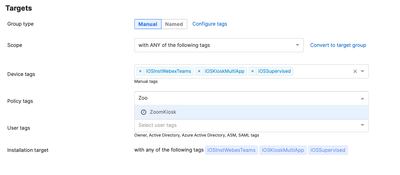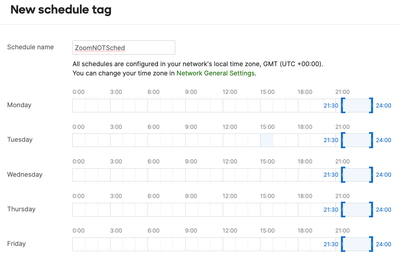Get answers from our community of experts in record time.
Join now- Technical Forums
- :
- Mobile Device Management
- :
- MDM-managed iPads for Zoom Rooms controllers
MDM-managed iPads for Zoom Rooms controllers
Solved- Subscribe to RSS Feed
- Mark Topic as New
- Mark Topic as Read
- Float this Topic for Current User
- Bookmark
- Subscribe
- Mute
- Printer Friendly Page
- Mark as New
- Bookmark
- Subscribe
- Mute
- Subscribe to RSS Feed
- Permalink
- Report Inappropriate Content
MDM-managed iPads for Zoom Rooms controllers
Looking for some clarification or guidance on how to best set up Zoom Rooms when using Meraki MDM. We have our room controller iPads configured using MDM and kept the controller app open using the MDM-level single app mode. The downside to this is that the app cannot update until the app lock is disabled and the app itself is closed, and we want to automate this as much as possible. Zoom's own documentation on setting up managed devices doesn't mention MDM, so it's a bit unclear if Zoom Device Management (ZDM) plays nicely with MDM or if it's a one or the other type deal.
So far I've turned on Autonomous Single App Mode in Zoom Admin, and created a test profile in MDM that enables ASAM for the Zoom Controller app and applied it to a couple of devices. As of right now, no iPad is enrolled in ZDM. Unless I've missed something, they are set to automatically update the app in the early hours of the morning, every day - but it's been 3 days now and the app has not updated.
I've already posted about this in Zoom's community, but I wanted to see if someone on this end has had experience with this kind of setup.
Solved! Go to solution.
- Mark as New
- Bookmark
- Subscribe
- Mute
- Subscribe to RSS Feed
- Permalink
- Report Inappropriate Content
So.... I spent some time thinking of a possible solution for this.
The underlying problem is that it's not possible to remote close an app. The app needs to be closed in order to update it. So there's a conundrum.
But.... if my assumption is that the controllers are not used 24/7 then there is a solution, and it's based on the Schedule tag capability. What we will do is have a schedule for the Zoom app, then a separate schedule for a different app that will go into kiosk mode. The logic being is that when the secondary app goes into kiosk mode, it frees up the Zoom app for being updated
So, go to Systems Manager > Tags
Click on Add Tag and then Schedule
Create a schedule for the working week, like that below:
Give it a name, click Continue then Save
Go to Systems Manager > Settings, and find your zoom kiosk setting: In your targets section, select the Zoom schedule that you created above:
Summary: What we've done is ensure that the Zoom app is only in Kiosk Mode during a particular time of the day
Now, we need to repeat the process for creating a new schedule
You'll see that I've created one that runs after the zoom one
Save this.
Create a kiosk setting for an app that you don't mind being open, and assign this setting the newly created ZoomNOTSched tag
Again, what will happen is that the Zoom app will be in kiosk mode during the day. In the evening, a new app will go into kiosk mode, putting Zoom in the background and, ultimately, updatable.
Let me know how you get on.
Paul
- Mark as New
- Bookmark
- Subscribe
- Mute
- Subscribe to RSS Feed
- Permalink
- Report Inappropriate Content
So.... I spent some time thinking of a possible solution for this.
The underlying problem is that it's not possible to remote close an app. The app needs to be closed in order to update it. So there's a conundrum.
But.... if my assumption is that the controllers are not used 24/7 then there is a solution, and it's based on the Schedule tag capability. What we will do is have a schedule for the Zoom app, then a separate schedule for a different app that will go into kiosk mode. The logic being is that when the secondary app goes into kiosk mode, it frees up the Zoom app for being updated
So, go to Systems Manager > Tags
Click on Add Tag and then Schedule
Create a schedule for the working week, like that below:
Give it a name, click Continue then Save
Go to Systems Manager > Settings, and find your zoom kiosk setting: In your targets section, select the Zoom schedule that you created above:
Summary: What we've done is ensure that the Zoom app is only in Kiosk Mode during a particular time of the day
Now, we need to repeat the process for creating a new schedule
You'll see that I've created one that runs after the zoom one
Save this.
Create a kiosk setting for an app that you don't mind being open, and assign this setting the newly created ZoomNOTSched tag
Again, what will happen is that the Zoom app will be in kiosk mode during the day. In the evening, a new app will go into kiosk mode, putting Zoom in the background and, ultimately, updatable.
Let me know how you get on.
Paul
- Mark as New
- Bookmark
- Subscribe
- Mute
- Subscribe to RSS Feed
- Permalink
- Report Inappropriate Content
Okay, so I think that worked? Originally I had configured the NOTSched one to use an app I forgot was hidden, so it didn't close properly and kept the update app prompt displaying over the Zoom Controller app. This kept happening even after I changed the other kiosk app and modified the schedule to run while I was in the building to check on it. Eventually I hit "not now" on the update prompt, and then when the app loaded, it was now on the latest version. I'm thinking the initial misconfiguration got it stuck in a limbo where the app was actually updated but wouldn't full connect until the prompt was acknowledged. I'll have to wait on the next update to confirm that the process has become completely automated - I aim to update this thread when I know more.
- Mark as New
- Bookmark
- Subscribe
- Mute
- Subscribe to RSS Feed
- Permalink
- Report Inappropriate Content
Great solution @PaulF
- Mark as New
- Bookmark
- Subscribe
- Mute
- Subscribe to RSS Feed
- Permalink
- Report Inappropriate Content
There finally was an update to the Zoom Controller app, and as of this morning the devices with the tags applied did show the most recent version of the app. I've already gone and applied the tag to the rest of our devices; thank you very much!
- Mark as New
- Bookmark
- Subscribe
- Mute
- Subscribe to RSS Feed
- Permalink
- Report Inappropriate Content
I'm seeing freezing of the iPad touch screen while in Guided access with Zoom Controller or Scheduler running. Using Kandi for MDM, and gave up pushing any apps, just leaving it registered so we can remotely restart rather than having to take it out of its mounting case to do so.