Did you know you can add a video to a post?! Check out these easy steps below to learn how:
- Before creating a post, first select the most applicable discussion forum for your topic.
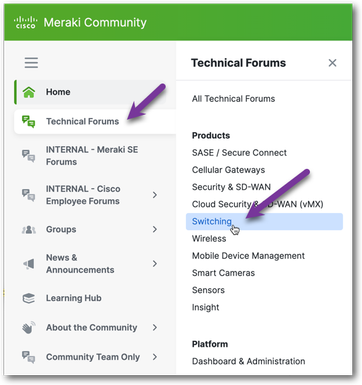
- Create a new post by selecting "Start a topic"
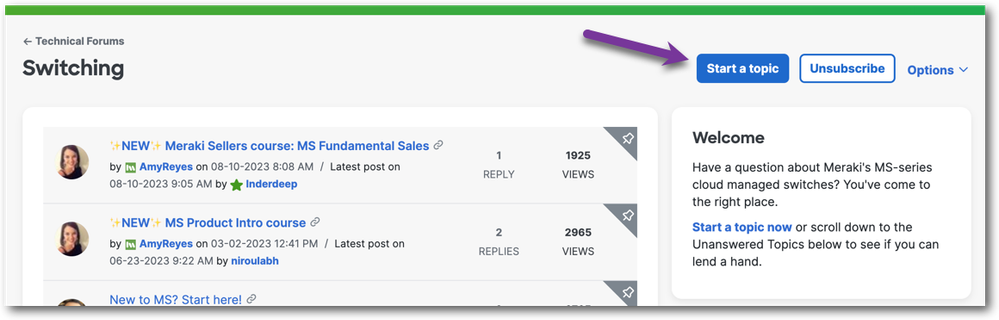
- Once you have your post ready, select the spot in the post where you want your video to be located.
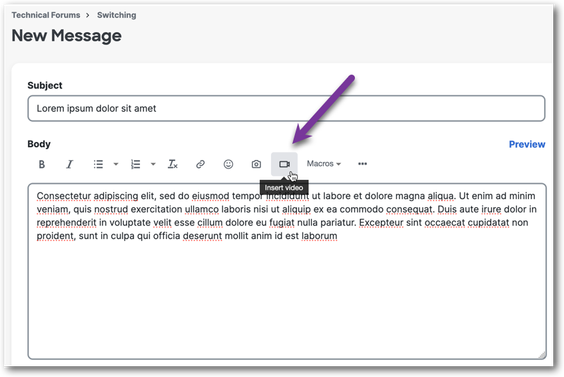
- Click Insert video.
- Choose an upload option:
- From My Computer: Click Browse and select a file from your computer.
- From My Videos (videos you’ve previously uploaded to the Community): Click the video you want to upload.
- From the Web: Enter video URL (YouTube, Vimeo, etc.)
- Enter the video title.
- Enter the description of the video.
- If you'd like your video to ONLY show up in this post, and not in the community-wide video gallery, check Hide in video gallery.
- Click Insert Video.
- Close the video page and click Post when you're ready to post your message.
Happy posting!
via GIPHY