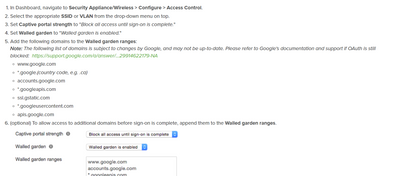Get answers from our community of experts in record time.
Join now- Technical Forums
- :
- Wireless
- :
- Google OAuth sigon for Splash - Meraki Wireless
Google OAuth sigon for Splash - Meraki Wireless
- Subscribe to RSS Feed
- Mark Topic as New
- Mark Topic as Read
- Float this Topic for Current User
- Bookmark
- Subscribe
- Mute
- Printer Friendly Page
- Mark as New
- Bookmark
- Subscribe
- Mute
- Subscribe to RSS Feed
- Permalink
- Report Inappropriate Content
Google OAuth sigon for Splash - Meraki Wireless
Hi Guys,
I have an unusual behaviour I need help with. I have Google OAuth enabled in my test environment (trying out a coffee shop styled wifi), and using the domain of my company (our emails is by Google) as allowed domains.
Walled Garden to allow:
*.client-channel.google.com
accounts.google.com
apis.google.com
clients*.google.com
contacts.google.com
*.googleusercontent.com
mail.google.com
ssl.gstatic.com
www.google.com
www.gstatic.com
ogs.google.com
play.google.com
It works well for people using Mac in my company. However, for Windows laptop, iPhones and Andriod mobiles, I get a 400 error.
"The server cannot process the request because it is malformed. It should not be retried."
So only MacOs works for me.
Note, I have not enabled anything from the Google admin console, as I believed OAuth should work without the need for that.
I'd appreciate any help or pointers or for those that have faced this issue, how did you resolve this?
- Mark as New
- Bookmark
- Subscribe
- Mute
- Subscribe to RSS Feed
- Permalink
- Report Inappropriate Content
Hi,
Pls add below also to the walled garden and let us know.
*.googleapis.com
*.client-channel.google.com
- Mark as New
- Bookmark
- Subscribe
- Mute
- Subscribe to RSS Feed
- Permalink
- Report Inappropriate Content
Thanks man, that solved most of the issues. Android mobiles and Windows laptop now connect.
I still have an issue with iOS. I now get Access Blocked: Authorization Error
Error 403: disallowed_useragent
- Mark as New
- Bookmark
- Subscribe
- Mute
- Subscribe to RSS Feed
- Permalink
- Report Inappropriate Content
Check the documentation here. https://documentation.meraki.com/General_Administration/Cross-Platform_Content/Using_Google_OAuth_Sp...
Please, if this post was useful, leave your kudos and mark it as solved.
- Mark as New
- Bookmark
- Subscribe
- Mute
- Subscribe to RSS Feed
- Permalink
- Report Inappropriate Content
403_user_agent forbidden is coming from google. Please see --> https://community.meraki.com/t5/Wireless-LAN/Upcoming-Changes-for-Meraki-Captive-Portal-Networks-Spl...