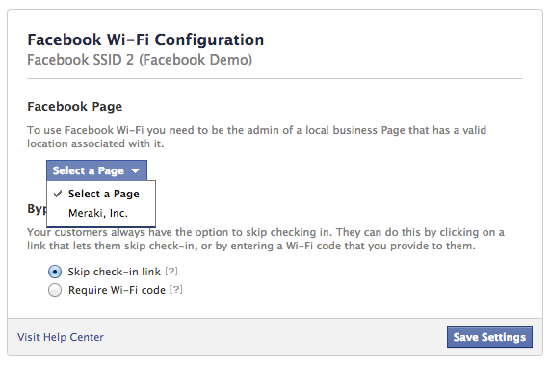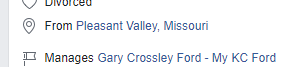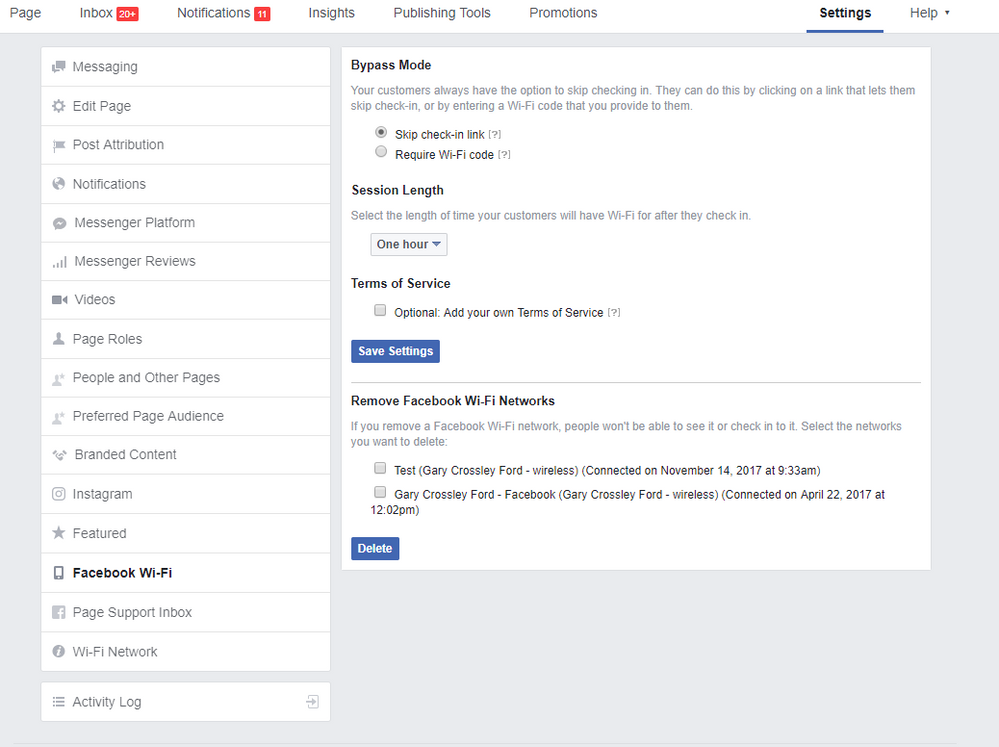- Technical Forums
- :
- Wireless
- :
- Re: Facebook Wifi
Facebook Wifi
- Subscribe to RSS Feed
- Mark Topic as New
- Mark Topic as Read
- Float this Topic for Current User
- Bookmark
- Subscribe
- Mute
- Printer Friendly Page
- Mark as New
- Bookmark
- Subscribe
- Mute
- Subscribe to RSS Feed
- Permalink
- Report Inappropriate Content
Facebook Wifi
I need to associate the wifi facebook with meraki, I follow the steps but the following window does not appear to be able to associate the account
- Mark as New
- Bookmark
- Subscribe
- Mute
- Subscribe to RSS Feed
- Permalink
- Report Inappropriate Content
I've never used this feature but according to this
https://documentation.meraki.com/MR/Splash_Page/Facebook_Login
"You must log in with the same admin credentials that are used to manage your Facebook Page"
Maybe you have to be logged into the dashboard with an admin account whose e-mail is an admin for the Facebook Page you want to set in that drop down?
If this was helpful click the Kudo button below
If my reply solved your issue, please mark it as a solution.
- Mark as New
- Bookmark
- Subscribe
- Mute
- Subscribe to RSS Feed
- Permalink
- Report Inappropriate Content
Also the Facebook credentials need to be for a Facebook business. If you haven't already, try and use a dedicated Facebook login for managing the Facebook business page.
- Mark as New
- Bookmark
- Subscribe
- Mute
- Subscribe to RSS Feed
- Permalink
- Report Inappropriate Content
Your Facebook page should look like this if you are an admin for the business page you are trying to pair.
When you become the admin of your business Facebook page it will also show as a part of your personal profile. [see snippet )
If you don't see either of these things than you don't have the admin privileges to your business page, which is why it isn't populating.
- Mark as New
- Bookmark
- Subscribe
- Mute
- Subscribe to RSS Feed
- Permalink
- Report Inappropriate Content
In order to solve the issues to pop up the facebook page that has been created.
From the facebook page, go to page info, key in the specific address.
Take note note, specific address and need to locate the map in a correct location of the business address.
Once done to key in the specific address, you back to Meraki splash page , facebook wifi configuration, and walahh.. you will see your business Page pop up.
- Mark as New
- Bookmark
- Subscribe
- Mute
- Subscribe to RSS Feed
- Permalink
- Report Inappropriate Content
In addition, the specific address needs to match the Meraki device like let say MX64W or MR33 and Facebook page location address. Once all are matched, the Facebook page will pop up.