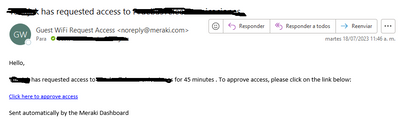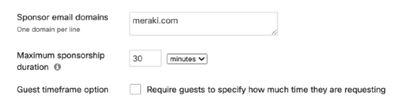Turn on suggestions
Auto-suggest helps you quickly narrow down your search results by suggesting possible matches as you type.
Become a member of the Cisco Meraki Community today
Get answers from our community of experts in record time.
Join now- Technical Forums
- :
- Wireless
- :
- Re: Change Email on Requested access (Sponsored guest login)
Change Email on Requested access (Sponsored guest login)
SolvedOptions
- Subscribe to RSS Feed
- Mark Topic as New
- Mark Topic as Read
- Float this Topic for Current User
- Bookmark
- Subscribe
- Mute
- Printer Friendly Page
Jul 18 2023
11:07 AM
- Mark as New
- Bookmark
- Subscribe
- Mute
- Subscribe to RSS Feed
- Permalink
- Report Inappropriate Content
Jul 18 2023
11:07 AM
Change Email on Requested access (Sponsored guest login)
How can I modify the emails that arrive automatically when using the sponsored guest login?
Solved! Go to solution.
Labels:
- Labels:
-
SSID
1 Accepted Solution
Jul 18 2023
12:08 PM
- Mark as New
- Bookmark
- Subscribe
- Mute
- Subscribe to RSS Feed
- Permalink
- Report Inappropriate Content
Jul 18 2023
12:08 PM
As far as I know, you can customize the splash page, note the email that will be sent.
I am not a Cisco Meraki employee. My suggestions are based on documentation of Meraki best practices and day-to-day experience.
Please, if this post was useful, leave your kudos and mark it as solved.
Please, if this post was useful, leave your kudos and mark it as solved.
4 Replies 4
Jul 18 2023
11:15 AM
- Mark as New
- Bookmark
- Subscribe
- Mute
- Subscribe to RSS Feed
- Permalink
- Report Inappropriate Content
Jul 18 2023
11:15 AM
You just need to configure the domain on the SSID.
After entering their own credentials, the user will then be prompted to enter their sponsor’s email. Users need to enter a sponsor email that matches one of the previously configured email domains. Using an undefined domain will return an error asking users to confirm the email.
I am not a Cisco Meraki employee. My suggestions are based on documentation of Meraki best practices and day-to-day experience.
Please, if this post was useful, leave your kudos and mark it as solved.
Please, if this post was useful, leave your kudos and mark it as solved.
Jul 18 2023
12:03 PM
- Mark as New
- Bookmark
- Subscribe
- Mute
- Subscribe to RSS Feed
- Permalink
- Report Inappropriate Content
Jul 18 2023
12:03 PM
I mean modify the structure of the mail, language, message, etc.
Jul 18 2023
12:08 PM
- Mark as New
- Bookmark
- Subscribe
- Mute
- Subscribe to RSS Feed
- Permalink
- Report Inappropriate Content
Jul 18 2023
12:08 PM
As far as I know, you can customize the splash page, note the email that will be sent.
I am not a Cisco Meraki employee. My suggestions are based on documentation of Meraki best practices and day-to-day experience.
Please, if this post was useful, leave your kudos and mark it as solved.
Please, if this post was useful, leave your kudos and mark it as solved.
Jul 18 2023
4:09 PM
- Mark as New
- Bookmark
- Subscribe
- Mute
- Subscribe to RSS Feed
- Permalink
- Report Inappropriate Content
Get notified when there are additional replies to this discussion.
© 2025 Cisco Systems, Inc.