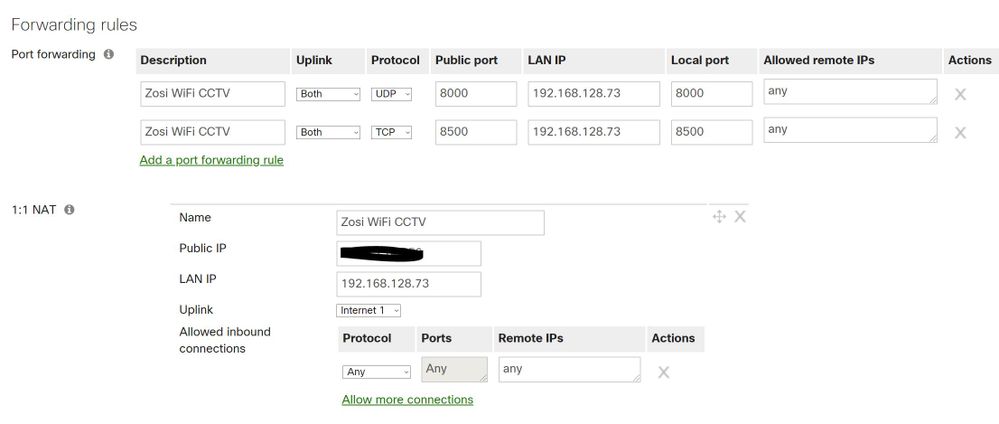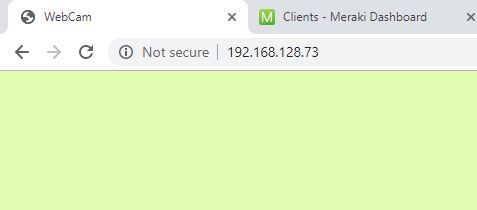Get answers from our community of experts in record time.
Join now- Technical Forums
- :
- Security & SD-WAN
- :
- Re: Port Forwarding not working
Port Forwarding not working
- Subscribe to RSS Feed
- Mark Topic as New
- Mark Topic as Read
- Float this Topic for Current User
- Bookmark
- Subscribe
- Mute
- Printer Friendly Page
- Mark as New
- Bookmark
- Subscribe
- Mute
- Subscribe to RSS Feed
- Permalink
- Report Inappropriate Content
Port Forwarding not working
Hi All,
I am trying to create a port forwarding in my MX64 So that I can access my CCTV camera outside my Wireless network.
At this stage it is only accessible inside the wireless network only.
Below is what I did so far.
Any suggestions please.
Thank you,
- Mark as New
- Bookmark
- Subscribe
- Mute
- Subscribe to RSS Feed
- Permalink
- Report Inappropriate Content
If you just want to do port forwarding, get rid of the lower 1:1 NAT settings, you don't need those. Double check that the ports the camera uses are 8000 and 8500 and one uses TCP and the other uses UDP, this seems a bit weird.
It's also possible that your internet provider blocks certain port (ranges) to be used incoming. Some providers block anything above 1024 for consumer-grade subscriptions, other do exactly the inverse.
- Mark as New
- Bookmark
- Subscribe
- Mute
- Subscribe to RSS Feed
- Permalink
- Report Inappropriate Content
It is only one camera. So I removed one rule.
How do I find out what port my camera is using?
Thank you,
- Mark as New
- Bookmark
- Subscribe
- Mute
- Subscribe to RSS Feed
- Permalink
- Report Inappropriate Content
Often that is configurable in the camera. If not, have a look in the manual or on the manufacturers website.
But please do realise that if you setup port forwarding for this that anyone on the internet can watch your camera.
I also forgot to mention that you may also have a router installed by your provider in front of the MX. In that you may need to setup port forwarding too, or set the MX's WAN IP as the DmZ.
- Mark as New
- Bookmark
- Subscribe
- Mute
- Subscribe to RSS Feed
- Permalink
- Report Inappropriate Content
- Mark as New
- Bookmark
- Subscribe
- Mute
- Subscribe to RSS Feed
- Permalink
- Report Inappropriate Content
We may be able to help further if you share some more information about the exact model of camera you're using. I see that Zosi have a number of solutions.
- Mark as New
- Bookmark
- Subscribe
- Mute
- Subscribe to RSS Feed
- Permalink
- Report Inappropriate Content
- Mark as New
- Bookmark
- Subscribe
- Mute
- Subscribe to RSS Feed
- Permalink
- Report Inappropriate Content
Sorry for taking time on this.
My Camera is Zosi- ZG2622MW 2.0MP wireless camera.
I use ZosiSmart IOS app to view the camera.
Thank you,
- Mark as New
- Bookmark
- Subscribe
- Mute
- Subscribe to RSS Feed
- Permalink
- Report Inappropriate Content
Is the camera connected to a DVR? From what I can find it talks about the DVR being connected to a Cloud service. We have Amcrest cameras that as long as they are connected to their cloud service we don't have to do any port forwarding.
- Mark as New
- Bookmark
- Subscribe
- Mute
- Subscribe to RSS Feed
- Permalink
- Report Inappropriate Content
No. It is not connected to DVR. it is a stand alone WiFi camera with SD card recording.
I could not find any setting for Cloud connection.
The settings I got is:
Date & time,
Alert settings,
Firmware update
wifi settings
Mirror mode,
Recording Mode.
Change password.
Other than these settings there is nothing on the App dash board.
This is the camera I purchased.
- Mark as New
- Bookmark
- Subscribe
- Mute
- Subscribe to RSS Feed
- Permalink
- Report Inappropriate Content
Ok so I looked at the Zosi Smart app and its similar to how our Amcrest cameras are. When you go to Add Device on the app and then select IP Camera you then select Camera C199 (thats your camera model). It wants to scan a QR code. From what I can tell its on the bottom of the Camera. Our Amcrest ones you can look under the Network settings and find the QR but I don't know if your camera has something like that.
As long as the camera can connect to the Internet and register itself with the Zosi cloud services you should be able to view it anywhere without setting up port forwarding. The camera probably registers itself using its Serial Number and then your app needs the QR code that contains the camera Serial Number to connect to it.
When you are looking at the settings are you using the app on your phone? Have you tried going to a PC on the same LAN and typing in the IP in a browser?
If that doesn't work you may need to use a different IP camera viewing app that allows you to view a camera by IP. Then I would try doing a 1:Many NAT
Your Public IP - TCP - (Pick a public port) 1234 - LAN IP 192.168.128.73 - Local Port 37777 (37777 is a typical TCP camera video streaming port) - Allowed IPs Any
Your Public IP - UDP - (Pick a public port) 1235 - LAN IP 192.168.128.73 - Local Port 37778 (37778 is a typical UDP camera data streaming port) - Allowed IPs Any
- Mark as New
- Bookmark
- Subscribe
- Mute
- Subscribe to RSS Feed
- Permalink
- Report Inappropriate Content
Yes, thats how I added the camera in to Zosi Smart app. I did not thought about using a browser to view the camera settings. I will give it a try today and let you know.
I will try browser first and then will try the Port forward.
Thank you,
- Mark as New
- Bookmark
- Subscribe
- Mute
- Subscribe to RSS Feed
- Permalink
- Report Inappropriate Content
Just tried the browser with in the wireless network and got this.
Tried with port 80,443, 37777, 37778 no use. with out any port I get this.
- Mark as New
- Bookmark
- Subscribe
- Mute
- Subscribe to RSS Feed
- Permalink
- Report Inappropriate Content
I just updated the config.
I changed this because, When I check the Camera I saw below.
Still not working.
Thank you,
- Mark as New
- Bookmark
- Subscribe
- Mute
- Subscribe to RSS Feed
- Permalink
- Report Inappropriate Content
Please hide your public IP for your own safety. Also if the pubic IP you have listed is the MXs public IP then get rid of the 1:1 NAT. Lastly don't forward such a big range of ports, set up two rules one for 10509 and the other for 10931. However I think that might be the camera sending the stream, not the internal server that you need to address.
What do you put into your browser to watch the camera, or is there an application?
- Mark as New
- Bookmark
- Subscribe
- Mute
- Subscribe to RSS Feed
- Permalink
- Report Inappropriate Content
Thank you very much for reminding me that. I missed that.
I use mobile app to access the camera so it is not giving any port details.
I will try with 2 separate rules.
thank you.
-
3rd Party VPN
167 -
ACLs
91 -
Auto VPN
292 -
AWS
36 -
Azure
67 -
Client VPN
370 -
Firewall
840 -
iOS
1 -
Other
542 -
Wireless LAN MR
1