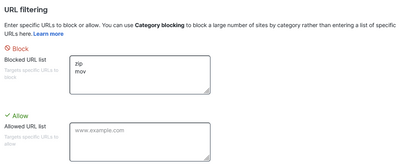Get answers from our community of experts in record time.
Join now- Technical Forums
- :
- Security & SD-WAN
- :
- Re: How do I block specified TLD?
How do I block specified TLD?
Solved- Subscribe to RSS Feed
- Mark Topic as New
- Mark Topic as Read
- Float this Topic for Current User
- Bookmark
- Subscribe
- Mute
- Printer Friendly Page
- Mark as New
- Bookmark
- Subscribe
- Mute
- Subscribe to RSS Feed
- Permalink
- Report Inappropriate Content
How do I block specified TLD?
I was reading recently of new Top Layer Domains (TLD) available for purchase, including .zip and .mov. As users are, well users, how can I block these TLDs on the MX or the MR (on wireless only networks)?
Solved! Go to solution.
- Labels:
-
Firewall
- Mark as New
- Bookmark
- Subscribe
- Mute
- Subscribe to RSS Feed
- Permalink
- Report Inappropriate Content
Blocking specific top-level domains (TLDs) on a Meraki MX security appliance or MR wireless access point can be accomplished through the use of content filtering or layer 7 firewall rules.
Here's how you might do it:
1. Content Filtering on an MX:
The Meraki MX security appliances have built-in content filtering that can block access to specific websites or domains.
- Navigate to "Security & SD-WAN" or "Security Appliance" > "Configure" > "Content filtering" in the Meraki Dashboard.
- Under "Blocked website categories", you can select categories to block, or under "Blocked URL patterns", you can add specific domains or TLDs that you wish to block. For example, to block all zip domains, you would add zip
2. Layer 7 Firewall Rules on an MX:
The Meraki MX also allows you to set up Layer 7 firewall rules that can block traffic based on the application, port, or protocol.
- Navigate to "Security & SD-WAN" or "Security Appliance" > "Configure" > "Firewall" in the Meraki Dashboard.
- Under "Layer 7 firewall rules", you can add rules to block traffic based on patterns in the application data. However, this may not be as straightforward for blocking TLDs.
3. Layer 3 Firewall Rules on an MR:
For MR series access points, you can set up Layer 3 firewall rules to block traffic to specific IP addresses or ranges, but not specific TLDs. This would only be useful if the TLDs you want to block correspond to specific IP addresses or ranges.
4. DNS-Based Filtering:
For both MX and MR devices, another approach could be to use a custom DNS server that blocks specific TLDs. This would involve setting up or using a third-party DNS service that allows for custom filtering rules, and then pointing your MX or MR device to use this DNS server.
- Mark as New
- Bookmark
- Subscribe
- Mute
- Subscribe to RSS Feed
- Permalink
- Report Inappropriate Content
Blocking specific top-level domains (TLDs) on a Meraki MX security appliance or MR wireless access point can be accomplished through the use of content filtering or layer 7 firewall rules.
Here's how you might do it:
1. Content Filtering on an MX:
The Meraki MX security appliances have built-in content filtering that can block access to specific websites or domains.
- Navigate to "Security & SD-WAN" or "Security Appliance" > "Configure" > "Content filtering" in the Meraki Dashboard.
- Under "Blocked website categories", you can select categories to block, or under "Blocked URL patterns", you can add specific domains or TLDs that you wish to block. For example, to block all zip domains, you would add zip
2. Layer 7 Firewall Rules on an MX:
The Meraki MX also allows you to set up Layer 7 firewall rules that can block traffic based on the application, port, or protocol.
- Navigate to "Security & SD-WAN" or "Security Appliance" > "Configure" > "Firewall" in the Meraki Dashboard.
- Under "Layer 7 firewall rules", you can add rules to block traffic based on patterns in the application data. However, this may not be as straightforward for blocking TLDs.
3. Layer 3 Firewall Rules on an MR:
For MR series access points, you can set up Layer 3 firewall rules to block traffic to specific IP addresses or ranges, but not specific TLDs. This would only be useful if the TLDs you want to block correspond to specific IP addresses or ranges.
4. DNS-Based Filtering:
For both MX and MR devices, another approach could be to use a custom DNS server that blocks specific TLDs. This would involve setting up or using a third-party DNS service that allows for custom filtering rules, and then pointing your MX or MR device to use this DNS server.
- Mark as New
- Bookmark
- Subscribe
- Mute
- Subscribe to RSS Feed
- Permalink
- Report Inappropriate Content
Good answer from @a5it .
To build on (2), for a layer 7 firewall rule, something like this should work:
And to build on (4), you could subscribe to Cisco Umbrella and use that for DNS filtering.
- Mark as New
- Bookmark
- Subscribe
- Mute
- Subscribe to RSS Feed
- Permalink
- Report Inappropriate Content
This did not work for me, with .zip or *.zip Meraki dashboard throws and error.
- Mark as New
- Bookmark
- Subscribe
- Mute
- Subscribe to RSS Feed
- Permalink
- Report Inappropriate Content
I attempted option 1 using the Content Filtering and I cannot for the life of me get it working. I have tried *.zip, .zip, and zip. I can still browse to www.download.zip after the configuration updates. Am I doing something wrong?
- Mark as New
- Bookmark
- Subscribe
- Mute
- Subscribe to RSS Feed
- Permalink
- Report Inappropriate Content
This did work for me by putting .zip in the Blocked URL list. I had to wait a couple minutes for the deployment of the config, and then test in a different browser and verified on a second PC.
Mark
- Mark as New
- Bookmark
- Subscribe
- Mute
- Subscribe to RSS Feed
- Permalink
- Report Inappropriate Content
It was a patience issue. Took about 15 to 20 minutes and things were being blocked properly. Thank you!
- Mark as New
- Bookmark
- Subscribe
- Mute
- Subscribe to RSS Feed
- Permalink
- Report Inappropriate Content
As has been noted in this thread, bareword zip should work with the way we parse URLs and domains.
If you are having issues with this, please open a Support case
- Mark as New
- Bookmark
- Subscribe
- Mute
- Subscribe to RSS Feed
- Permalink
- Report Inappropriate Content
It was a patience issue. Took about 15 to 20 minutes and things were being blocked properly. Thank you!
-
3rd Party VPN
161 -
ACLs
88 -
Auto VPN
287 -
AWS
35 -
Azure
66 -
Client VPN
366 -
Firewall
830 -
iOS
1 -
Other
538 -
Wireless LAN MR
1