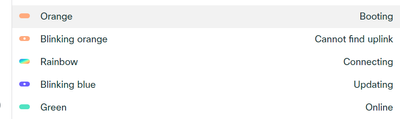- Questions (and Answers!)
- :
- Re: Meraki Go GR10 Stuck in Alerting Mode
Meraki Go GR10 Stuck in Alerting Mode
- Subscribe to RSS Feed
- Mark Topic as New
- Mark Topic as Read
- Float this Topic for Current User
- Bookmark
- Subscribe
- Mute
- Printer Friendly Page
- Mark as New
- Bookmark
- Subscribe
- Mute
- Subscribe to RSS Feed
- Permalink
- Report Inappropriate Content
Meraki Go GR10 Stuck in Alerting Mode
I have a brand new Meraki Go GR10 Access Point that won't operate correctly. In the app it just shows constantly in "Alerting" and won't come out of that state.
It's hardwired to a GX20 Security Device. I've connected it to a different GX20 and that didn't resolve the issue. I've tested with other GR10's on this security device and they work fine, so I've isolated it to the GR10 device itself. I've tried connecting to it locally and it doesn't respond.
I've removed it from the account and re-added it. Did a factory reset and that didn't resolve it. When comparing the details listed in the Product Information section of the Meraki Go app with a GR10 that is working, the only difference is on the Firmware line. On this AP the firmware is listed as "Not running configured version". Other AP's that work fine list "GR 29.6.1" on the firmware version line.
Appreciate any ideas with this one! Thanks!
- Mark as New
- Bookmark
- Subscribe
- Mute
- Subscribe to RSS Feed
- Permalink
- Report Inappropriate Content
Hi @Bloom
Try to remove the not working GR10 from your account. Wait for an hour or so before you add it again. Removing Hardware from an account can take a while.
Add the GR10 to your account before you connect it to anything. Connect it to power and network once it shows on your account. Give it some time before you start looking into the settings of the GR10. Most Meraki Go hardware finishes connecting and upgrading within 30 minutes.
Also pay attention to the status LED on the front of the GR10:
If this doesn't work, file a support-ticket and have Meraki-Support look into it.
Cheers
- Mark as New
- Bookmark
- Subscribe
- Mute
- Subscribe to RSS Feed
- Permalink
- Report Inappropriate Content
Thank you Xydocq. I appreciate the assistance. This didn't work so I opened a support case.
- Mark as New
- Bookmark
- Subscribe
- Mute
- Subscribe to RSS Feed
- Permalink
- Report Inappropriate Content
Hi, I hope support was able to help you.
I had the same issue and for me it had to do with the vlan setting on the AP, which was incorrect.
This setting is located under "hardware" --> click "<AP NAME>" --> click "settings" in the right upper corner --> click "IP Configuration" . There you will be able to find a vlan setting which you can set to whatever is suitable for your setup.
Posting this here since people might run in to the same issue in the future.
- Mark as New
- Bookmark
- Subscribe
- Mute
- Subscribe to RSS Feed
- Permalink
- Report Inappropriate Content
Thanks for the help @Roel_NL and @Xydocq !
The firmware mis-match is informational and indicates that the firmware set for the site is different from that which is actually running on the hardware. Support is the best path to learn more about why this is happening and how to fix it.
We're working on better firmware upgrade control that would allow you to solve this on your own.