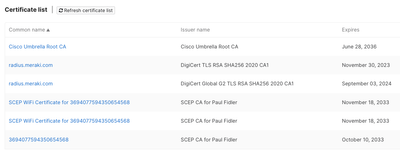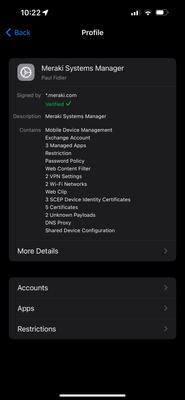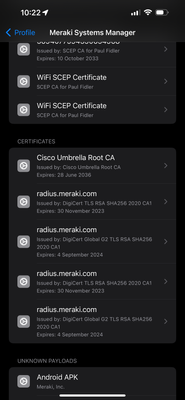Get answers from our community of experts in record time.
Join now- Technical Forums
- :
- Mobile Device Management
- :
- Re: Pushed Root CA and Signing CA certs but only Root shows up
Pushed Root CA and Signing CA certs but only Root shows up
- Subscribe to RSS Feed
- Mark Topic as New
- Mark Topic as Read
- Float this Topic for Current User
- Bookmark
- Subscribe
- Mute
- Printer Friendly Page
- Mark as New
- Bookmark
- Subscribe
- Mute
- Subscribe to RSS Feed
- Permalink
- Report Inappropriate Content
Pushed Root CA and Signing CA certs but only Root shows up
Hi all,
I have tried to push our Root CA and Signing CA certificates to our iOS devices using Meraki MDM so that we can access internal servers without the SSL warnings on the browser. When I tested with some of our websites I got the warning. So, I looked in About|Certificate and Trust Settings and I only see the Root CA listed.
Are Signing CAs not able to be pushed via the MDM?
Thanks
- Labels:
-
Enrollment
-
iOS
- Mark as New
- Bookmark
- Subscribe
- Mute
- Subscribe to RSS Feed
- Permalink
- Report Inappropriate Content
Hi. So, the first thing to check is if the policy was applied correctly. You can do this in dashboard by looking at a device, and scrolling to certificates:
So, that's the first place. The second place is to check the installed certs on the device, which you've already done.
The third place is to go to Settings > general > VPN and Device Management > meraki Systems Manager
You'll be able to see everything installed:
If you click on More details and scroll down to certificates:
You'll be able to see which certs have been installed through MDM
Now, if you see your cert here and NOT in the certificates list of the device, it may just be that iOS has chosen not to show that cert
I had a look at : https://developer.apple.com/documentation/devicemanagement/certificateroot and there's nothing to suggest that iOS requires a particular type of cert when being deployed with MDM
Let me know how you get on,
Kind regards,
P
- Mark as New
- Bookmark
- Subscribe
- Mute
- Subscribe to RSS Feed
- Permalink
- Report Inappropriate Content
Thank you PaulF.
I have checked in all the places you listed and they all indicate that the Signing CA has been installed in the iOS device. The only place that it is not listed is in About|Certificate and Trust Settings.
I have also tried combining the Root and Signing CA certificates without luck.
Maybe iOS does not support Signing CAs?
Thanks