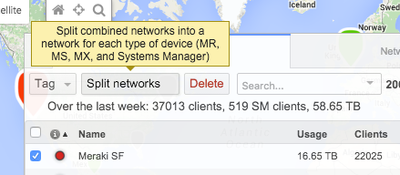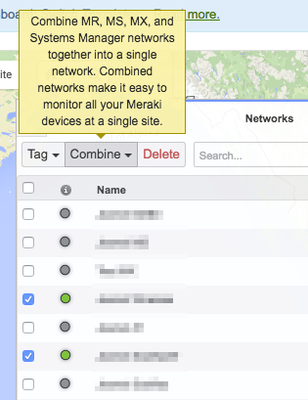Get answers from our community of experts in record time.
Join now- Technical Forums
- :
- Dashboard & Administration
- :
- Re: Firmware notifications in Meraki dashboard for devices not present in n...
Firmware notifications in Meraki dashboard for devices not present in network
Solved- Subscribe to RSS Feed
- Mark Topic as New
- Mark Topic as Read
- Float this Topic for Current User
- Bookmark
- Subscribe
- Mute
- Printer Friendly Page
- Mark as New
- Bookmark
- Subscribe
- Mute
- Subscribe to RSS Feed
- Permalink
- Report Inappropriate Content
Firmware notifications in Meraki dashboard for devices not present in network
Hello,
I am seeing the ability to schedule firmware upgrades in networks for devices that are not in the network.
This is under Organisation - Firmware updates.
It lists devices in networks that don't have that kind of device.
Any reason for this or something I'm missing?
Solved! Go to solution.
- Labels:
-
Administrators
-
Firmware upgrades
-
Inventory
- Mark as New
- Bookmark
- Subscribe
- Mute
- Subscribe to RSS Feed
- Permalink
- Report Inappropriate Content
Not sure if this helps you
https://documentation.meraki.com/General_Administration/Firmware_Upgrades/Managing_Firmware_Upgrades
- Mark as New
- Bookmark
- Subscribe
- Mute
- Subscribe to RSS Feed
- Permalink
- Report Inappropriate Content
Firmware update alerts for non-existent devices
- Mark as New
- Bookmark
- Subscribe
- Mute
- Subscribe to RSS Feed
- Permalink
- Report Inappropriate Content
Splitting Combined Networks
You can split a combined network without the intervention of support.
Navigate to Organization > Monitor > Overview and expand the networks list.
Check the box next to the combined network and then click the split button.
How to Combine Networks
Only one network of each type can be combined. For example, multiple wireless networks cannot be combined with other networks. An administrator would need to move all wireless devices into a single wireless network prior to the combination. The same applies for multiple switch networks, all devices would need to be moved into a single switch network. Only one MX can be added to a Combined network.
When ready to combine networks, navigate to Organization > Monitor > Overview and in the right-hand map legend, press the arrow button to expand.
Check the boxes next to the networks you would like to combine into one and click the combine button:
Combined Dashboard Networks discusses how to split and combine networks if you aren't familiar with the process of doing so (as seen above).
- Mark as New
- Bookmark
- Subscribe
- Mute
- Subscribe to RSS Feed
- Permalink
- Report Inappropriate Content
What @RWelch is mentioning is most likely the thing that you are seeing. What networks are combined, containing network types for devices you don't have.
Like what you see? - Give a Kudo ## Did it answer your question? - Mark it as a Solution 🙂
All code examples are provided as is. Responsibility for Code execution lies solely your own.
- Mark as New
- Bookmark
- Subscribe
- Mute
- Subscribe to RSS Feed
- Permalink
- Report Inappropriate Content
Not sure if this helps you
https://documentation.meraki.com/General_Administration/Firmware_Upgrades/Managing_Firmware_Upgrades
- Mark as New
- Bookmark
- Subscribe
- Mute
- Subscribe to RSS Feed
- Permalink
- Report Inappropriate Content
Thanks all,
It's right there in the documentation and is in previous posts.
I did search previous posts, honest!
I'll look at the docs.
- Mark as New
- Bookmark
- Subscribe
- Mute
- Subscribe to RSS Feed
- Permalink
- Report Inappropriate Content
While I agree it's a little confusing, I'd try to think of this as defining the version of firmware that would be applied, if you added that device type to your Combined network - pretty sure you would want that to be up-to-date?
- Mark as New
- Bookmark
- Subscribe
- Mute
- Subscribe to RSS Feed
- Permalink
- Report Inappropriate Content
This is very useful and should be added to the documentation if it is not already.
- Mark as New
- Bookmark
- Subscribe
- Mute
- Subscribe to RSS Feed
- Permalink
- Report Inappropriate Content
It is already in the FAQ:
Q: Why does the Firmware upgrades page shows networks that do not have corresponding device types?
- Mark as New
- Bookmark
- Subscribe
- Mute
- Subscribe to RSS Feed
- Permalink
- Report Inappropriate Content
What I mean is the way of looking at the firmware notices you put forward.
That this is the base version across the dashboard, rather than upgrading a physical device.
-
Administrators
227 -
Change log
13 -
Firmware upgrades
30 -
Inventory
45 -
Licensing
76 -
Meraki mobile app
12 -
Other
165