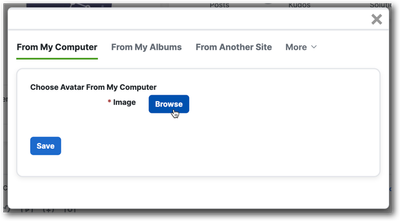Get answers from our community of experts in record time.
Join now- About the Community
- :
- Community Tips & Tricks
- :
- How to update you profile pic (avatar)
How to update you profile pic (avatar)
- Subscribe to RSS Feed
- Mark Topic as New
- Mark Topic as Read
- Float this Topic for Current User
- Bookmark
- Subscribe
- Mute
- Printer Friendly Page
- Mark as New
- Bookmark
- Subscribe
- Mute
- Subscribe to RSS Feed
- Permalink
- Report Inappropriate Content
How to update you profile pic (avatar)
How to update your profile avatar
To update your profile avatar, simply open your profile page and click the tiny pencil next to your current avatar:
Next, select your image. You can upload it from your computer, use an image you've already uploaded to the community (the "From my albums" tab), or import an image via URL (the "From another site" tab):
Once you have selected your new image, you'll be prompted to crop it — TWICE. You'll crop it once for your main profile avatar and once for your mini-avatar that appears next to your name on posts ("Message Avatar"):


That’s it! You’ll be redirected to your profile page, which will show this message:
Found this helpful? Give me some Kudos! (click on the little up-arrow below) New to the community? Get started here
- Mark as New
- Bookmark
- Subscribe
- Mute
- Subscribe to RSS Feed
- Permalink
- Report Inappropriate Content
Thanks !