We’re pleased to announce some updates to our community platform that will help you manage the notifications you receive from the Meraki Community.
- Category subscriptions — Subscribe to many boards at once!
- Updates to notification settings — More options for managing the notifications you receive
Category subscriptions
Previously, you could subscribe to email notifications one board at a time (e.g. Switching, Security / SD-WAN, etc). Now you can subscribe to an entire category (e.g. Product & Technology Discussions), and easily select the boards you’re interested in.
Create a category subscription
To subscribe for email updates for an entire category, go to the category page (Product & Technology Discussions or About the Community are two examples of categories). Then, select Options > Subscribe: Subscribing to a Category
Subscribing to a Category
A dialog will appear, in which you can select the specific boards that you wish to subscribe to: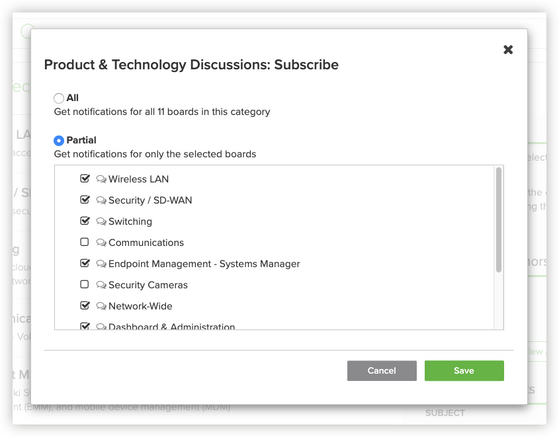 Selecting specific boards
Selecting specific boards
Select your favorite boards and click Save.
Edit a category subscription
You can edit your category subscription from the category itself, or from your notification settings page.
To edit from the category page, simply select Options > Edit Subscription: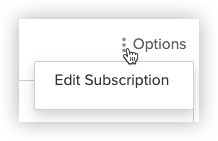
To edit from your notification settings, go to your name in the upper-right corner of the page to open the drop-down menu, and then select My Subscriptions. You’ll see a list of all of your subscriptions, including category subscriptions. Click the pencil icon to edit your selected boards or unsubscribe.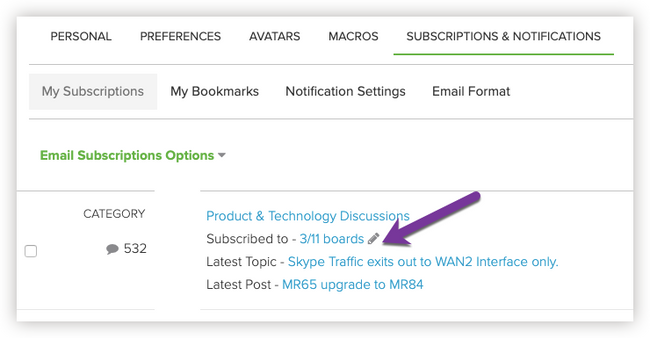 Edit your category subscription
Edit your category subscription
Updates to notification settings
There are now a few new notification settings to give you more control over which email and real-time notifications you receive.
New notification settings include:
- Turn off all email notifications: When selected, no email notifications are sent to you. Notifications still appear in the Notification Feed.
- Turn off all real-time pop-up notifications: When selected, no real-time pop-up messages (those little messages that appear on the bottom-right of the community) are sent to you. Notifications still appear in the Notification Feed.
- Turn off all mobile notifications: This setting is not relevant to the Meraki Community, as we have not built any custom mobile apps or integrations (maybe someday!).
To set your notification options:
- Sign in to the community.
- Click your name in the upper-right of the screen to open the drop-down menu
- Click My subscriptions:
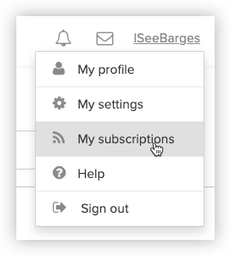
- Navigate to the Notification Settings tab. Here you will see the new options:
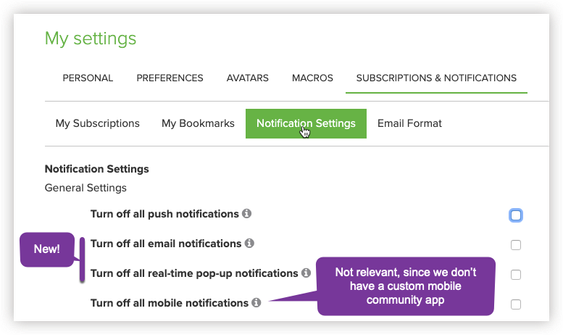 Notification settings screen
Notification settings screen
We hope you find these new options useful in managing the emails & pop-up notifications you receive from the Meraki Community.