- Announcements
- :
- What’s new with Meraki Go: dark mode, VLAN, and QR codes
What’s new with Meraki Go: dark mode, VLAN, and QR codes
- Subscribe to RSS Feed
- Mark as New
- Mark as Read
- Bookmark
- Subscribe
- Printer Friendly Page
- Report Inappropriate Content
We recently released new features based on your Make-a-Wish requests in the Meraki Go Community and mobile app, and ways we’re continually innovating to keep you growing. Submit anything on your wishlist to help shape our product roadmap - we actively monitor each of your requests!
Meraki Go now offers the following as of app version 2.21.0 on iOS and Android devices: Dark mode, Virtual Local Area Network (VLAN) support, and QR codes for WiFi access.
Dark mode for more productive evenings
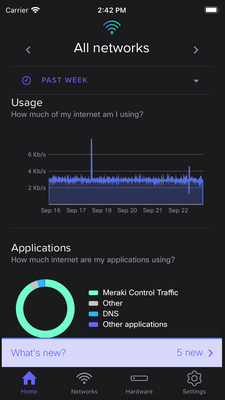
You can now enjoy our newly released dark mode on the Meraki Go iOS and Android apps.
We heard your requests for dark mode - whether you’re managing or troubleshooting your business in the evening, just prefer a darker theme, are sensitive to bright light or have other visual needs.
In addition to keeping you more productive by reducing any potential eye strains you have with a bright UI at night, dark mode can also improve the battery life of your smartphone.
Toggling between light mode and dark mode only takes a few taps. Simply open your Meraki Go app, head to the Settings tab, scroll down to "Color theme" and change to dark mode.
VLAN for enhanced network security

Meraki Go now features VLAN (Virtual Local Area Networks) support in our Wireless Access Points (GR), Security Gateway (GX), and Network Switch (GS) devices.
This means you can enhance your security by segmenting your traffic into multiple virtual sub-networks (subnets), to keep certain traffic separate from others. VLANs also increase your cost savings as your subnets are virtual, removing any need to purchase more networking gear.
If you think of a highway with no traffic lanes where everyone is trying to go full speed, this can cause loads of speed and other inefficiencies, as well as safety concerns when there’s no order in place. With VLANs, you can create separate lanes to optimize and track your traffic, data, and security.
We recommend businesses of all sizes to use VLANs. For example, if you’re the owner of a local home improvement retail store who offers free guest WiFi, right now you may have all of your employees, customers, and devices using the same shared network. On top of security issues, this model can slow down your network.
Using VLANs, you can setup multiple separate networks, such as a company network, a guest network for customers, and a POS (point-of-sale) network. By creating isolated, secure networks for your POS devices and guests, this helps increase your security and PCI (payment card industry) compliance across credit card transactions.
Learn how to configure VLANs on your GX security, GR wireless, and GS switch devices in our Meraki documentation.
QR codes for better customer WiFi experiences

To make it easy for customers to access your WiFi and enhance their experience while visiting your business, you can now generate printable QR codes from the Meraki Go mobile app.
Instead of a customer having to request your password, then enter in a jumble of letters, numbers, and/or symbols to login to your network, a QR code makes this process fast and painless.
From the Meraki Go app, you can simply select your network, select Share WiFi, then print your QR code as a PDF, and use it as you would for other branded materials at your business. Such as displaying it at your office check-in counter, at your payments register, on your menus or even on customer tables.
So whether you have patients in the waiting area of your dental office, customers in line for a pickup outside your retail electronics store, or guests dining outdoors and social distancing on your newly built patio - all they need to do is scan the QR code from their smartphone camera app to be securely connected to your network.
Learn how to print your QR code in our Meraki documentation.
Have a Meraki Go feature request?
We’re listening! Head to our page Make-a-Wish (Feature Requests). You can also submit your asks via the mobile app, by tapping on Settings, and clicking “Make a wish” under the Help section.
Let us know what you think of the new features by commenting below - we’d love to hear from you.
You must be a registered user to add a comment. If you've already registered, sign in. Otherwise, register and sign in.
