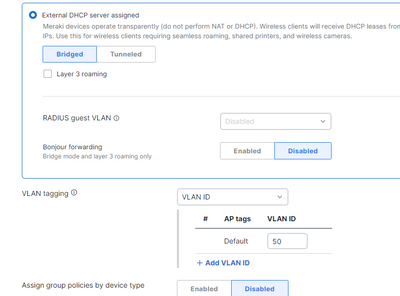Get answers from our community of experts in record time.
Join now- Technical Forums
- :
- Wireless
- :
- IPSK VLAN Tagging?
IPSK VLAN Tagging?
Solved- Subscribe to RSS Feed
- Mark Topic as New
- Mark Topic as Read
- Float this Topic for Current User
- Bookmark
- Subscribe
- Mute
- Printer Friendly Page
- Mark as New
- Bookmark
- Subscribe
- Mute
- Subscribe to RSS Feed
- Permalink
- Report Inappropriate Content
IPSK VLAN Tagging?
Hello,
I'm a little confused about the VLAN tagging on IPSK and couldn't find an answer in a guide anywhere.
We are not using radius and have several different identities defines in group policy. Each identity has a different VLAN assigned in the Group policy (the AP's connect to trunks ports with all VLANs allowed).
Where I'm getting confused is on the Access control config page of the IPSK - at the bottom is a section for VLAN tagging. It can be enabled or disabled, and if enabled there's a box for AP tags and an VLAN number.
What is this section for? It looks like your assigning VLANs according to AP tag rather than a VLAN set per identity?
Is this not really meant to be used with non-radius setups? Would it override a Group Policy VLAN setting?
If I disabled VLAN tagging, will the different identities with their different VLANs (set in GP) still be tagged correctly?
Thanks!
Solved! Go to solution.
- Mark as New
- Bookmark
- Subscribe
- Mute
- Subscribe to RSS Feed
- Permalink
- Report Inappropriate Content
In the end I enabled SSID level tagging but just with a default so I don't think its being used as all the GP's have specific VLANS.
Seems to be working ok like this 😄
cheers!
- Mark as New
- Bookmark
- Subscribe
- Mute
- Subscribe to RSS Feed
- Permalink
- Report Inappropriate Content
You need to use VLAN tagging. Assuming you're talking about iPSK without RADIUS, the key your client uses should match to one of the iPSKs you define. The client will be placed in the configured (default) VLAN under 'VLAN tagging' - by tagging the relevant frames from that client. With no tagging, how are the clients using different keys kept logically separate?
You would only add another VLAN ID if you wanted such clients to be placed in a different VLAN, when associating through a different AP (one you've applied the relevant AP tag to). Most customers will simply want to use one (the Default) VLAN, to keep things simpler.
- Mark as New
- Bookmark
- Subscribe
- Mute
- Subscribe to RSS Feed
- Permalink
- Report Inappropriate Content
When you define the Group policy, there is a place to define the VLAN for that policy.
Say I have a iPSK name "WiFiNetwork"
Under access control I can add multiple different identities, each with a different password, and then assign each a different Group Policy (which in turn have different VLANS).
Then at the bottom of the Access control page for WIFINetwork, is the VLAN tagging section - you are saying that this should be turned on?
- Mark as New
- Bookmark
- Subscribe
- Mute
- Subscribe to RSS Feed
- Permalink
- Report Inappropriate Content
You have the option of defining the VLAN within either the Group Policy or (if undefined in the GP) on the SSID. Either way, you will need the switch port to be a trunk, with the necessary VLANs enabled.
- Mark as New
- Bookmark
- Subscribe
- Mute
- Subscribe to RSS Feed
- Permalink
- Report Inappropriate Content
ah I see, so if using GP then its fine to leave tagging disabled in the SSID Access control settings?
- Mark as New
- Bookmark
- Subscribe
- Mute
- Subscribe to RSS Feed
- Permalink
- Report Inappropriate Content
Should be... did you try it?
- Mark as New
- Bookmark
- Subscribe
- Mute
- Subscribe to RSS Feed
- Permalink
- Report Inappropriate Content
To begin with it was enabled with just a default VLAN set, as well as GP and we have some handheld devices that wouldn't connect.
I turned off the SSID tagging, leaving the VLANs up to the GP - but apparently it still doesn't work.
I am going to go and test it myself in the morning.
- Mark as New
- Bookmark
- Subscribe
- Mute
- Subscribe to RSS Feed
- Permalink
- Report Inappropriate Content
OK - any trouble, call up Meraki Support on the phone...
- Mark as New
- Bookmark
- Subscribe
- Mute
- Subscribe to RSS Feed
- Permalink
- Report Inappropriate Content
VLAN tagging can be left disabled at the SSID level. The VLAN tag in the IPSK GP will still work.
- Mark as New
- Bookmark
- Subscribe
- Mute
- Subscribe to RSS Feed
- Permalink
- Report Inappropriate Content
@Adrian4 Looking back at my initial reply, when I said you need VLAN tagging, I was referring to the physical switch to which the APs are connected (i.e. they need to be configured as trunks). Sorry for any confusion caused...
- Mark as New
- Bookmark
- Subscribe
- Mute
- Subscribe to RSS Feed
- Permalink
- Report Inappropriate Content
In the end I enabled SSID level tagging but just with a default so I don't think its being used as all the GP's have specific VLANS.
Seems to be working ok like this 😄
cheers!