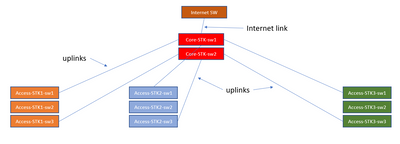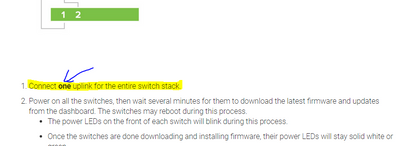- Mark as New
- Bookmark
- Subscribe
- Mute
- Subscribe to RSS Feed
- Permalink
- Report Inappropriate Content
Stack Uplinks
I want to validate the physical connections before migrating to Meraki switches
Please see the link below and let me know if this is sufficient or each access switch should have an uplink to Core ?
Thanks
Solved! Go to solution.
- Mark as New
- Bookmark
- Subscribe
- Mute
- Subscribe to RSS Feed
- Permalink
- Report Inappropriate Content
Yep, you can have an extra uplink, I recommend you to use a link aggregation.
Please, if this post was useful, leave your kudos and mark it as solved.
- Mark as New
- Bookmark
- Subscribe
- Mute
- Subscribe to RSS Feed
- Permalink
- Report Inappropriate Content
What is the MS model?
High Availability and Redundancy
Switch Stacking
The following steps explain how to prepare a group of switches for physical stacking, how to stack them together, and how to configure the stack in the dashboard:
Add the switches into a dashboard network. This can be a new dashboard network for these switches, or an existing network with other switches. Do not configure the stack in the dashboard yet.
Connect each switch with individual uplinks to bring them both online and ensure they can check in with the dashboard.
Download the latest firmware build using the Firmware Upgrade Manager under Organization > Monitor > Firmware Upgrades. This helps ensure each switch is running the same firmware build.
With all switches powered off and links disconnected, connect the switches together via stacking cables in a ring topology (as shown in the following image). To create a full ring, start by connecting switch 1/stack port 1 to switch 2/stack port 2, then switch 2/stack port 1 to switch 3/stack port 2 and so forth, with the bottom switch connecting to the top switch to complete the ring.
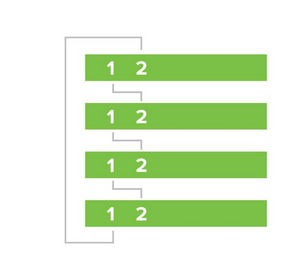
Connect one uplink for the entire switch stack.
Power on all the switches, then wait several minutes for them to download the latest firmware and updates from the dashboard. The switches may reboot during this process.
The power LEDs on the front of each switch will blink during this process.
Once the switches are done downloading and installing firmware, their power LEDs will stay solid white or green.
Navigate to Switch > Monitor > Switch stacks.
Configure the switch stack in the dashboard. If the dashboard has already detected the correct stack under Detected potential stacks, click Provision this stack to automatically configure the stack.
Otherwise, to configure the stack manually:
Navigate to Switch > Monitor > Switch stacks.
Click add one / Add a stack:
- Full doc:
https://meraki.cisco.com/lib/pdf/meraki_whitepaper_stacking.pdf
Please, if this post was useful, leave your kudos and mark it as solved.
- Mark as New
- Bookmark
- Subscribe
- Mute
- Subscribe to RSS Feed
- Permalink
- Report Inappropriate Content
i dont get this part "one uplink for the stack"
what if that switch FAILS that has the uplink - shouldnt there be 1 extra uplink ? as per my diagram?
thanks !
- Mark as New
- Bookmark
- Subscribe
- Mute
- Subscribe to RSS Feed
- Permalink
- Report Inappropriate Content
The single uplink would just be for building the stack in the first place. You'd then create the aggregate link configuration (at both ends), for the addition of your second link. you don't need an uplink for each individual switch.
https://documentation.meraki.com/MS/Port_and_VLAN_Configuration/Switch_Ports#Link_Aggregation
- Mark as New
- Bookmark
- Subscribe
- Mute
- Subscribe to RSS Feed
- Permalink
- Report Inappropriate Content
Yep, you can have an extra uplink, I recommend you to use a link aggregation.
Please, if this post was useful, leave your kudos and mark it as solved.
- Mark as New
- Bookmark
- Subscribe
- Mute
- Subscribe to RSS Feed
- Permalink
- Report Inappropriate Content
switches are MS 425-32 core and MS 240-48FP access - all are stacked and on same Firmware