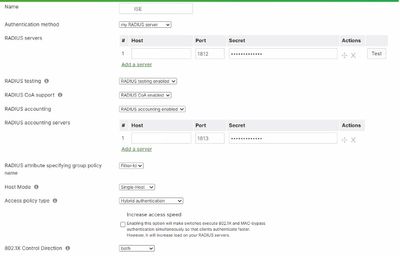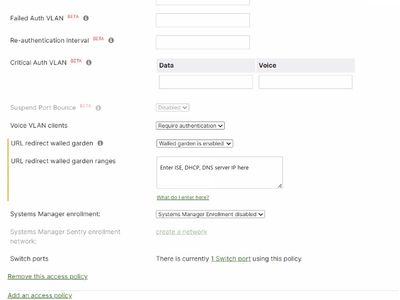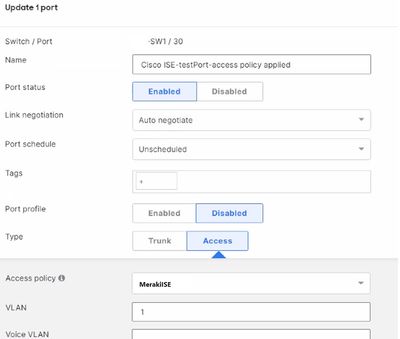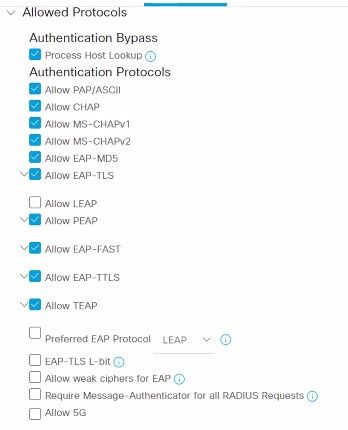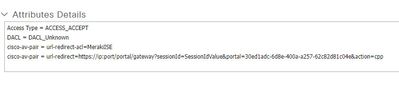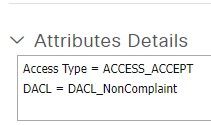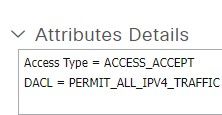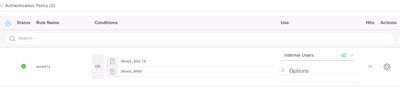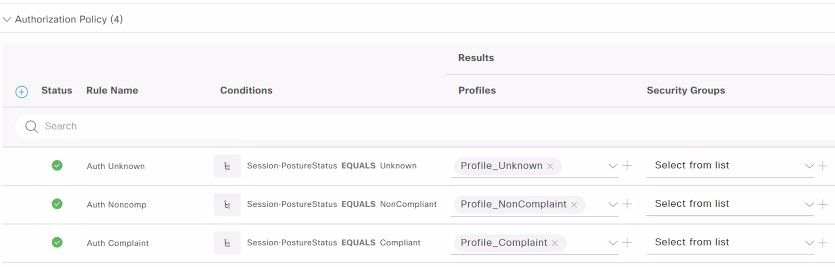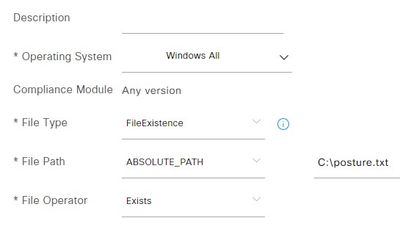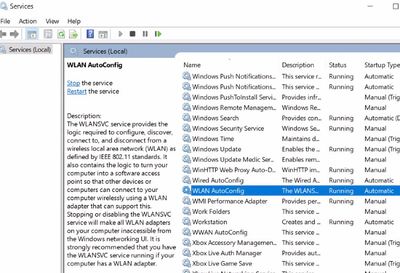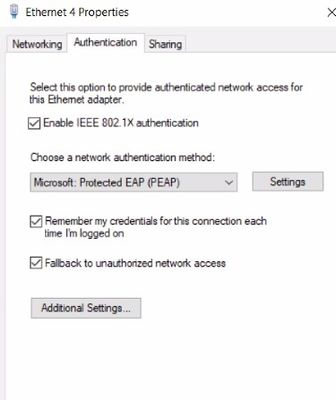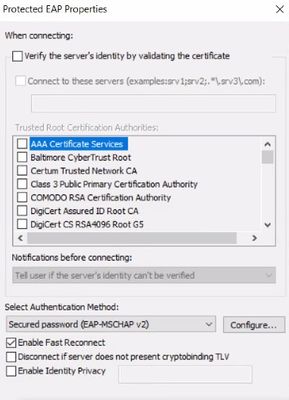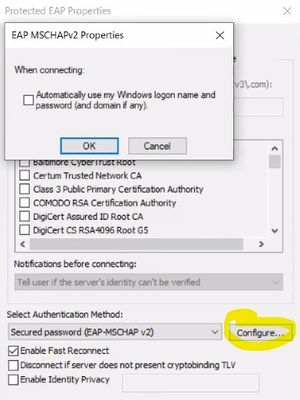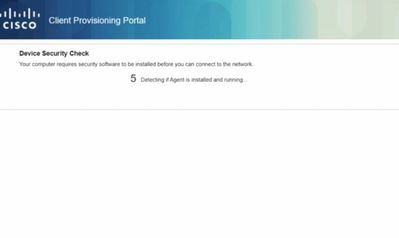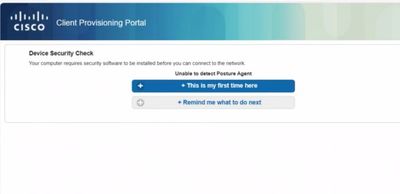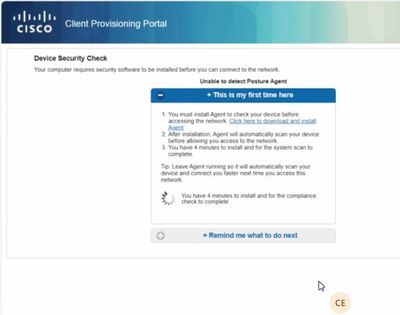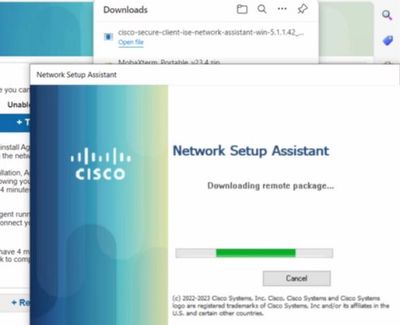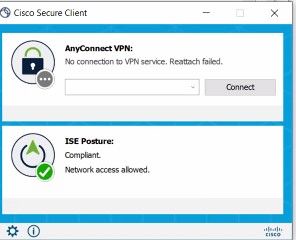Get answers from our community of experts in record time.
Join now- Technical Forums
- :
- Switching
- :
- Re: Meraki MS Wired Posture with Cisco ISE
Meraki MS Wired Posture with Cisco ISE
- Subscribe to RSS Feed
- Mark Topic as New
- Mark Topic as Read
- Float this Topic for Current User
- Bookmark
- Subscribe
- Mute
- Printer Friendly Page
- Mark as New
- Bookmark
- Subscribe
- Mute
- Subscribe to RSS Feed
- Permalink
- Report Inappropriate Content
Meraki MS Wired Posture with Cisco ISE
The below document outlines detailed steps to configure Wired device 802.1x Posture with Cisco ISE. The switch used is Meraki MS Switch.
Before proceeding check the meraki MS switch compatibility with Cisco ISE here - https://community.cisco.com/t5/security-knowledge-base/how-to-integrate-meraki-networks-with-ise/ta-...
Ensure the switch has Group Policy ACL, URL Redirect and COA features available. ISE posturing would not work without these features.
I couldn't find a comprehensive document to setup the wired posture, hence I created one as per the setup I have done.
The first configuration is to be done in Meraki MS switch.
Meraki MS Switch Configuration
- Login to Meraki Dashboard
- Switching >Configure>policies
- Enter configuration as below
The name of the Access policy should be used in ISE Redirection ACL
Enter ISE IP in Radius server field and test the connectivity. Ensure Radius attribute “Filter-Id” is selected as it's the key to this setup. The Airespace-ACL-Name from ISE passed on to MS via this attribute. Note: as of now Dec 2023, Meraki MS switches does not have DACL supported. - Go to Switching > Monitor > Switch ports
- Select the Access Policy created above
You can as many ports required for Wired posture
Cisco ISE Configuration
- ISE > Work Centres > Posture > Network Devices
Add the Meraki Switch IP and configure Radius authentication settings - ISE > Work Centres > Posture >Policy Elements>Allowed protocols
Add new
Select required EAP protocols only ( I had selected all for time being), rest all were default settings.
Read the section “Choosing an EAP Method” from here - https://www.intel.com/content/www/us/en/support/articles/000006999/wireless/legacy-intel-wireless-pr.... - ISE > Work Centres > Posture >Policy Elements>Downloadable ACL
Create Three ACL for unknown, non complaint and complaint status
Unknown_DACL
permit udp any eq bootpc any eq bootps
permit udp any any eq 53
permit ip any host <ISE IP>
permit tcp any host <ISE IP>
deny ip any any
deny tcp any any
Non Complaint ACL
permit udp any eq bootpc any eq bootps
permit udp any any eq 53
permit ip any host <ISE IP>
deny ip any <LAN NW> 0.0.255.255
Third ACL can be default permit all IPV4 traffic ACL - ISE > Work Centres > Posture >Policy Elements>Authorization Profiles
Create three auth profiles for unknown, non complaint and complaint status
Profile_Unknown
Select DACL Name as Unknown_DACL
Select Web Redirection as below;
The key to this setup is the ACL name in the above screenshot. The ACL name should be exactly same as the one created in Meraki MS switch access policies. Refer Step 3 in this document
For the value choose a ISE portal. You can create a new portal from ISE > Work Centres > Posture >Client provisioning>Client provisioning portal
Final result should be as below;
Non Complaint profile
Compliant Profile - Navigate to Work Centers > Posture > Client Provisioning
Click Resources
Click Add > Agent resources from local disk
Select Category > Cisco Provided packages
Click Browse
Locate the AnyConnect or Secure Client head-end .pkg package file and upload
(**you need to download this from software.cisco.com)
Click Submit, click Confirm when prompted
Click Add > Agent resources from Cisco Site
Locate the AnyConnect Compliance Module windows and save
Click Submit, click Confirm when prompted - ISE > Work Centres > Posture >Client Provisioning>Resources
Create new Agent Posture Profile
Give Discovery host to ISE IP address
Server name rules to ISE FQDN address
Call Home List to ISE IP address
Leave everything else default and save - ISE > Work Centres > Posture >Client Provisioning>Resources
Create new Agent configuration
Select agent package and compliance module from drop down
Select ISE posture under “Cisco Secure Client Module Selection”
In the Profile Selection select “ISE Posture, Network Access Manager, Network Visibility” from drop down - ISE > Work Centres > Posture >Client Provisioning>Client Provisioning Policy
Create new policy and set result to anyconnect agent profile you created above
Select required operating system or required conditions
Ensure to enable the policy, enabled policy will have a tick mark on the left side. - Now Open Policy sets and create a new policy set
Selected Allowed protocols as the one created in above step - Expand the policy set
Create new Authentication policy
In the conditions, select Wired_802.1x and Wired_MAB (with or condition)
Select your required use rid store, internal or AD - Open authorization policy and create three new policies as below;
- Save the policy
- ISE > Work Centres > Posture >Policy Elements>Conditions
Create your required condition. I have created a simple file condition; - ISE > Work Centres > Posture >Policy Elements>Requirements
Create a requirement referring to the condition you created above. Give remediation action as message text.
Select your required operating system, Agent type, compliance module version etc - ISE > Work Centres > Posture >Posture Policy
Create a new policy referring to the requirement above.
Select your required operating system, Agent type etc
Ensure to enable the policy, enabled policy will have a tick mark on the left side.
Endpoint Configuration
For 802.1x authentication to work client system network adapter should be configured as below. You can choose which EAP authentication to use. For this setup I am using basic EAP authentication without certificates.
EAP-TLS: relies on client-side and server-side certificates to perform mutual authentication. This is considered one of the strongest EAP types however, it requires each and every client to have a certificate pre-installed.
EAP-PEAP: requires only server-side certificates for the client to authenticate the authentication server. PEAP is known as a tunneled EAP type because it first establishes an outer tunnel using TLS and then sends the credentials via an inner tunnel. The inner tunnel can be virtually any EAP type but the widely used inner method is MSCHAPV2.
EAP-FAST: is very similar to PEAP, it first establishes an outer TLS tunnel. Inside this encrypted tunnel, a secondary inner EAP method (such as MSCHAPv2) is used to authenticate the user.
Testing the Setup
Connect a laptop to the switch port and access any website. You should be redirected to the ISE portal as in below screenshots.
You can download the IE secure client from the redirected portal and install in the laptop.
Once installed, the client checks for posture compliance and permits you to the network.
- Mark as New
- Bookmark
- Subscribe
- Mute
- Subscribe to RSS Feed
- Permalink
- Report Inappropriate Content
Hi @charles07 , are these your own notes from your lab or recent installation?
https://www.linkedin.com/in/darrenoconnor/
I'm not an employee of Cisco/Meraki. My posts are based on Meraki best practice and what has worked for me in the field.
- Mark as New
- Bookmark
- Subscribe
- Mute
- Subscribe to RSS Feed
- Permalink
- Report Inappropriate Content
- Mark as New
- Bookmark
- Subscribe
- Mute
- Subscribe to RSS Feed
- Permalink
- Report Inappropriate Content
Then I really would re-think about not requiring the validation of the server certificate. This is the number one attack vector for 802.1X implementations.
- Mark as New
- Bookmark
- Subscribe
- Mute
- Subscribe to RSS Feed
- Permalink
- Report Inappropriate Content
I'd just like to say awesome post! Thank you for sharing your notes on this! It's going to be very helpful for future setups with ISE.
Like what you see? - Give a Kudo ## Did it answer your question? - Mark it as a Solution 🙂
All code examples are provided as is. Responsibility for Code execution lies solely your own.
- Mark as New
- Bookmark
- Subscribe
- Mute
- Subscribe to RSS Feed
- Permalink
- Report Inappropriate Content
I have a question about your compliant and non-compliant DACL's. I thought MS switches do not support DACL's only referenced group policy ACL's through Filter-ID.
- Mark as New
- Bookmark
- Subscribe
- Mute
- Subscribe to RSS Feed
- Permalink
- Report Inappropriate Content
@GIdenJoe as of Meraki MS do not support DACLs, but it acquires the ISE DACLs using the filter-id param. The Meraki cloud controller can be configured to look for 1 of 3 compatible RADIUS messages from Cisco ISE: Filter-ID, Airespace-ACL-Name and Reply-Message
- Mark as New
- Bookmark
- Subscribe
- Mute
- Subscribe to RSS Feed
- Permalink
- Report Inappropriate Content
Aren't those supposed to already be on the switches? DACL's and Filter-ID's are two different solutions to the same problem.