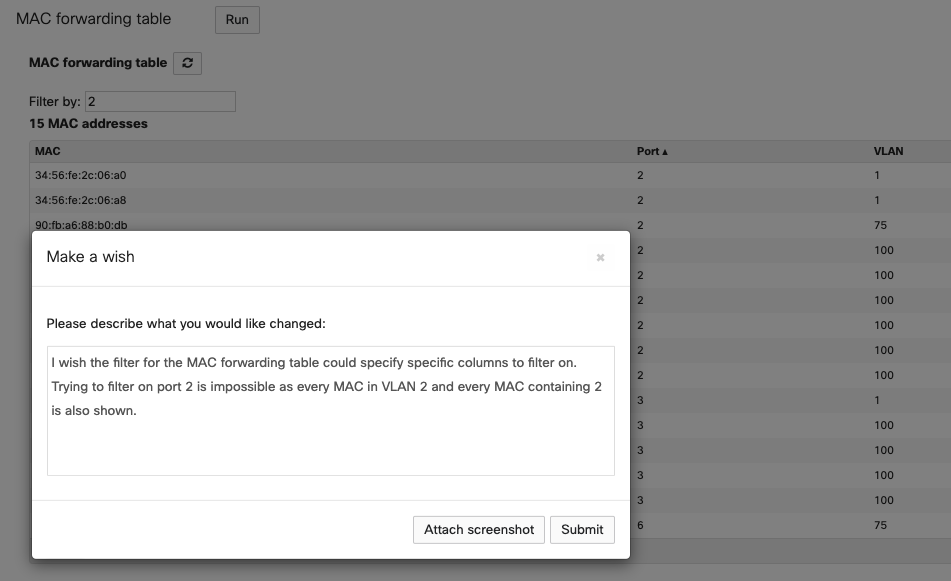- Technical Forums
- :
- Switching
- :
- Re: MAC table filtering
MAC table filtering
- Subscribe to RSS Feed
- Mark Topic as New
- Mark Topic as Read
- Float this Topic for Current User
- Bookmark
- Subscribe
- Mute
- Printer Friendly Page
- Mark as New
- Bookmark
- Subscribe
- Mute
- Subscribe to RSS Feed
- Permalink
- Report Inappropriate Content
MAC table filtering
How can I filter the MAC forwarding table by ports?
The dashboard indicates filter by MAC, VLAN or port ...
I have seen I can write some digits and the system search by coincidences in MAC or VLAN but not in port.
I would like to see MACs for a specific port or port range and even export it. I know I can choice a port in any switch and see the MAC, but with a 10 K ports (200 switches) it is a mess.
- Mark as New
- Bookmark
- Subscribe
- Mute
- Subscribe to RSS Feed
- Permalink
- Report Inappropriate Content
Yes you can view the MAC Table by selecting the switch and going to the Layer 3 Routing Tab. The Mac Address Table is underneath the list. You can click on the ports tab to show which port it is connected to.
- Mark as New
- Bookmark
- Subscribe
- Mute
- Subscribe to RSS Feed
- Permalink
- Report Inappropriate Content
Hi @DanielEscalante,
That filter field isn't very useful for port based filters. There's no way to filter on just one column, it will always take what you enter and apply it to every column. So yes, if you enter "2" if will show you every mac on port 2, but it will also show you every mac that contains "2" and every every entry in VLAN "2".
At this point I would suggest doing this:
Sorry 😞
- Mark as New
- Bookmark
- Subscribe
- Mute
- Subscribe to RSS Feed
- Permalink
- Report Inappropriate Content
thank you.
Unfortunately I am realizing the client identification is very unreliable.
For any client, the trio (MAC/IP/VLAN) appears to be correct but not the port and switch
In an small network I have just 5 Meraki switches and 38 Access Point (Cisco but not Meraki). The dashboard shows only 10 AP in the correct port and switch, the rest indicates port AGGR/0 😞
I think the dashboard takes the MAC table from all the switches, and mix them. As a consequence the client table or the forwarding table show a lot of MACs learned through the trunk (AGGR) ports. When the complete client list is consulted the system avoids duplicates but for many clients the switch and port are not correctly identified.