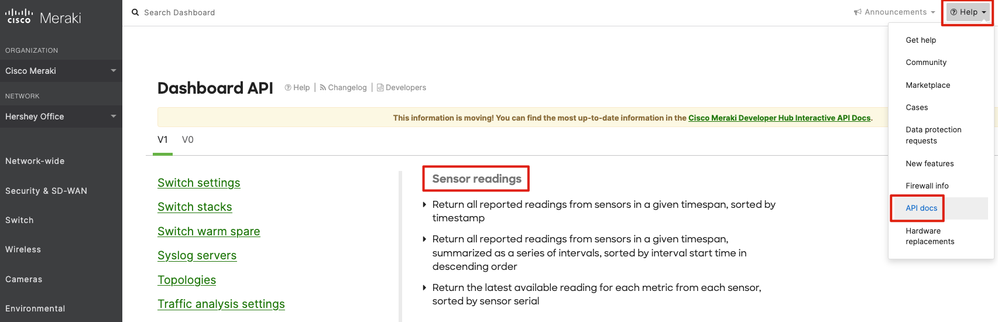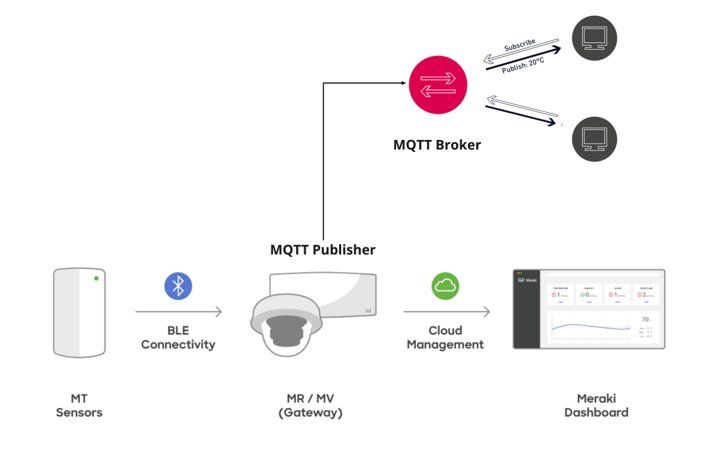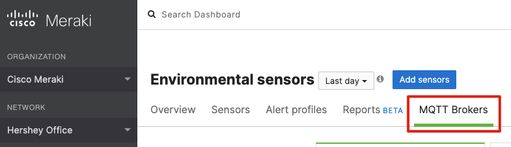- Technical Forums
- :
- Sensors
- :
- MT Sensor API and MQTT officially GA!
MT Sensor API and MQTT officially GA!
- Subscribe to RSS Feed
- Mark Topic as New
- Mark Topic as Read
- Float this Topic for Current User
- Bookmark
- Subscribe
- Mute
- Printer Friendly Page
- Mark as New
- Bookmark
- Subscribe
- Mute
- Subscribe to RSS Feed
- Permalink
- Report Inappropriate Content
MT Sensor API and MQTT officially GA!
MT sensor data is officially available via API or MQTT telemetry stream, making it easier than ever for Meraki customers and partners to manage sensor data at scale or build custom business solutions.
With the API and MQTT telemetry stream, you can create custom visualizations for analysis, integrate sensor data with building management systems to increase efficiency, or store in a long-term cloud database for historical record keeping.
MT Sensor API Information:
Note: API endpoints will be available by Monday February 21, 2022
On the Meraki dashboard, navigate to Help >> API docs >> Sensor Readings
The API enables you to return sensor readings sorted by timestamp, interval, or latest reading. See below for example HTTP requests.
MQTT Information
A complete MQTT setup guide can be found at documentation.meraki.com.
Note: minimum firmware requirements for users to enable and receive MT data via MQTT include:
MR - 28.6+
MV - 4.16+
MT sensor data can be made available via MQTT by leveraging the MR or MV gateway to publish the data. The desired MQTT broker can be designated directly on the Environmental section of the Meraki dashboard.
MQTT Topic Format
meraki/v1/mt/{locale_id}/ble/{sensor_mac}/{metric}
Sensor Metrics
| temperature | humidity | waterDetection | door |
Sensor Health
| batteryPercentage | usbPowered | buttonPressed | cableConnected | probeType |
Note: documentation is currently not available on the Meraki Developer Hub, however it will be added in the coming weeks. Stay tuned!
Let us know what you think about these features in the comments below!
- Mark as New
- Bookmark
- Subscribe
- Mute
- Subscribe to RSS Feed
- Permalink
- Report Inappropriate Content
I absolutely love having MQTT in place! This really blends perfectly into customers' IOT environments.
- Mark as New
- Bookmark
- Subscribe
- Mute
- Subscribe to RSS Feed
- Permalink
- Report Inappropriate Content
Besides upgrading MV to 4.16--which I've done, but still don't see the "MQTT Brokers" tab--what else is needed to get MT MQTT working? Is it an absolute requirement to run MR at 28.6 as well, or just one or the other?
- Mark as New
- Bookmark
- Subscribe
- Mute
- Subscribe to RSS Feed
- Permalink
- Report Inappropriate Content
@laqimidori to avoid potential compatibility issues you'll need to upgrade your MR to 28.6 as well to see the MQTT Brokers tab.
- Mark as New
- Bookmark
- Subscribe
- Mute
- Subscribe to RSS Feed
- Permalink
- Report Inappropriate Content
Thanks, so I upgraded my MR network to 28.6 and MV to 4.16, but don't see any messages coming through. I don't think it's the MQTT broker's issue as I duplicated the configuration from MV Sense, which is working fine with the exact same setup.
Is there something else that needs to be done? I also tried device MAC in both lower-case and upper-case, as well as leading slash "/" on the MQTT topic (like MV Sense) and not (as shown in the "MQTT Topics" section), but none of the four combinations seems to work.
Thanks again for your help, @David-H!
- Mark as New
- Bookmark
- Subscribe
- Mute
- Subscribe to RSS Feed
- Permalink
- Report Inappropriate Content
@laqimidori Did you look through the official MQTT documentation? I only covered the setup at a high level in my post.
- Mark as New
- Bookmark
- Subscribe
- Mute
- Subscribe to RSS Feed
- Permalink
- Report Inappropriate Content
Ah thanks David, I missed the part that data is only pushed every 20 minutes if no change in state is detected. One last questions on the + and # wildcards: would it make more sense to include the MAC address in the message? Otherwise, it's not clear which sensor the message originated from.
- Mark as New
- Bookmark
- Subscribe
- Mute
- Subscribe to RSS Feed
- Permalink
- Report Inappropriate Content
@laqimidori - When using a wildcard, you'll still receive the information in the topic itself. The wildcard just act as a match for multiple values in the topic. I personally have an automation which looks for a specific MAC address in the topic to divert the messages.
- Mark as New
- Bookmark
- Subscribe
- Mute
- Subscribe to RSS Feed
- Permalink
- Report Inappropriate Content
Got it, thanks! Got this working by printing the verbose messages, with something like mosquitto_sub -v -t meraki/v1/mt/[NETWORK_ID]/ble/#
Appreciate all the team's help here!