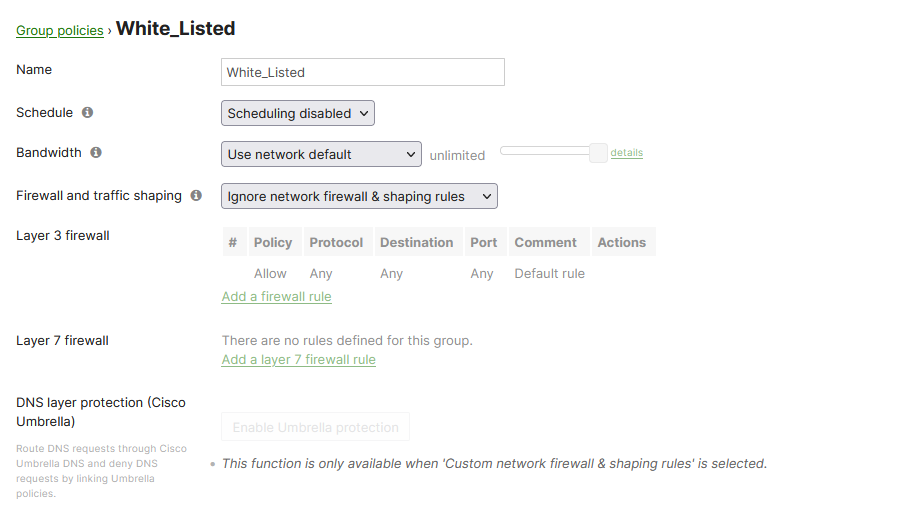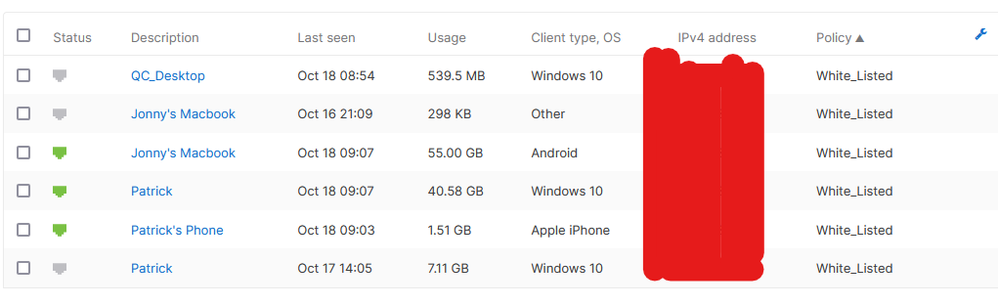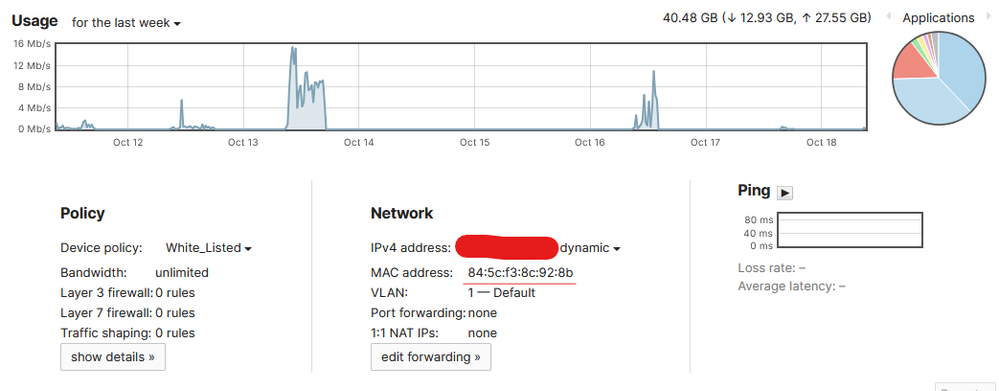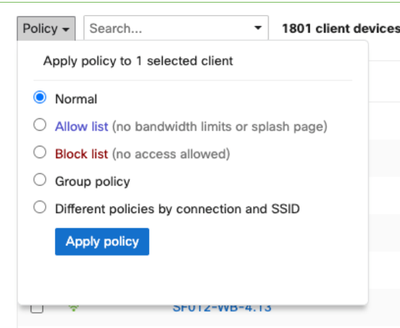Get answers from our community of experts in record time.
Join now- Technical Forums
- :
- Security & SD-WAN
- :
- Whitelisting a Client from the Firewall using a Group Policy
Whitelisting a Client from the Firewall using a Group Policy
Solved- Subscribe to RSS Feed
- Mark Topic as New
- Mark Topic as Read
- Float this Topic for Current User
- Bookmark
- Subscribe
- Mute
- Printer Friendly Page
- Mark as New
- Bookmark
- Subscribe
- Mute
- Subscribe to RSS Feed
- Permalink
- Report Inappropriate Content
Whitelisting a Client from the Firewall using a Group Policy
Does anyone know how I can exclude a client(s) from the firewall? I have created a group policy that is excluded from the firewall and then added clients using their MAC addresses and assigned them to the whitelisted group policy, however the firewall still blocks those clients.
Solved! Go to solution.
- Mark as New
- Bookmark
- Subscribe
- Mute
- Subscribe to RSS Feed
- Permalink
- Report Inappropriate Content
Have you tried the default Allow List?
Please, if this post was useful, leave your kudos and mark it as solved.
- Mark as New
- Bookmark
- Subscribe
- Mute
- Subscribe to RSS Feed
- Permalink
- Report Inappropriate Content
Did you follow this steps, for example did the client reconnect the network?
- Mark as New
- Bookmark
- Subscribe
- Mute
- Subscribe to RSS Feed
- Permalink
- Report Inappropriate Content
Yes I did. The clients have disconnected and re-connected to the network several times.
- Mark as New
- Bookmark
- Subscribe
- Mute
- Subscribe to RSS Feed
- Permalink
- Report Inappropriate Content
This config is correct.
That client should be whitelisted from all firewall rules.
- Mark as New
- Bookmark
- Subscribe
- Mute
- Subscribe to RSS Feed
- Permalink
- Report Inappropriate Content
Well, for some reason it doesn't seem to working as it should.
- Mark as New
- Bookmark
- Subscribe
- Mute
- Subscribe to RSS Feed
- Permalink
- Report Inappropriate Content
You dont have gp attacher to a vlan?
What is your l3 fw rule at the moment?
How do you verify its not working when the gp is attached
- Mark as New
- Bookmark
- Subscribe
- Mute
- Subscribe to RSS Feed
- Permalink
- Report Inappropriate Content
Have you tried the default Allow List?
Please, if this post was useful, leave your kudos and mark it as solved.
-
3rd Party VPN
165 -
ACLs
90 -
Auto VPN
290 -
AWS
36 -
Azure
66 -
Client VPN
368 -
Firewall
835 -
iOS
1 -
Other
541 -
Wireless LAN MR
1