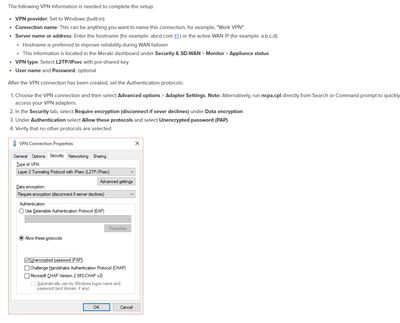Get answers from our community of experts in record time.
Join now- Technical Forums
- :
- Security & SD-WAN
- :
- Re: MX75 Windows Remote Access VPM Client won't connect from Windows 11 PC...
MX75 Windows Remote Access VPM Client won't connect from Windows 11 PC using the Documented Settin
Solved- Subscribe to RSS Feed
- Mark Topic as New
- Mark Topic as Read
- Float this Topic for Current User
- Bookmark
- Subscribe
- Mute
- Printer Friendly Page
- Mark as New
- Bookmark
- Subscribe
- Mute
- Subscribe to RSS Feed
- Permalink
- Report Inappropriate Content
MX75 Windows Remote Access VPM Client won't connect from Windows 11 PC using the Documented Settin
We are in the process of upgrading to MX75 Firewalls and while testing the remote access VPN connections we have found that Windows 10 clients will establish a VPN connection, but Windows 11 clients will receive the error " The L2TP connection attempt failed because the security layer encounter a processing error during initial negotiations. I've used the settings in the screenshot below and on the Windows 11 PC I've tried Routing and Remote Access service and set to automatically start , but I still get the same error.
Has anyone experienced this and know of a workaround other that buying the AnyConnect licenses?
Solved! Go to solution.
- Labels:
-
Client VPN
-
Firewall
- Mark as New
- Bookmark
- Subscribe
- Mute
- Subscribe to RSS Feed
- Permalink
- Report Inappropriate Content
This is the solution that worked for me:
Enable the Routing and Remote Access service and set to automatically start
Enable the IPSec Policy Agent service and set to automatically start
- Launch Registry Editor with admin rights.
- Go to:
HKEY_LOCAL_MACHINE\SYSTEM\CurrentControlSet\Services\PolicyAgent - Open the Edit menu > New submenu and click DWORD (32-bit) Value.
- Paste AssumeUDPEncapsulationContextOnSendRule as the value name.
- Right-click AssumeUDPEncapsulationContextOnSendRule and choose Modify.
- At Value data, type 2.
- Set Base to Hexadecimal.
- Click OK.
- Go to:
HKEY_LOCAL_MACHINE\SYSTEM\CurrentControlSet\Services\RasMan - Open the Edit menu > New submenu and click DWORD (32-bit) Value.
- Paste ProhibitIpSec as the value name.
- Right-click ProhibitIpSec and choose Modify.
- At Value data, type 0.
- Set Base to Hexadecimal.
- Click OK.
- Restart the PC.
- Mark as New
- Bookmark
- Subscribe
- Mute
- Subscribe to RSS Feed
- Permalink
- Report Inappropriate Content
You don't need buy the anyconnect license, it's recommend if you want to have Meraki support's, but you can use it without buy a license.
Please, if this post was useful, leave your kudos and mark it as solved.
- Mark as New
- Bookmark
- Subscribe
- Mute
- Subscribe to RSS Feed
- Permalink
- Report Inappropriate Content
That is not strictly correct.
You require a Secure Client AnyConnect licence for every user. It is an honesty licence, so it is not enforced. I imagine if the abuse gets too much, it will become enforced.
- Mark as New
- Bookmark
- Subscribe
- Mute
- Subscribe to RSS Feed
- Permalink
- Report Inappropriate Content
So the product Meraki sold us doesn't work, so their solution is to pay an addition license fee? I don't feel that that is acceptable or ethical business practice.
- Mark as New
- Bookmark
- Subscribe
- Mute
- Subscribe to RSS Feed
- Permalink
- Report Inappropriate Content
I have given you the free options to try ...
Cisco Secure AnyConnect is better in every way (except price) than Microsoft VPN. You don't have to use it - but it has so many benefits pretty much everyone does.
- Mark as New
- Bookmark
- Subscribe
- Mute
- Subscribe to RSS Feed
- Permalink
- Report Inappropriate Content
Yes, but the documentation is very clear that it will not stop working. The correct thing is to have the license, but the MX has no limitations.
Please, if this post was useful, leave your kudos and mark it as solved.
- Mark as New
- Bookmark
- Subscribe
- Mute
- Subscribe to RSS Feed
- Permalink
- Report Inappropriate Content
Please, if this post was useful, leave your kudos and mark it as solved.
- Mark as New
- Bookmark
- Subscribe
- Mute
- Subscribe to RSS Feed
- Permalink
- Report Inappropriate Content
Check the troubleshooting documentation.
Please, if this post was useful, leave your kudos and mark it as solved.
- Mark as New
- Bookmark
- Subscribe
- Mute
- Subscribe to RSS Feed
- Permalink
- Report Inappropriate Content
This may be related to the MX75's firmware version. Perhaps try upgrading or downgrading. I would be most tempted to test 18.107.8 or 18.208 (18.208 seems to have been issued with 1:1 NAT, though).
You can try using my wizard to generate a powershell script to configure the VPN. It also configures a couple of registry entries that airs in compatibility.
https://www.ifm.net.nz/cookbooks/meraki-client-vpn.html
Taking a step back and looking at the big picture, I would personally change to using Cisco Secure Client AnyConnect. It is better in every way (except price).
https://documentation.meraki.com/MX/Client_VPN/AnyConnect_on_the_MX_Appliance
- Mark as New
- Bookmark
- Subscribe
- Mute
- Subscribe to RSS Feed
- Permalink
- Report Inappropriate Content
Take a look at this article: https://community.meraki.com/t5/Security-SD-WAN/Connecting-to-VPN-from-Windows-11/m-p/173543
Microsoft took away some of the settings in the native Windows 11 VPN client that were present in the Windows 10 VPN client. But if you run the rasphone.exe program, you can set the additional configurations items that are needed to connect to an MX from Windows 11. I have customers that are connecting to MX appliances from Windows 11 computers using the native VPN client everyday and it works fine.
- Mark as New
- Bookmark
- Subscribe
- Mute
- Subscribe to RSS Feed
- Permalink
- Report Inappropriate Content
This is the solution that worked for me:
Enable the Routing and Remote Access service and set to automatically start
Enable the IPSec Policy Agent service and set to automatically start
- Launch Registry Editor with admin rights.
- Go to:
HKEY_LOCAL_MACHINE\SYSTEM\CurrentControlSet\Services\PolicyAgent - Open the Edit menu > New submenu and click DWORD (32-bit) Value.
- Paste AssumeUDPEncapsulationContextOnSendRule as the value name.
- Right-click AssumeUDPEncapsulationContextOnSendRule and choose Modify.
- At Value data, type 2.
- Set Base to Hexadecimal.
- Click OK.
- Go to:
HKEY_LOCAL_MACHINE\SYSTEM\CurrentControlSet\Services\RasMan - Open the Edit menu > New submenu and click DWORD (32-bit) Value.
- Paste ProhibitIpSec as the value name.
- Right-click ProhibitIpSec and choose Modify.
- At Value data, type 0.
- Set Base to Hexadecimal.
- Click OK.
- Restart the PC.
- Mark as New
- Bookmark
- Subscribe
- Mute
- Subscribe to RSS Feed
- Permalink
- Report Inappropriate Content
I am having the exact same issue however am not getting any results from the solution . I am getting that error on WIN 10 and WIN 11 machines alike. I am moving from a SonicWall system to this MX75 and the VPN is the only part I dont have functioning to put it in place, any assistance is greatly appreciated.
-
3rd Party VPN
156 -
ACLs
86 -
Auto VPN
276 -
AWS
34 -
Azure
64 -
Client VPN
365 -
Firewall
811 -
iOS
1 -
Other
524 -
Wireless LAN MR
1