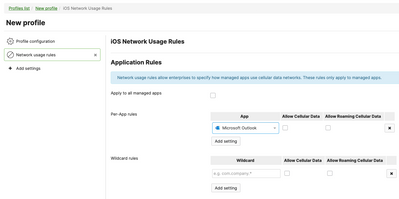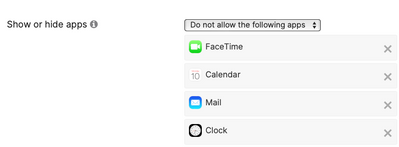- Mark as New
- Bookmark
- Subscribe
- Mute
- Subscribe to RSS Feed
- Permalink
- Report Inappropriate Content
Restricting Cellular Usage on certain apps, force to WiFi only
I'm attempting to figure out if there is a way to force certain apps to WiFi only and not use cellular data. We are experiencing over the top cellular data usage on some of our devices. I would rather restrict them instead of removing the apps and punishing everyone for not following company protocols. Any help is greatly appreciated! Thanks.
Solved! Go to solution.
- Mark as New
- Bookmark
- Subscribe
- Mute
- Subscribe to RSS Feed
- Permalink
- Report Inappropriate Content
It won't show you who is abusing data. It will just prevent it.
- Mark as New
- Bookmark
- Subscribe
- Mute
- Subscribe to RSS Feed
- Permalink
- Report Inappropriate Content
I think it is not possible to configure via MDM only by changing directly on the smartphone.
Please, if this post was useful, leave your kudos and mark it as solved.
- Mark as New
- Bookmark
- Subscribe
- Mute
- Subscribe to RSS Feed
- Permalink
- Report Inappropriate Content
Are you talking about the case of blocking the apps if there is only cellular available, so they can only work over WiFi?
I agree with @alemabrahao , this would be an MDM function, if available.
Some phones have the concept of a "data saver" function. So you might be able to configure this per phone, by getting the user's phone and configuring it, but you won't be able to automate this without an MDM.
- Mark as New
- Bookmark
- Subscribe
- Mute
- Subscribe to RSS Feed
- Permalink
- Report Inappropriate Content
Going sideways - you could consider using something like Cisco Umbrella, and installing that onto all your mobile devices. Then you can see which apps are chewing the data, and out right block non-company apps. The block would be on cellular and WiFi.
- Mark as New
- Bookmark
- Subscribe
- Mute
- Subscribe to RSS Feed
- Permalink
- Report Inappropriate Content
This would be a lot of work - but you might be able to do this with AnyConnect. Configure AnyConnect on mobile in full tunnel mode. Use trusted network detection to turn the VPN off when on company WiFi, and back on otherwise.
Create firewall rules on your MX blocking traffic from the AnyConnect subnet to the apps the users are not allowed to use when not on company WiFi.
- Mark as New
- Bookmark
- Subscribe
- Mute
- Subscribe to RSS Feed
- Permalink
- Report Inappropriate Content
So, I see that you have iOS tagged, which makes this relatively straightforward. You'll need the Network Usage Rules setting
This should work perfectly for your use case.
- Mark as New
- Bookmark
- Subscribe
- Mute
- Subscribe to RSS Feed
- Permalink
- Report Inappropriate Content
I'm testing this now on a few devices to make sure no other issues crop up, but this does seem to be the way. Thank you!
- Mark as New
- Bookmark
- Subscribe
- Mute
- Subscribe to RSS Feed
- Permalink
- Report Inappropriate Content
I've been testing various device and this works PERFECTLY. If the device isn't connected to WiFi the apps in question will not work. Just what I needed. Thankyou. Now though, I have a follow-up question if I may.
Take Netflix for example. If I create a security policy and enable Application (System Manager\Policies\Security Policies\ All Devices\Application) and list Netflix.com will this prevent Netflix .com from loading from in Safari or Chrome, will this work?
- Mark as New
- Bookmark
- Subscribe
- Mute
- Subscribe to RSS Feed
- Permalink
- Report Inappropriate Content
A security policy doesn't prevent something, it only allows you to show devi cos which are compliant / non compliant against this policy.
What you need is a Restrictions profile. Under Show / Hide Apps, you can add your app(s) here
- Mark as New
- Bookmark
- Subscribe
- Mute
- Subscribe to RSS Feed
- Permalink
- Report Inappropriate Content
So by setting the policy as I stated above, it should then show me if someone is going to certain websites? Is this correct. I setup the network usage as you suggested and it's working perfectly. I'm just trying to cover my bases and curb the abuse we're seeing. Thank you once again.
- Mark as New
- Bookmark
- Subscribe
- Mute
- Subscribe to RSS Feed
- Permalink
- Report Inappropriate Content
It won't show you who is abusing data. It will just prevent it.
- Mark as New
- Bookmark
- Subscribe
- Mute
- Subscribe to RSS Feed
- Permalink
- Report Inappropriate Content
That's even better. Thanks Paul!
- Mark as New
- Bookmark
- Subscribe
- Mute
- Subscribe to RSS Feed
- Permalink
- Report Inappropriate Content
There are several reasons why apps might not be downloading on cellular data on your phone. Here are some steps you can try to fix it:-
1. Check Cellular Data Settings:-
- iPhone:- Go to Settings > Cellular and make sure the toggle for App Store is switched on. Additionally, if you're using iOS 13 or later, check if Low Data Mode is enabled under Cellular Data Options. Turn it off if it is.
- Android:- The steps might vary slightly depending on your device, but generally you'll find it under Settings > Apps & notifications (or a similar menu). Look for the Google Play Store app and ensure Mobile data is enabled under Data usage.
2. Restart Your Phone:- A simple restart can often clear temporary glitches that might be causing the download issue.
3. Update Your Device and Apps:- Make sure your phone is running the latest software update. Outdated software can sometimes lead to compatibility issues. Also, check if there are any pending updates available for the App Store or Google Play Store itself.
4. Clear App Store/Play Store Cache:- This can help refresh the app and resolve download issues. The method will vary depending on your device, but you can usually find it under Settings > Apps (or similar menu). Locate your app store app (App Store or Google Play Store) and clear its cache and data.
5. Reset Network Settings:- Go to Settings > General > Reset > Reset Network Settings (iPhone) or Settings > System > Reset options > Reset Wi-fi, mobile & Bluetooth (Android).
Follow for more informatics instruction below.
https://www.youtube.com/watch?v=2Ojcmx8DhK8&ab_channel=TheGeekPage