- MSP Trailmaps
- :
- Activating the MSP Portal
Activating the MSP Portal
- Subscribe to RSS Feed
- Mark as New
- Mark as Read
- Bookmark
- Subscribe
- Printer Friendly Page
- Report Inappropriate Content
Based on the organizational structure selected, you will likely need to create one or more organizations as you onboard customers. It is recommended that a reference organization be created. This master organization will serve as a source of reference any time a new organization needs to be created, using the organization clone capabilities built into dashboard. Should you want to create a new organization (i.e., when onboarding a new customer) -- with the same administrators, templates, branding, etc. -- a new organization can be cloned from this master organization. This step will drastically reduce configuration overhead as you scale your MSP practice out to more customers.
Creating a Master Organization
Sign into dashboard with the MSP administrator account created in the previous module. If the Organization dropdown is already present:
- Click the Organization dropdown in the top left corner:
 2. Scroll to the top and select MSP Portal. 3. On the MSP Portal, expand the Organization list by selecting the arrow in the left corner of the list. 4. Select the Add Organization button:
2. Scroll to the top and select MSP Portal. 3. On the MSP Portal, expand the Organization list by selecting the arrow in the left corner of the list. 4. Select the Add Organization button:
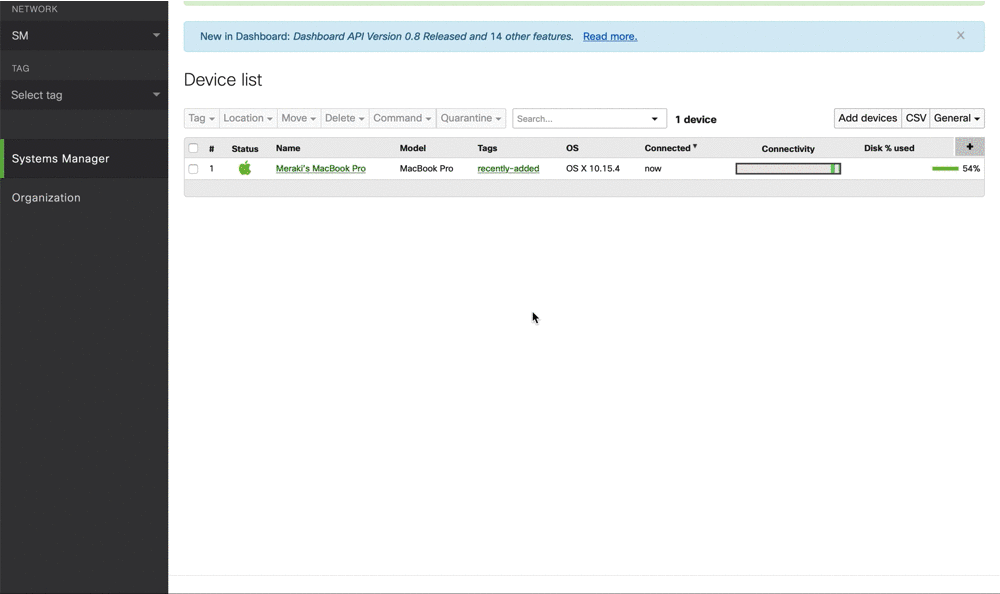
If the Organization dropdown is not present:
- Sign-out of Dashboard if already logged in.
- Click Create an account.
- Enter the same Email address and Password that was used to create your dashboard account in the previous section (i.e., MSP admin account credentials).
- Enter Company as the name for the organization (best used to identify the company/customer).
- This can be changed later if needed under Organization > Settings
- Address is optional and not required.
- Click Create account.
- The organization has been created. If a network needs to be created at this time, that can be done from this page.
- If a network is not created at this time, the organization will only be available from the MSP portal page, and not from the Organization dropdown
- It is recommended to create a network, even if left empty. It can be deleted or renamed at a later time.
If an Organization dropdown is still not presented at this time, the account password may need to be changed in order to sync across organizations. This can be done from your account profile in the upper right corner of Dashboard.
Configuring the Master Organization
Each of the following settings will be copied as part of organization cloning. It is therefore recommended you apply any settings that should span all managed organizations to the master organization.
- MSP Organization administrators
- Organization administrators created through SAML (SSO)
- License notification preferences
- Configuration templates
- Settings previously enabled by Meraki Support
- Dashboard branding policies
- Splash page themes
Details on how to configure these settings are provided in the next section.
Previous: Creating a Meraki Dashboard Account Next: Configuring Organization Administrators
- To receive notifications for new content, go to the Options menu (above) and select Subscribe.
- If you find a resource helpful, give it kudos! (The little green arrow below each post:
 )
) - Please ask any general MSP-related questions in the MSP forum.
- Cisco Meraki home page
- Cisco Meraki documentation
- Meraki Partner Portal (requires Meraki Partner login)
