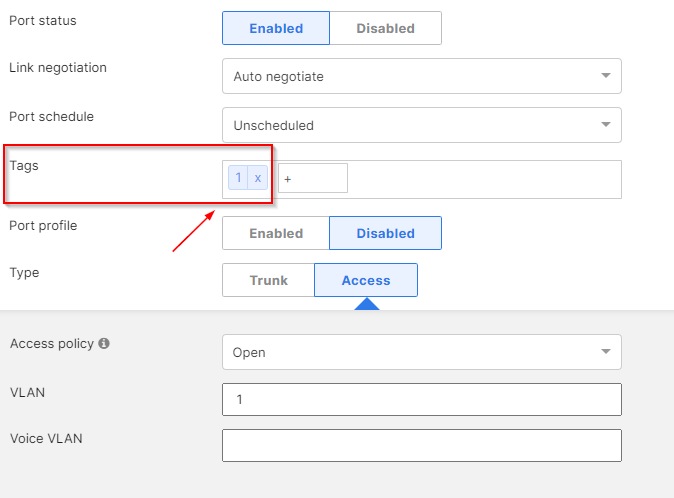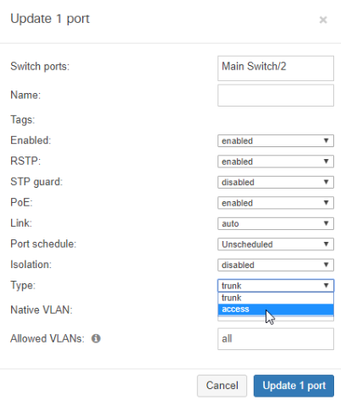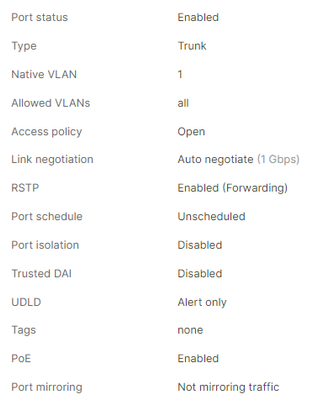Get answers from our community of experts in record time.
Join now- Technical Forums
- :
- Full-Stack & Network-Wide
- :
- Re: Per Port VLAN Settings
Per Port VLAN Settings
Solved- Subscribe to RSS Feed
- Mark Topic as New
- Mark Topic as Read
- Float this Topic for Current User
- Bookmark
- Subscribe
- Mute
- Printer Friendly Page
- Mark as New
- Bookmark
- Subscribe
- Mute
- Subscribe to RSS Feed
- Permalink
- Report Inappropriate Content
Per Port VLAN Settings
We have VLANs 1 and 21 configured on our network. The MX runs DHCP for VLAN 1 (192.168.1.1/24) and a Windows server runs DHCP for VLAN 21 (221.21.21.1/24). Our switches are downstream port 3 on the MX which is configured to trunk with a native VLAN of 21.
Our end goal is to migrate all clients to the VLAN 1 subnet. We would like to do this incrementally if possible. When configuring a switch port with settings for VLAN 1, the connected client is not able to get an IP address on the 192.168.1.1/24 network even if the IP settings are statically configured on the device. The only method I found for devices to get IP addresses on VLAN 1 would be to update the native VLAN on the MX port to 1, but that migrates the entire switch to VLAN 1 which is not what we want.
Is what we are trying to accomplish possible and what would the best method be for migrating devices connected to individual switch ports to this subnet?
Solved! Go to solution.
- Mark as New
- Bookmark
- Subscribe
- Mute
- Subscribe to RSS Feed
- Permalink
- Report Inappropriate Content
Hello. I was not able to get this functional even after working with support. My resolution ended up being to configure one switch for VLAN 1 and the other for VLAN 21. Then move devices from VLAN 21 to 1 by physically moving the cables over one at a time as needed. Thank you for your assistance.
- Mark as New
- Bookmark
- Subscribe
- Mute
- Subscribe to RSS Feed
- Permalink
- Report Inappropriate Content
One question, is it possible to share a topology with us? Just to check other possibilities.
Please, if this post was useful, leave your kudos and mark it as solved.
- Mark as New
- Bookmark
- Subscribe
- Mute
- Subscribe to RSS Feed
- Permalink
- Report Inappropriate Content
One small detail, you need to tag the VLANs in the trunk. I believe you did this correctly?
Please, if this post was useful, leave your kudos and mark it as solved.
- Mark as New
- Bookmark
- Subscribe
- Mute
- Subscribe to RSS Feed
- Permalink
- Report Inappropriate Content
Good question. I am not sure if I need to be adding tags in the port settings. I did try it with and without the tag and got the same results. Or is there another way I should be tagging traffic?
- Mark as New
- Bookmark
- Subscribe
- Mute
- Subscribe to RSS Feed
- Permalink
- Report Inappropriate Content
Hi,
I'm talking about tag the VLAN on trunk port between MX and the MS(Allowed VLANs).
Please, if this post was useful, leave your kudos and mark it as solved.
- Mark as New
- Bookmark
- Subscribe
- Mute
- Subscribe to RSS Feed
- Permalink
- Report Inappropriate Content
Understood. Here is the configuration of the port that connects the switch to the MX.
- Mark as New
- Bookmark
- Subscribe
- Mute
- Subscribe to RSS Feed
- Permalink
- Report Inappropriate Content
What about the switch? Apparently everything is ok, so I don't see any configuration problems on the MX side, even if you put a native VLAN as 21.
Please, if this post was useful, leave your kudos and mark it as solved.
- Mark as New
- Bookmark
- Subscribe
- Mute
- Subscribe to RSS Feed
- Permalink
- Report Inappropriate Content
Hello. I was not able to get this functional even after working with support. My resolution ended up being to configure one switch for VLAN 1 and the other for VLAN 21. Then move devices from VLAN 21 to 1 by physically moving the cables over one at a time as needed. Thank you for your assistance.
- Mark as New
- Bookmark
- Subscribe
- Mute
- Subscribe to RSS Feed
- Permalink
- Report Inappropriate Content
As an aside, it would be better not to move everything to VLAN 1, at least pick a different number and secondly you would be better not using 192.168.1.0/24 as that is the most common home network. Ideally pick something in the 172.x.x.x private ranges, or the 10.x.x.x ranges.