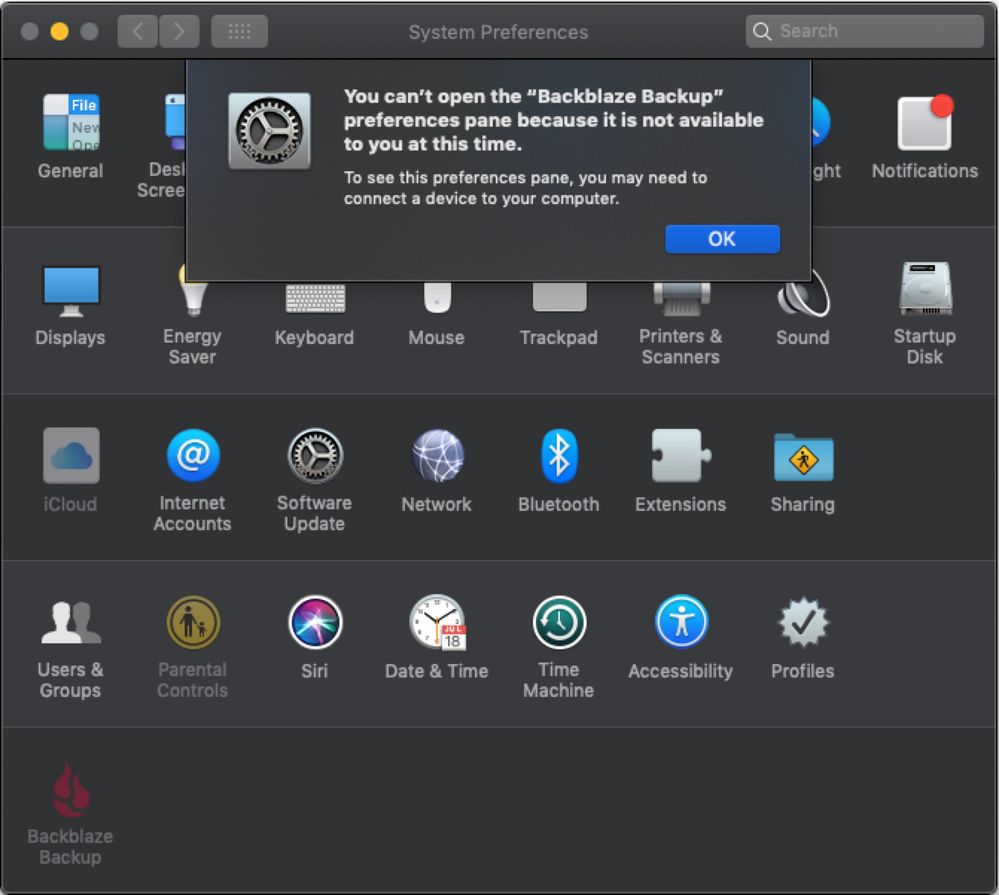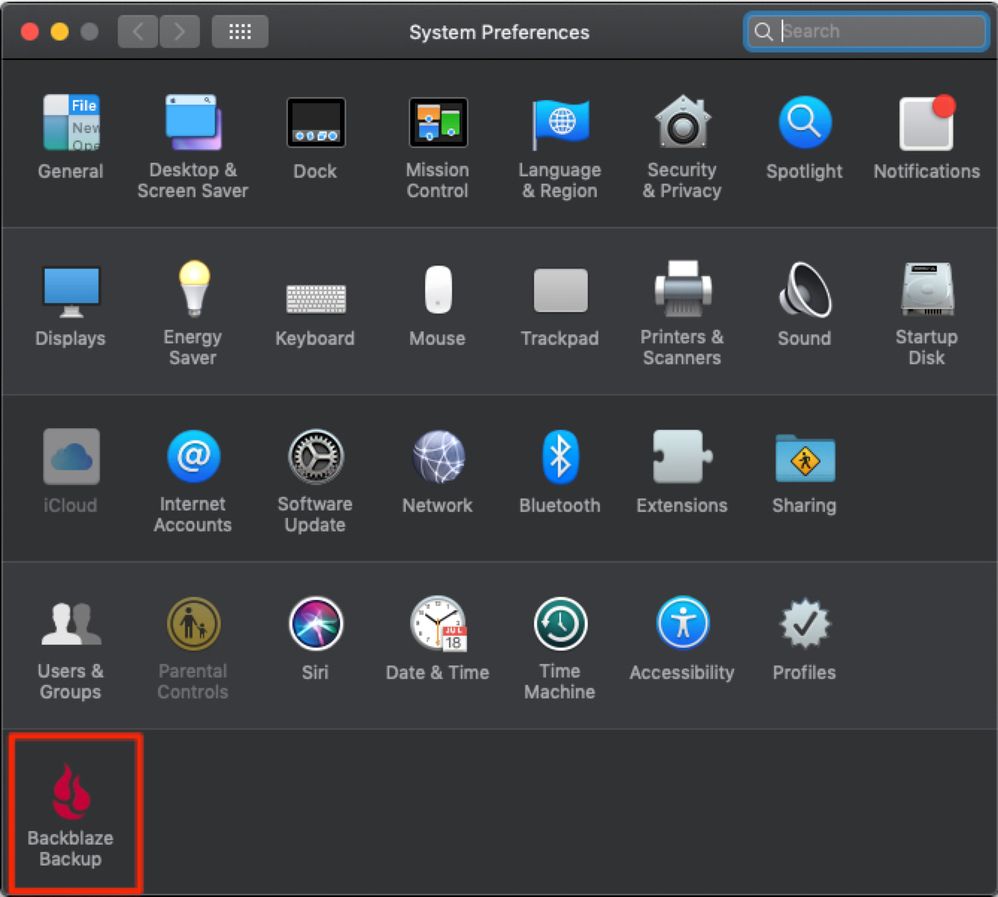- Technical Forums
- :
- Mobile Device Management
- :
- Third Party System Preference Panes
Third Party System Preference Panes
Solved- Subscribe to RSS Feed
- Mark Topic as New
- Mark Topic as Read
- Float this Topic for Current User
- Bookmark
- Subscribe
- Mute
- Printer Friendly Page
- Mark as New
- Bookmark
- Subscribe
- Mute
- Subscribe to RSS Feed
- Permalink
- Report Inappropriate Content
Third Party System Preference Panes
Hi guys,
I've installed a 3rd party app onto my mac called Backblaze, yet the preference pane greyed out and, I think, is blocked by the Meraki management profile:
What is the syntax of the text that needs to be entered into the Third Part System Preference Panes field (System Manager > Manage Settings > Profiles list > System Preferences > macOS System Preferences > Third Part System Preference Panes) to allow it?:
Have I formatted the name correctly or do I need to enter something else?
Solved! Go to solution.
- Labels:
-
macOS
- Mark as New
- Bookmark
- Subscribe
- Mute
- Subscribe to RSS Feed
- Permalink
- Report Inappropriate Content
Thanks SoCalRacer.
I tried your command but unfortunately, it didn't return anything relevant to Backblaze.
Nevermind though, I found out how to obtain what I needed:
$ defaults read /Library/PreferencePanes/BackblazeBackup.prefPane/Contents/Info CFBundleIdentifier com.backblaze.BackblazeBackup
I inserted com.backblaze.BackblazeBackup into the Third Party System Preference Panes field, as per my first screenshot, and it worked!:
- Mark as New
- Bookmark
- Subscribe
- Mute
- Subscribe to RSS Feed
- Permalink
- Report Inappropriate Content
Not a Mac expert, but I believe if you run the below command it will list the packages by name and then you can use that to add to system pane.
pkgutil --pkgs
Also are you on macOS 10.14? Seems to be quite a bit of issues with that os and Backblaze.
- Mark as New
- Bookmark
- Subscribe
- Mute
- Subscribe to RSS Feed
- Permalink
- Report Inappropriate Content
Thanks SoCalRacer.
I tried your command but unfortunately, it didn't return anything relevant to Backblaze.
Nevermind though, I found out how to obtain what I needed:
$ defaults read /Library/PreferencePanes/BackblazeBackup.prefPane/Contents/Info CFBundleIdentifier com.backblaze.BackblazeBackup
I inserted com.backblaze.BackblazeBackup into the Third Party System Preference Panes field, as per my first screenshot, and it worked!: