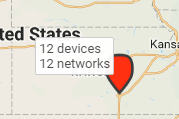Get answers from our community of experts in record time.
Join now- Technical Forums
- :
- Dashboard & Administration
- :
- Redundant network connections
Redundant network connections
Solved- Subscribe to RSS Feed
- Mark Topic as New
- Mark Topic as Read
- Float this Topic for Current User
- Bookmark
- Subscribe
- Mute
- Printer Friendly Page
- Mark as New
- Bookmark
- Subscribe
- Mute
- Subscribe to RSS Feed
- Permalink
- Report Inappropriate Content
Redundant network connections
I have several networks in a single locale and when I have the map view up, I can hover over most of the green icons and get a nice list of the networks in that area. However, once I go past a certain point (maybe 10+) networks in a single area, I no longer get a clickable list of the networks in that location. I get the attached graphic that is not "clickable", it just zooms into the geographical area and I still can't get a list of networks in that area. Am I missing something I could do to see the status of the networks in this area?
TIA,
Lee
Solved! Go to solution.
- Mark as New
- Bookmark
- Subscribe
- Mute
- Subscribe to RSS Feed
- Permalink
- Report Inappropriate Content
The magic number seems to be 10 networks. The grouping of networks changes with the zoom level of the map, unless you have several networks positioned in the exact same spot on the map (it sounds like this is the case for you).
When there are several networks in an area, they get grouped into a bigger marker on the map. Clicking on that marker causes the map to zoom in and display the networks separately (again, based on the zoom level of the map and the relative positions of the networks on the map).
Of course, you can see the network status in the 'Network/Network tags/Devices' panel that floats over the map. You can use network tags or network names to quickly filter the list.
For a high-level view, you can use the Network tags panel. If any networks are alerting, you will see the overall status for the tag reported as yellow or red.
I'm not sure why, but it took a long time for me to notice the little triangle to expand the network panel that floats over the map. I find that expanded view to be especially useful.
Otherwise, the only other option I see would be to reposition the networks so they are spread out on the map a bit. If you're depending on location information from the Scanning API, you definitely do not want to do this.
- Mark as New
- Bookmark
- Subscribe
- Mute
- Subscribe to RSS Feed
- Permalink
- Report Inappropriate Content
The magic number seems to be 10 networks. The grouping of networks changes with the zoom level of the map, unless you have several networks positioned in the exact same spot on the map (it sounds like this is the case for you).
When there are several networks in an area, they get grouped into a bigger marker on the map. Clicking on that marker causes the map to zoom in and display the networks separately (again, based on the zoom level of the map and the relative positions of the networks on the map).
Of course, you can see the network status in the 'Network/Network tags/Devices' panel that floats over the map. You can use network tags or network names to quickly filter the list.
For a high-level view, you can use the Network tags panel. If any networks are alerting, you will see the overall status for the tag reported as yellow or red.
I'm not sure why, but it took a long time for me to notice the little triangle to expand the network panel that floats over the map. I find that expanded view to be especially useful.
Otherwise, the only other option I see would be to reposition the networks so they are spread out on the map a bit. If you're depending on location information from the Scanning API, you definitely do not want to do this.
-
Administrators
233 -
Change log
14 -
Firmware upgrades
31 -
Inventory
48 -
Licensing
76 -
Meraki mobile app
12 -
Other
169