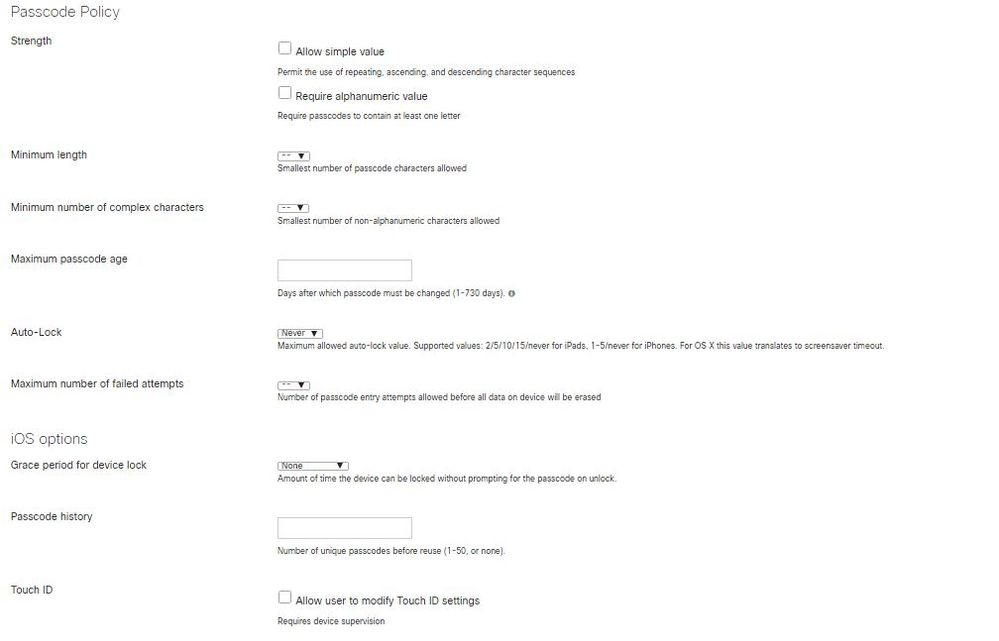Get answers from our community of experts in record time.
Join now- Technical Forums
- :
- Dashboard & Administration
- :
- Re: How to Restrict Accessibility or Guided Access in Meraki?
How to Restrict Accessibility or Guided Access in Meraki?
- Subscribe to RSS Feed
- Mark Topic as New
- Mark Topic as Read
- Float this Topic for Current User
- Bookmark
- Subscribe
- Mute
- Printer Friendly Page
- Mark as New
- Bookmark
- Subscribe
- Mute
- Subscribe to RSS Feed
- Permalink
- Report Inappropriate Content
How to Restrict Accessibility or Guided Access in Meraki?
I've got several iPads in classrooms and need a way to shut off/restrict Accessibility or Guided Access in Meraki. I can't see where I can apply a restriction or policy for it. I have students using it to apply a passcode to lock the device to one app. While I can remove the passcode using Meraki its a pain and it takes some time to complete. I'd rather not give my "clients" access to the option.
thanks
- Mark as New
- Bookmark
- Subscribe
- Mute
- Subscribe to RSS Feed
- Permalink
- Report Inappropriate Content
Are these Ipads enrolled DEP ?
- Mark as New
- Bookmark
- Subscribe
- Mute
- Subscribe to RSS Feed
- Permalink
- Report Inappropriate Content
yes
- Mark as New
- Bookmark
- Subscribe
- Mute
- Subscribe to RSS Feed
- Permalink
- Report Inappropriate Content
This falls under a Profile and creating Restrictions
Those Ipads would need Tags and the Profile be assigned to the Following Tags
- Mark as New
- Bookmark
- Subscribe
- Mute
- Subscribe to RSS Feed
- Permalink
- Report Inappropriate Content
I could be wrong, but I don't think Apple allows MDMs to control the accessibilty options.
- Mark as New
- Bookmark
- Subscribe
- Mute
- Subscribe to RSS Feed
- Permalink
- Report Inappropriate Content
Passcode can be configured not to change and accounts ,, Screen time can prevent a few things also
Our Ipads have a Passcode to unlock and then for Screentime a Passcode only known by IT
You can also set a PassCode Policy Via Meraki MDM Profile settings
- Mark as New
- Bookmark
- Subscribe
- Mute
- Subscribe to RSS Feed
- Permalink
- Report Inappropriate Content
When you say: "You can also set a PassCode Policy Via Meraki MDM Profile settings " would this apply to the Guided Access Passcode?
- Mark as New
- Bookmark
- Subscribe
- Mute
- Subscribe to RSS Feed
- Permalink
- Report Inappropriate Content
-
Administrators
227 -
Change log
13 -
Firmware upgrades
30 -
Inventory
45 -
Licensing
76 -
Meraki mobile app
12 -
Other
165