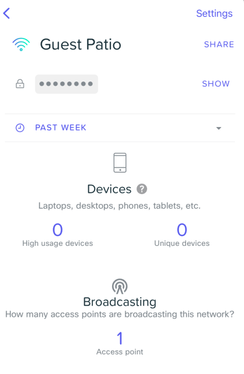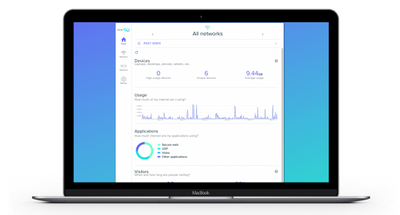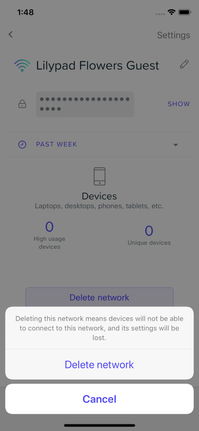- Announcements
- :
- What’s new with Meraki Go: web management (BETA), limited broadcast, locati...
What’s new with Meraki Go: web management (BETA), limited broadcast, location deletion
- Subscribe to RSS Feed
- Mark as New
- Mark as Read
- Bookmark
- Subscribe
- Printer Friendly Page
- Report Inappropriate Content
In September, we released some long-awaited features from your feedback and Make-a-Wish requests. Keep them coming! We closely monitor them as they influence our upcoming software and hardware roadmaps.
Meraki Go now offers the following as of app version 2.46.0 on iOS and Android devices:
- Web management (in beta)
- Limited broadcast (per-AP broadcasting)
- Ability to delete locations
- Ability to delete client data
Limited Broadcast
We heard your wishes for getting more control to decide which WiFi network (SSID) each access point (AP) broadcasts.
By default, all access points in a network will broadcast all enabled SSIDs at once. However, we recognize there may be instances where you’d only like some SSIDs to be broadcast from an AP or group of APs, to both improve your options per location and network performance.
For example, a business may want their ideal setup like the following:
- Outdoor Patio SSID: broadcast in outdoor area only
- Guest SSID: broadcast in lobby and outdoor patio area only
- POS SSID: broadcast in checkout area only
With limited broadcast (aka per-AP broadcasting), you can select which access points to broadcast on a wireless network. This means you can allow or deny a WiFi network from being used with a particular set of access points.
To make updates to your access points, go to your Settings tab > select WiFi network > select the relevant SSID > navigate to Network Availability > select Limited broadcast. You can then decide which access points that network will broadcast on.
Read more in our documentation.
Meraki Go for web
Taking the cake as a top wishlist request, we’re excited to have Meraki Go available from your web browser (in beta).
As an extension of the intuitive mobile app, you can now access the same features from a web interface, in addition to being able to claim the optional Cisco Umbrella security license. All from the convenience of a larger screen.
Join the Meraki Go beta group to request access.
Delete Location
Accidentally created a network or no longer using it?
To help you keep your networks organized, it’s now possible to delete a network that you no longer need or want in your network list.
To delete a network, visit the Networks tab > select the network you want to delete > scroll to the bottom and hit “Delete network”.
Learn more in our documentation.
Delete Client Data
If you’re looking to clear a specific client’s usage data for maintenance or other purposes, you now have the option to easily do this.
Just go to Networks > select relevant network the client is connected to > under Devices list, select the client > scroll to the bottom and hit “Delete client data”.
Have a Meraki Go feature request?
Visit Make-a-Wish to request a new feature or upvote on existing wishes. You can also go to the mobile app, tap on Settings, and click “Make a wish” under the Help section.
New to Meraki Go? Check out our onboarding documentation or watch how-to videos in our YouTube channel.
You must be a registered user to add a comment. If you've already registered, sign in. Otherwise, register and sign in.