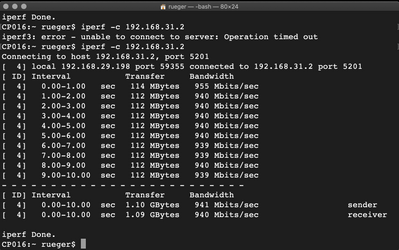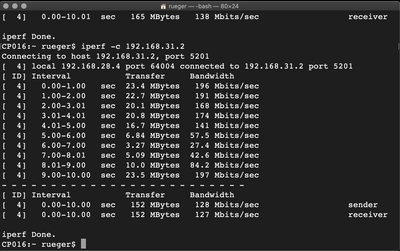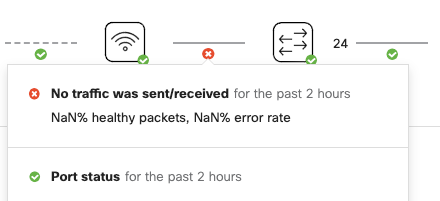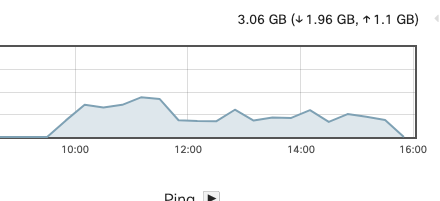- Technical Forums
- :
- Wireless
- :
- Re: Wireless speeds are less than expected.
Wireless speeds are less than expected.
- Subscribe to RSS Feed
- Mark Topic as New
- Mark Topic as Read
- Float this Topic for Current User
- Bookmark
- Subscribe
- Mute
- Printer Friendly Page
- Mark as New
- Bookmark
- Subscribe
- Mute
- Subscribe to RSS Feed
- Permalink
- Report Inappropriate Content
Wireless speeds are less than expected.
My network has 4 MR33 broadcasting a few different SSIDs each tagged on their own VLAN.
I am trying to transfer a fairly good sized file (12 GB) from 1 computer to another and it says it will take 27 hours.
When I look at the network speeds it is saying the transfer rate is about 135KB/s.
Where can I look to try and see if this is a network issue or a something else?
Computer 1 is connected to SW1 (MS-125-24p) at 1Gbps and the port is assigned to VLAN 6
The SW1 is connected to a MX-84 to provide L3
The SW1 is also connected to SW2 (MS-220-8P) via 2 1Gbps links configured as an LACP aggregate.
Computer 2 is connected to SSID 'internal' that is assigned to VLAN 8
Computer 2 is also a client of AP3 (MR-33)
AP3 is connected to SW2 via a a 1 Gbps trunk link.
- Mark as New
- Bookmark
- Subscribe
- Mute
- Subscribe to RSS Feed
- Permalink
- Report Inappropriate Content
So this appears to be only affecting internal transfers.
I can redownload the same file from the internet at much faster (10 or more MB/s.)
I know it is not a computer 1 issue because I was able to push the file to computer 3 in about a minute or 2.
Computer 3 is connected to SW3 (MS-120-8) via a 1Gbps access port configured for VLAN 6
SW3 is connected to SW1 same as SW2, a 2-1Gbps LACP trunk link.
Computer 1 and Computer 3 are in the same VLAN.
Now I am wondering if this is an MX issue?
- Mark as New
- Bookmark
- Subscribe
- Mute
- Subscribe to RSS Feed
- Permalink
- Report Inappropriate Content
If you plug computer 2 into switch 2 what do you get, i.e. no wireless?
- Mark as New
- Bookmark
- Subscribe
- Mute
- Subscribe to RSS Feed
- Permalink
- Report Inappropriate Content
So I plugged computer 2 into SW2 and configured the port as an access port in the same VLAN as the internal wireless SSID. The speeds ran normal speeds, around 100MB/sec.
I then switched in back to wireless and the speeds dropped back to 100 KB/sec.
- Mark as New
- Bookmark
- Subscribe
- Mute
- Subscribe to RSS Feed
- Permalink
- Report Inappropriate Content
If you have an Intel chipset in the laptop, particularly an 8260 or 8265, plug in the power adapter or disable all power saving on the NIC. There is also another setting detailed on the wireless forum
- Mark as New
- Bookmark
- Subscribe
- Mute
- Subscribe to RSS Feed
- Permalink
- Report Inappropriate Content
The 2 computers are Mac Minis.
- Mark as New
- Bookmark
- Subscribe
- Mute
- Subscribe to RSS Feed
- Permalink
- Report Inappropriate Content
Do they have wireless, or is it an adapter?
- Mark as New
- Bookmark
- Subscribe
- Mute
- Subscribe to RSS Feed
- Permalink
- Report Inappropriate Content
Computer 1 is using built-in ethernet and Computer 2 is using built-in Wifi.
- Mark as New
- Bookmark
- Subscribe
- Mute
- Subscribe to RSS Feed
- Permalink
- Report Inappropriate Content
🤣 we've had a few Mac minis since 2015 and I never realised they had wireless! It looks like the hardware is based on the Intel NUC at the time and that would be the 8260 chipset. I can't be sure but if it is then I'd try an external adapter with a different chipset. I'm almost certain that'll make things better.
- Mark as New
- Bookmark
- Subscribe
- Mute
- Subscribe to RSS Feed
- Permalink
- Report Inappropriate Content
The wifi is:
Card Type: AirPort Extreme (0x14E4, 0x13B)
Firmware Version: Broadcom BCM43xx 1.0 (7.77.111.1 AirPortDriverBrcmNIC-1669)
MAC Address: 14:bd:61:f1:9e:f0
Locale: FCC
Country Code: DE
Supported PHY Modes: 802.11 a/b/g/n/ac
Supported Channels: 1, 2, 3, 4, 5, 6, 7, 8, 9, 10, 11, 12, 13, 36, 40, 44, 48, 52, 56, 60, 64, 100, 104, 108, 112, 116, 120, 124, 128, 132, 136, 140, 149, 153, 157, 161
Wake On Wireless: Supported
AirDrop: Supported
AirDrop Channel: 44
Auto Unlock: Supported
Status: Connected
I do not think it is a computer issue. If it was then all wifi traffic would be extremely slow, not just internal LAN transfers.
MM1 (Mac Mini) to MM2 wireless transfers 100KB/sec
MM1 to MM2 wired (over ethernet) transfers 100MB/sec
MM1 to internet 10-15MB/sec and sometimes more.
I did another test using my MacBook Pro and I see the same behavior, very slow LAN transfers over wifi.
- Mark as New
- Bookmark
- Subscribe
- Mute
- Subscribe to RSS Feed
- Permalink
- Report Inappropriate Content
Because air to air transfers need to pass the air twice there could potentially be an airtime issue.
If you would move one device to another AP that is on another channel I suspect the speed would be better again.
If possible I would look if you can run iPerf on MAC and do a long continuous transfer between the two MAC's and then monitor the live airtime on the MR33 both clients are on to see if you're not hitting 80%.
Another possibility is that you have a bunch of retransmissions due to a hidden node issue (both clients can't hear each other enough to determine free airtime). Sofar I haven't seen any monitoring on Meraki that indicates retransmission rates so in that case you'd need to do an OTA (over the air capture) to determine just that.
Wireless STA to STA transmissions are always slower due to the crossing of the air twice but those speeds are ridiculously low of course 😜
- Mark as New
- Bookmark
- Subscribe
- Mute
- Subscribe to RSS Feed
- Permalink
- Report Inappropriate Content
Air to Air, as in both computers are on wireless? I am not doing this. 1 computer is wireless and the rest are wired.
Clients that are wired up are getting great connection and transfer speeds. It is the wireless ones that are suffering.
No matter which VLAN/SSID they are on, wireless to wired client traffic is slow.
- Mark as New
- Bookmark
- Subscribe
- Mute
- Subscribe to RSS Feed
- Permalink
- Report Inappropriate Content
Oh I see, I didn't pay enough attention.
So it's the wireless client that also has great download speeds on the internet but not from a file that exists on computer two.
In that case I'd still recommend doing the iPerf tests in different scenario's. The iPerf test will eliminate the harddrive as a possible cause since it works on RAM alone.
Then you can easily move computer 2 on the wire but on the same VLAN you were dropping wireless traffic on, then moving the client on the same VLAN as computer 2 both wired and wireless and get to a solution that way.
The only things you can look at in the dashboard is the wireless RF stats on the AP, MX cpu, etc etc.
- Mark as New
- Bookmark
- Subscribe
- Mute
- Subscribe to RSS Feed
- Permalink
- Report Inappropriate Content
WE did a lot of Iperf, but didn't find-out what the problem is. From a Macbook Pro to the Mac Mini (WLAN to LAN)
First Images is Iperf from Laptop (LAN) to MAc mini (LAN)
second Images is Iperf from Laptop (WLAN) to MAc mini (LAN)
What we see is that the speed is very unstable.
- Mark as New
- Bookmark
- Subscribe
- Mute
- Subscribe to RSS Feed
- Permalink
- Report Inappropriate Content
I don't have iperf on my network, but a simple 64 byte ping shows anywhere from 3 to 148ms for wireless connections.
MM1 to MM2 (wired client to wireless)
round-trip min/avg/max/stddev = 3.222/68.739/148.904/38.457 ms
MM1 to NAS1 (wired to wired, but wireless VLAN)
round-trip min/avg/max/stddev = 0.419/0.583/0.725/0.083 ms
MM1 to MM3 (wired to wired same vlan, but different switches)
round-trip min/avg/max/stddev = 0.461/0.779/0.879/0.124 ms
MM1 to MBP (wired to wired, same VLAN, same switch)
round-trip min/avg/max/stddev = 0.461/0.779/0.879/0.124 ms
- Mark as New
- Bookmark
- Subscribe
- Mute
- Subscribe to RSS Feed
- Permalink
- Report Inappropriate Content
One thing I have noticed is that every wireless client, no matter the SSID shows the following.
A red X between the switch and the AP
- Mark as New
- Bookmark
- Subscribe
- Mute
- Subscribe to RSS Feed
- Permalink
- Report Inappropriate Content
You can hover over the red X to see why it is showing that.
- Mark as New
- Bookmark
- Subscribe
- Mute
- Subscribe to RSS Feed
- Permalink
- Report Inappropriate Content
I'm not sure what traffic/packets it is looking for here but this is for my work laptop and I have been working on it all day.
- Mark as New
- Bookmark
- Subscribe
- Mute
- Subscribe to RSS Feed
- Permalink
- Report Inappropriate Content
Is your AP stable? (not jumping to mesh ?)
If you are not using mesh in your network you could disable the mesh feature on the network (network-wide -> general -> wireless meshing, disabled.
- Mark as New
- Bookmark
- Subscribe
- Mute
- Subscribe to RSS Feed
- Permalink
- Report Inappropriate Content
How would I know if it was stable?
If I disable mesh, will it knock out the 1 AP I have that is not attached to the wired network?
- Mark as New
- Bookmark
- Subscribe
- Mute
- Subscribe to RSS Feed
- Permalink
- Report Inappropriate Content
Yes that is meshing.
So if you are actually using that feature then please do NOT disable meshing.
You should look at the status page of the AP your client is on and check if it has full connectivity and there is no mesh route screen visible. That would indicate the AP is in meshing mode due to a cable problem and traffic is not sent to the wire but to another access point thay may have a weak signal to this AP.
- Mark as New
- Bookmark
- Subscribe
- Mute
- Subscribe to RSS Feed
- Permalink
- Report Inappropriate Content
The Summary page lists Uplink traffic, not mesh routes.
- Mark as New
- Bookmark
- Subscribe
- Mute
- Subscribe to RSS Feed
- Permalink
- Report Inappropriate Content
Does the uplink traffic increase if you have your clients downloading a bunch of stuff on that exact AP?
It's just weird. Unless there are simply no clients connected to that access point for a long while.
- Mark as New
- Bookmark
- Subscribe
- Mute
- Subscribe to RSS Feed
- Permalink
- Report Inappropriate Content
Yes, uplink traffic increases when I have a copy going. (Wired to wireless)
I wish there was a way to see the same realtime graph on wired clients.
- Mark as New
- Bookmark
- Subscribe
- Mute
- Subscribe to RSS Feed
- Permalink
- Report Inappropriate Content
If your laptop has an Intel chip, especially the 8260 or 8265, connect the power adapter or disable all NIC power supplies. The wireless forum also has a more detailed setting.
- Mark as New
- Bookmark
- Subscribe
- Mute
- Subscribe to RSS Feed
- Permalink
- Report Inappropriate Content
@RobMcLean if you look at the ports view of the switch, you can see the real-time data flow of the port
- Mark as New
- Bookmark
- Subscribe
- Mute
- Subscribe to RSS Feed
- Permalink
- Report Inappropriate Content
My answer was referring to you about the iPerf.
Do you also ping from MM1 wireless to the internet? Also bad or OK? If bad then it is a pure wireless issue. First test with another client to rule out any firmware bug. If issue persists then you'll have to check your wireless environment (check the live RF stats of the AP on the band you are connected to 5 GHz preferably)
@MichelRueger As stated above the iPerf response was meant for Rob 🙂
Your iPerf however does show a nice base speed with a drop at the last few transfers.
You'll also have to check if there was other activity on that particular channel. If you're alone on your Wi-fi channel then you will have awesome speeds, however if alot of users are on that channel your device will have to wait longer and perhaps even experience more collisions (hidden node maybe?) so at those times you can have severe drops in speed.
- Mark as New
- Bookmark
- Subscribe
- Mute
- Subscribe to RSS Feed
- Permalink
- Report Inappropriate Content
Ping from MM2 (wireless)
--- google.com ping statistics ---
10 packets transmitted, 10 packets received, 0.0% packet loss
round-trip min/avg/max/stddev = 20.560/26.561/37.661/5.670 ms
Ping from MM1 (wired)
--- google.com ping statistics ---
10 packets transmitted, 10 packets received, 0.0% packet loss
round-trip min/avg/max/stddev = 16.409/22.879/29.263/4.351 ms
Not a significant difference
- Mark as New
- Bookmark
- Subscribe
- Mute
- Subscribe to RSS Feed
- Permalink
- Report Inappropriate Content
Hi,
I have the Same Problem at the Moment with MR46 AP. I do not get more that 130Mbps true WLAN. If I connect the Macbooc or a Lenovo Laptop to the same Switch with Kabel I have full gigabit Speed.
I did already a lot of Testing an it is a little bit better with a Ubiquit AP but still not what it should be. I also do Speed-test with IPERF between a Mac Mini and the Laptops.
If I do the Speed-test from a Laptop connected to the Ethernet Kabel to the Mac Mini I gor full speed, so I dont think it is a Problem of the LAN Port from the Mac Mini.
- Mark as New
- Bookmark
- Subscribe
- Mute
- Subscribe to RSS Feed
- Permalink
- Report Inappropriate Content
Apologies for bringing this message up from the dead - I wondered if you ever had this resolved, as I'm getting a similar issue with Wifi <-> LAN traffic.
- Mark as New
- Bookmark
- Subscribe
- Mute
- Subscribe to RSS Feed
- Permalink
- Report Inappropriate Content
I never figured out why I was getting such horrible speeds fro Wifi <-> LAN, so I finally just gave up.
One of my posts mentions a red x in the connection graphic between the switch and the AP. I opened a case with Meraki in Dec and in late March of this year, they deployed a fix for it. "The development team has deployed a fix for this problem. You should now be able to see relevant data for your wireless clients on the clients page."
I now get decent speeds transferring files over Wifi to LAN, but I don't know what actually fixed it.
I'm also running the latest stable RC firmware on all my devices.
- Mark as New
- Bookmark
- Subscribe
- Mute
- Subscribe to RSS Feed
- Permalink
- Report Inappropriate Content
Hi Rob
Good to know that you go this sorted out, even if you don't know why/what the problem might have been.
I don't see the red cross between the devices as you did.
Craig.