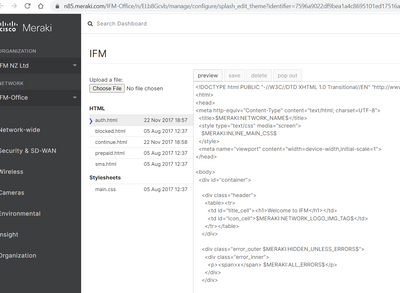- Technical Forums
- :
- Wireless
- :
- Re: Sponsored Guest Access to provide specific email address for the sponso...
Sponsored Guest Access to provide specific email address for the sponsor
- Subscribe to RSS Feed
- Mark Topic as New
- Mark Topic as Read
- Float this Topic for Current User
- Bookmark
- Subscribe
- Mute
- Printer Friendly Page
- Mark as New
- Bookmark
- Subscribe
- Mute
- Subscribe to RSS Feed
- Permalink
- Report Inappropriate Content
Sponsored Guest Access to provide specific email address for the sponsor
For Sponsored Guest access instead of the email domain, we need a specific email address.
- Mark as New
- Bookmark
- Subscribe
- Mute
- Subscribe to RSS Feed
- Permalink
- Report Inappropriate Content
You could modify the page to ask guests to specify a specific email address.
You could probably download the page, and edit the control so the default email address is the one you want emails sent to, and them make that the splash page to use.
- Mark as New
- Bookmark
- Subscribe
- Mute
- Subscribe to RSS Feed
- Permalink
- Report Inappropriate Content
@PhilipDAth Thanks for your contribution on this, Can't find any way to download the sponsored splash page to customize it, could you please elaborate on how to do that from the dashboard
As per Meraki documentation you need to create a specific domain for the IT people to use it to grant access so the guest cant use any email from the main domain (which is not really efficient way and acceptable for the management)
Quote from the documentation of the sponsored guest access "Please note that any user with an email from the specified domain will be able to grant access to the guests if the guests select that email. If an organization needs only specific emails, like the emails of the IT administrators, to grant access to guest users, the IT administrator team has to have emails on a different domain than the other employees of the organization and must specify that domain as the "sponsor email domain", a domain with only those few email addresses on. For example, if the specified domain is meraki.net, any employee with a username@meraki.net email will be able to sponsor the guests. If the administrators want only specific emails to have the authority, then the specified domain has to be a different domain for example "@merakiguestsponsor.net" with only a few emails on that domain like username@merakiguestsponsor.net that can be specified by guests to grant access to them. "
Many thanks in advance
- Mark as New
- Bookmark
- Subscribe
- Mute
- Subscribe to RSS Feed
- Permalink
- Report Inappropriate Content
Go Wireless/Splash Page/Custom
- Mark as New
- Bookmark
- Subscribe
- Mute
- Subscribe to RSS Feed
- Permalink
- Report Inappropriate Content
- Mark as New
- Bookmark
- Subscribe
- Mute
- Subscribe to RSS Feed
- Permalink
- Report Inappropriate Content
There's no way to limit the sponsor to a list of email addresses. The only solution we found is to use an external service integrated to Meraki.
- Mark as New
- Bookmark
- Subscribe
- Mute
- Subscribe to RSS Feed
- Permalink
- Report Inappropriate Content
@PhilipDAth Many thanks for your response, sorry for the delayed reply, that's definitely useful to customise the first page which is to enter the username and email address but I need to customise the next page which is to enter the sponsored person in our domain so not sure if possible but what I need to do is to have an specific email to be static (disabled box) so the guest is only allowed to submit the request but not able to edit the sponsor email address , so I can use an distribution list for the service desk so they can approve the access , Thanks again for trying to help this is highly appreciated