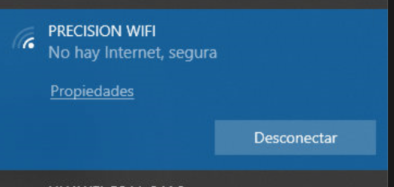Get answers from our community of experts in record time.
Join now- Technical Forums
- :
- Wireless
- :
- Getting the splash page to load on a Windows device
Getting the splash page to load on a Windows device
- Subscribe to RSS Feed
- Mark Topic as New
- Mark Topic as Read
- Float this Topic for Current User
- Bookmark
- Subscribe
- Mute
- Printer Friendly Page
- Mark as New
- Bookmark
- Subscribe
- Mute
- Subscribe to RSS Feed
- Permalink
- Report Inappropriate Content
Getting the splash page to load on a Windows device
I know there are a few similar posts out here in the community but I didn't want to hijack another post that is looking for a specific solution when I'm looking for more of a discussion.
We recently deployed Meraki MR33 across multiple locations. We are running a "Guest" SSID that presents a splash page with some disclaimers and warnings about what you should and shouldn't do on the network that the user has to agree to before they are allowed to access the internet from that device.
We are using the click-through splash page settings configured in the Access Control section of the wireless dashboard. We have the issue that I feel like a lot of others are seeing with these settings configured and that is the fact that HTTP traffic has to be sent from the device to prompt the splash page. Doesn't seem to be an issue for iOS, Android, and Chrome devices that are connection to the SSID but windows devices are having issues. The sites most people think to try are redirected to HTTPS and therefore the splash page isn't being presented to them.
I see this isn't really a "problem" in the sense that really everything is working as it should. It's just a problem to learn the proper process of how to handle the situation.
I'm curious how many other people are dealing with a similar situation and how you are handling it? Do you have some kind of documentation out there to tell the users to pull a specific site that you know won't be redirected to HTTPS? What site(s) do you use? What browser are most of your users running? The Meraki documentation mentioned using bing.com but I dont' believe that works anymore. I have had success telling users to type in http://bbc.com as I've seen that mentioned in other places. It just doesn't stand out as my favorite solution to give to the users and I feel weird about typing up documentation for them that tells them to use that address.
Again in this post I'm not really asking a specific "problem" question with a direct answer. I was hoping to see more of a conversation and hear how other people are handling it in their environments are maybe how you would handle it if you were to run into dealing with that type of situation?
Thanks!
- Mark as New
- Bookmark
- Subscribe
- Mute
- Subscribe to RSS Feed
- Permalink
- Report Inappropriate Content
Make sure you have captive portal strength set to "Block all access untill sign-on is complete".
Windows should notice it can't get to the internet and detect the splash page and prompt you to "log in to wifi". When you click the prompt Windows will then launch the default browser(Chrome, Firefox,....why would using anything else..) to the following URL:
http://www.msftconnecttest.com/redirect
This is obviously the ideal scenario and works 80-90% of the time. For the other uses cases I have used http://neverssl.com. Web site owner made it for this exact use case.
- Mark as New
- Bookmark
- Subscribe
- Mute
- Subscribe to RSS Feed
- Permalink
- Report Inappropriate Content
Thanks for the great suggestion on http://neverssl.com that would look much better if I need to provide some documentation for a url for a user to visit to prompt the splash page.
- Mark as New
- Bookmark
- Subscribe
- Mute
- Subscribe to RSS Feed
- Permalink
- Report Inappropriate Content
It would be nice to have a link on the my.meraki.com page - which confirms you're connected to a meraki AP - that forces splash page / re-authorization. I've made a wish from our dashboard for this. And thanks for the neverssl.com trick.
- Mark as New
- Bookmark
- Subscribe
- Mute
- Subscribe to RSS Feed
- Permalink
- Report Inappropriate Content
Friend, I have the same problem, it automatically redirects me to the page https://www.msn.com/es-cl/?ocid=wispr&pc=u477, I have tried by all means to leave the page http://neverssl.com default , to show the welcome page, but it doesn't. Whichever welcome page you use, it redirects me to msn.com
I have searched forums but still can't get the welcome page working.
If you could help me please.