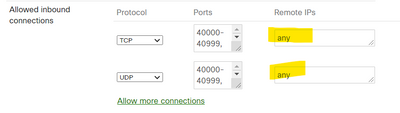- Technical Forums
- :
- Security & SD-WAN
- :
- Re: NAT in MX100
NAT in MX100
- Subscribe to RSS Feed
- Mark Topic as New
- Mark Topic as Read
- Float this Topic for Current User
- Bookmark
- Subscribe
- Mute
- Printer Friendly Page
- Mark as New
- Bookmark
- Subscribe
- Mute
- Subscribe to RSS Feed
- Permalink
- Report Inappropriate Content
NAT in MX100
Hi everyone
I am setting up two MX100 for the first time and had some questions about NATs.
When I configure an incoming NAT do I also need to do the ACL, like for example on ASA?
Another question: are outbound NATs configurable?
For example my network 192.168.0.0/24 comes out with IP 82.14.25.55 and my other network 10.255.255.0/24 comes out with IP 82.14.25.56?
Thx in advance for help
Regards
Angelo
- Mark as New
- Bookmark
- Subscribe
- Mute
- Subscribe to RSS Feed
- Permalink
- Report Inappropriate Content
All traffic specified in NAT rules is automatically allowed.
For outbound traffic, generally, the MX IP is used. But for 1:1 rules the specific public IPs are used.
https://documentation.meraki.com/MX/NAT_and_Port_Forwarding/Configuring_1%3A1_NAT
https://documentation.meraki.com/MX/NAT_and_Port_Forwarding/Port_Forwarding_and_NAT_Rules_on_the_MX
- Mark as New
- Bookmark
- Subscribe
- Mute
- Subscribe to RSS Feed
- Permalink
- Report Inappropriate Content
When you create a NAT a rule is created allowing "any" access to those port(s). You can edit that and change it to a specific IP address(es). It is under Security & Sd-WAN/Firewall.
- Mark as New
- Bookmark
- Subscribe
- Mute
- Subscribe to RSS Feed
- Permalink
- Report Inappropriate Content
@Zenitwhen you talk about outbound NAT "my other network 10.255.255.0/24 comes out with IP 82.14.25.56", that is something that unfortunately the MX range does not do, you only have the option of 1:1 NAT as @KarstenI said, this is usually used for say a mail or web server hosted inside your network that you do not want to be on the main public IP address used by the outbound general internet traffic.
-
3rd Party VPN
170 -
ACLs
101 -
Auto VPN
316 -
AWS
39 -
Azure
71 -
Client VPN
431 -
Firewall
717 -
Other
594