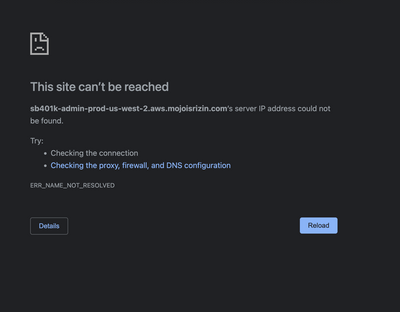Get answers from our community of experts in record time.
Join now- Technical Forums
- :
- Security & SD-WAN
- :
- Can no longer connect to AWS Hub via MX Meraki Client VPN after MacOS 13 Up...
Can no longer connect to AWS Hub via MX Meraki Client VPN after MacOS 13 Upgrade
- Subscribe to RSS Feed
- Mark Topic as New
- Mark Topic as Read
- Float this Topic for Current User
- Bookmark
- Subscribe
- Mute
- Printer Friendly Page
- Mark as New
- Bookmark
- Subscribe
- Mute
- Subscribe to RSS Feed
- Permalink
- Report Inappropriate Content
Can no longer connect to AWS Hub via MX Meraki Client VPN after MacOS 13 Upgrade
Upgraded a machine to MacOS 13 Official Release and now the machine will not connect to AWS Hub sites over VPN.
All other traffic seems to work fine.
Works on network.
Any thoughts?
- Labels:
-
3rd Party VPN
-
AWS
-
Client VPN
- Mark as New
- Bookmark
- Subscribe
- Mute
- Subscribe to RSS Feed
- Permalink
- Report Inappropriate Content
What specifically is the error? Throughout all the Ventura betas the native L2TP VPN client would break (when previously working) and not allow config through the settings page. The fix is to create a VPN config using Apple Configurator or push a VPN config from a MDM like Meraki SM or another platform.
The Apple Configurator option is pretty easy and the app is free.
- Mark as New
- Bookmark
- Subscribe
- Mute
- Subscribe to RSS Feed
- Permalink
- Report Inappropriate Content
Just get this now. Everything worked on 12.6 and the previous versions. We use Sentry authentication on machines and I re-pushed all profiles made in Apple Business Manager to the machine...
- Mark as New
- Bookmark
- Subscribe
- Mute
- Subscribe to RSS Feed
- Permalink
- Report Inappropriate Content
Are you talking about Client VPN?
look at this information:
The instructions below are tested on Mac OS 10.7.3 (Lion).
macOS
Currently, only the following authentication mechanisms are supported:
- User authentication: Active Directory (AD), RADIUS, or Meraki-hosted authentication
- Machine authentication: Preshared keys (e.g. shared secret)
When using Meraki-hosted authentication, the VPN account/username setting on client devices (e.g. PC or Mac) is the user email address entered in the dashboard.
The instructions below are tested on Mac OS 10.7.3 (Lion).
Open System Preferences > Network from the Mac applications menu. Click the "+" button to create a new service, select VPN as the interface type, and choose L2TP over IPsec from the pull-down menu.
- Server Address: Enter the hostname (e.g. .com) or the active WAN IP (e.g. XXX.XXX.XXX). Hostname is encouraged instead of active WAN IP because it is more reliable in cases of WAN failover. Admin can find them in the dashboard under Security appliance > Monitor > Appliance status.
- Account Name: Enter the account name of the user (based on AD, RADIUS, or Meraki cloud authentication).
- User Authentication > Password: User password (based on AD, RADIUS or Meraki cloud authentication).
- Machine Authentication > Shared Secret: Enter the shared secret that admin created in Security appliance > Configure > Client VPN settings.
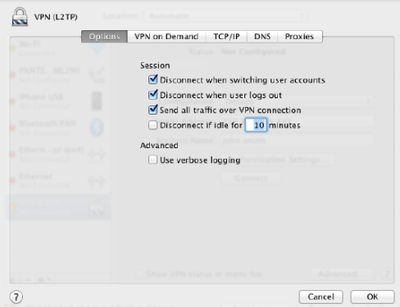
The VPN connectivity will not be established if you don't enable the Send all traffic over VPN connection option.
Please, if this post was useful, leave your kudos and mark it as solved.
- Mark as New
- Bookmark
- Subscribe
- Mute
- Subscribe to RSS Feed
- Permalink
- Report Inappropriate Content
All of that is pushed via profiles from Apple Business Manager and Meraki using sentry (not user configurable). Worked the day before and stopped working the day of the update to MacOS 13...
- Mark as New
- Bookmark
- Subscribe
- Mute
- Subscribe to RSS Feed
- Permalink
- Report Inappropriate Content
It's quite possible there's a change in Ventura that has broken VPN.
As @Ryan_Miles mentioned, the beta had lots of issues with VPN breaking.
Additionally a heap of active monitoring security agents and EDR software stopped working too.
Worth opening a case with Meraki support. If they're seeing it as a widespread issue there'll be more traction on getting it diagnosed and resolved
- Mark as New
- Bookmark
- Subscribe
- Mute
- Subscribe to RSS Feed
- Permalink
- Report Inappropriate Content
Yeah, I submitted a case just now... We'll see where that leads...
- Mark as New
- Bookmark
- Subscribe
- Mute
- Subscribe to RSS Feed
- Permalink
- Report Inappropriate Content
Hello
did you find a solution? I'm in the same situation.
Best Regards
-
3rd Party VPN
164 -
ACLs
88 -
Auto VPN
287 -
AWS
36 -
Azure
66 -
Client VPN
368 -
Firewall
833 -
iOS
1 -
Other
540 -
Wireless LAN MR
1